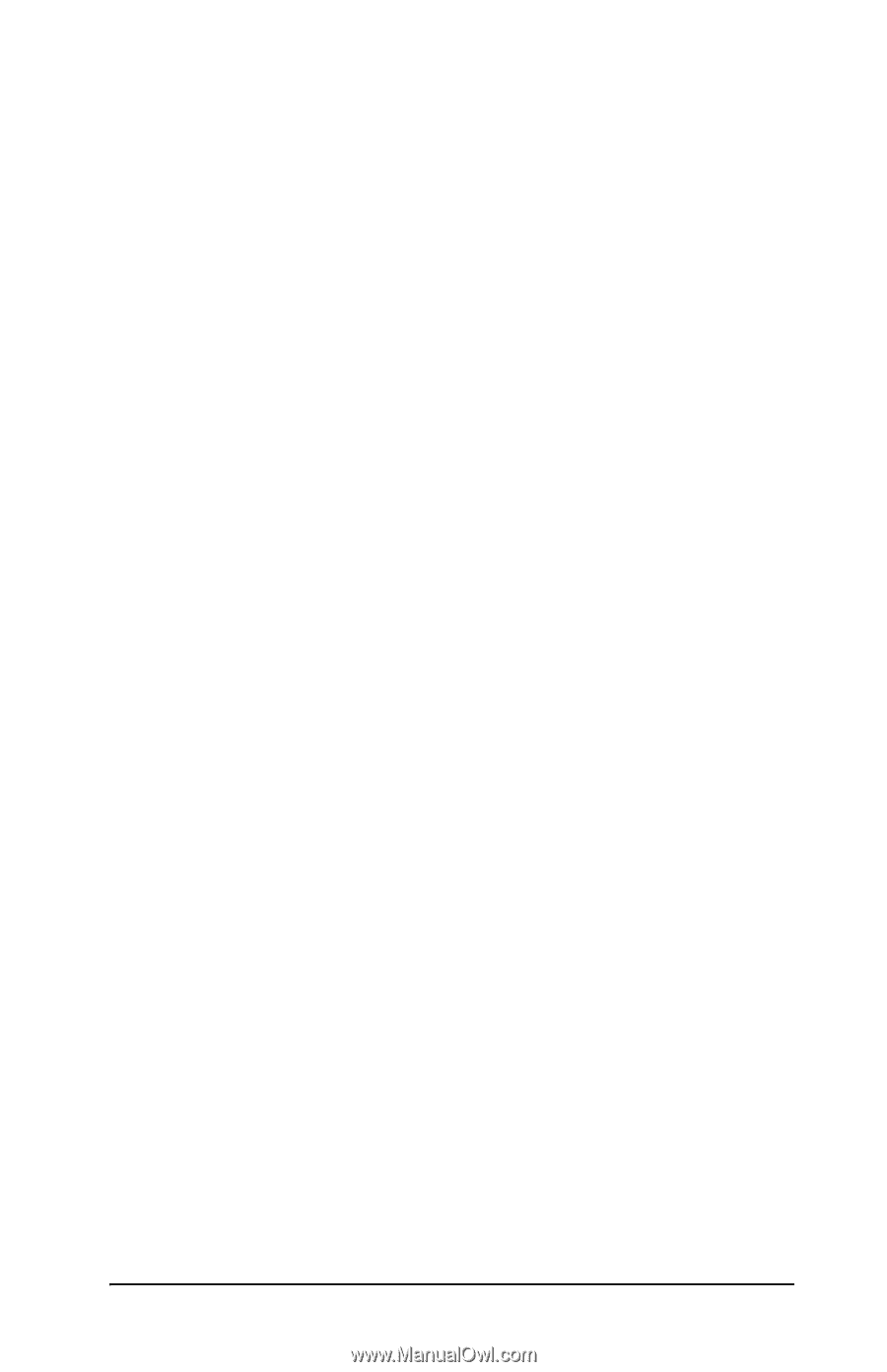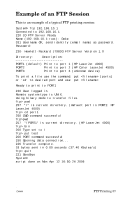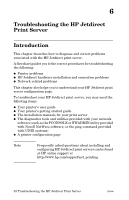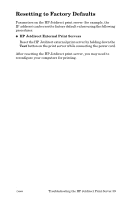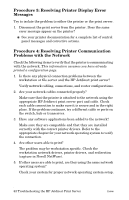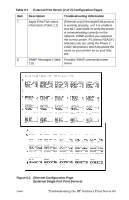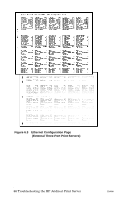HP 300X HP Jetdirect Print Server Administrator's Guide (300x, 510x) - Page 61
h2:Head 2 - Procedure 1: Verifying that the Printer is On and Online - error 61
 |
UPC - 882780300842
View all HP 300X manuals
Add to My Manuals
Save this manual to your list of manuals |
Page 61 highlights
Procedure 1: Verifying that the Printer is On and Online Check the following items to make sure the printer is ready to print. 1. Is the printer plugged in and turned on? Make sure the printer is plugged in and turned on. If the problem persists, you may have a defective power cable, power source, or printer. 2. Is the printer online? The online light should be lit. If it is not, press the appropriate key to place the printer online. 3. Is the printer's control panel display indicate normal operation (on printers with displays)? ■ Make sure the HP Jetdirect print server is installed correctly. ■ See your printer documentation for a complete list of control panel messages and corrective actions. Procedure 2: Printing an HP Jetdirect Configuration Page The HP Jetdirect configuration page is an important troubleshooting tool. The information on this page reveals the status of your network and the HP Jetdirect print server. The ability to print a configuration page provides an indication that the printer is operating correctly. See the end of this chapter for descriptions of the information on the configuration pages. Check the following items if the configuration page does not print. 1. Is the print server turned on and properly connected to the printer? Ensure the print server is plugged into a power source. Check the cable connection to the printer. 2. Did you perform the correct steps on the printer to print the configuration page? Press the Test button. 3. Does an error message appear on the printer control panel display? ■ See your printer documentation for a complete list of control panel messages and corrective actions. ENWW Troubleshooting the HP Jetdirect Print Server 61