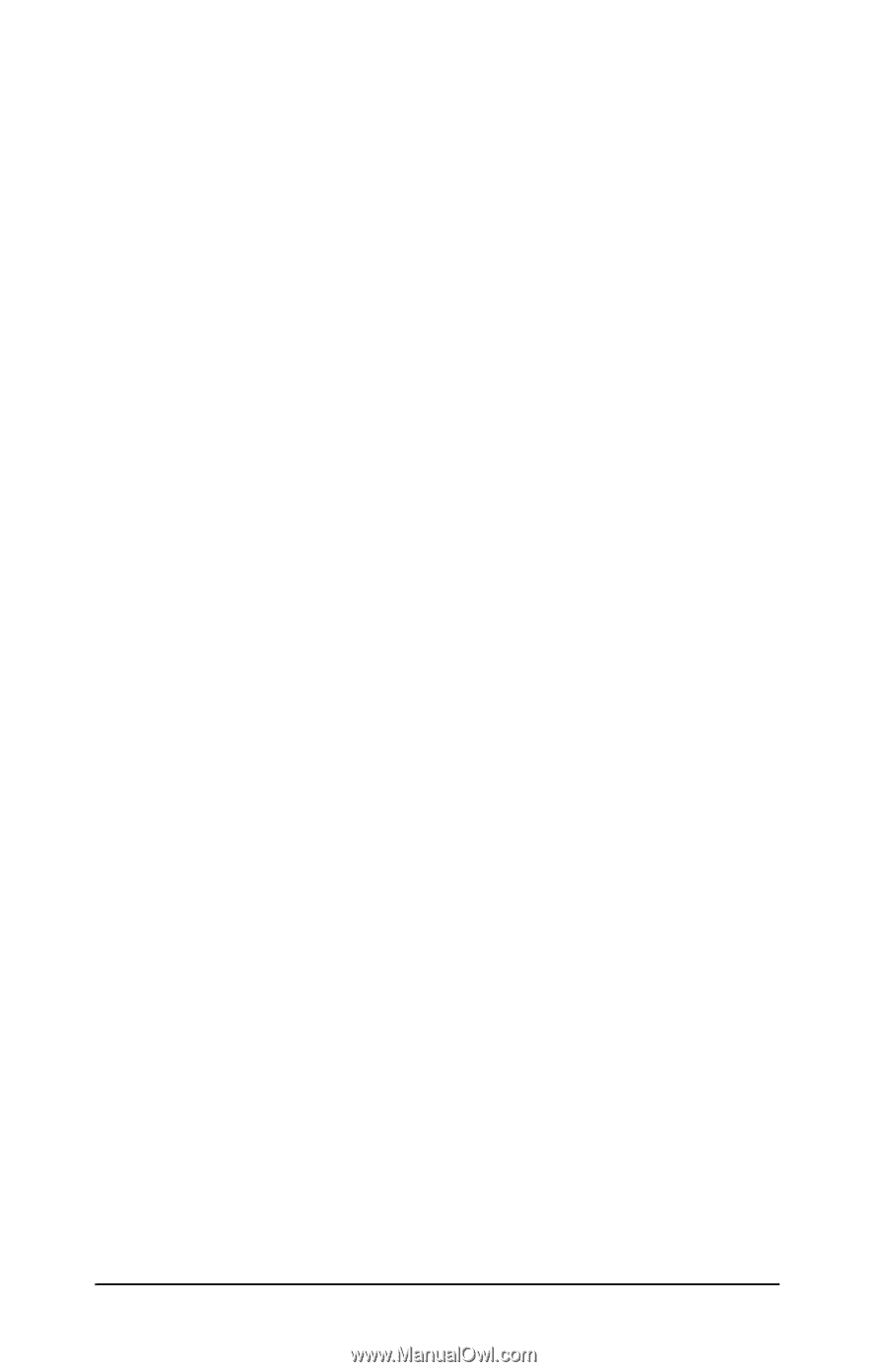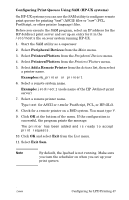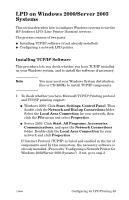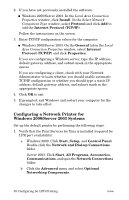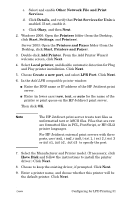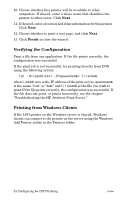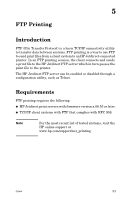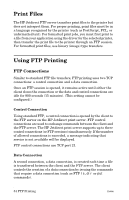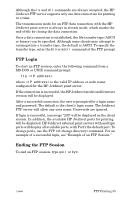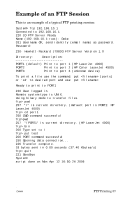HP 300X HP Jetdirect Print Server Administrator's Guide (300x, 510x) - Page 52
h2:Head 2 - Verifying the Configuration, h2:Head 2 - Printing from Windows Clients - jetdirect windows 10
 |
UPC - 882780300842
View all HP 300X manuals
Add to My Manuals
Save this manual to your list of manuals |
Page 52 highlights
10. Choose whether this printer will be available to other computers. If shared, enter a share name that identifies the printer to other users. Click Next. 11. If desired, enter a location and other information for this printer. Click Next. 12. Choose whether to print a test page, and click Next. 13. Click Finish to close the wizard. Verifying the Configuration Print a file from any application. If the file prints correctly, the configuration was successful. If the print job is not successful, try printing directly from DOS using the following syntax: lpr -S -P filename where ipaddress is the IP address of the print server, queuename is the name "raw" or "text" and filename is the file you wish to print.If the file prints correctly, the configuration was successful. If the file does not print, or prints incorrectly, see the chapter "Troubleshooting the HP Jetdirect Print Server." Printing from Windows Clients If the LPD printer on the Windows server is shared, Windows clients can connect to the printer on the server using the Windows Add Printer utility in the Printers folder. 52 Configuring for LPD Printing ENWW