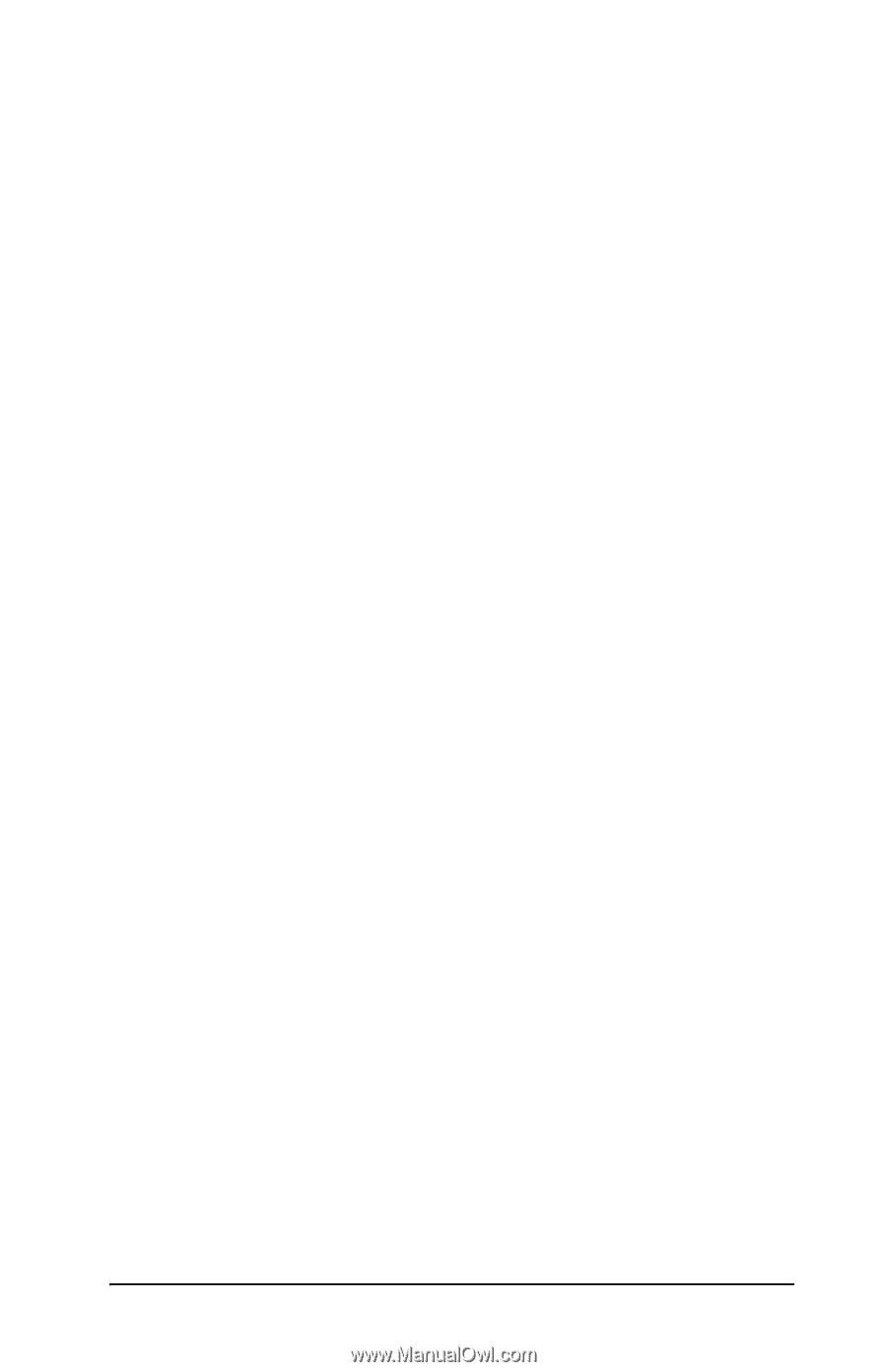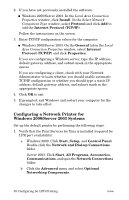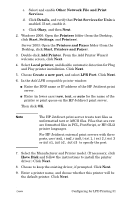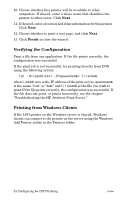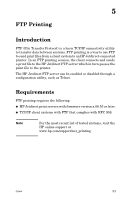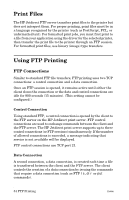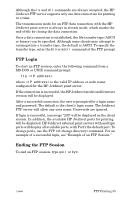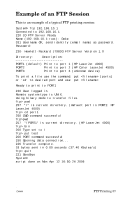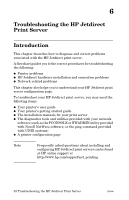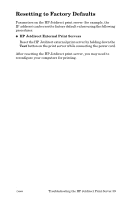HP 300X HP Jetdirect Print Server Administrator's Guide (300x, 510x) - Page 55
h2:Head 2 - FTP Login, h2:Head 2 - Ending the FTP Session, If the connection is successful
 |
UPC - 882780300842
View all HP 300X manuals
Add to My Manuals
Save this manual to your list of manuals |
Page 55 highlights
Although the ls and dir commands are always accepted, the HP Jetdirect FTP server supports only one data connection for printing at a time. The transmission mode for an FTP data connection with the HP Jetdirect print server is always in stream mode, which marks the end-of-file by closing the data connection. Once a data connection is established, the file transfer type (ASCII or binary) can be specified. Although some clients may attempt to autonegotiate a transfer type, the default is ASCII. To specify the transfer type, enter the bin or ascii command at the FTP prompt. FTP Login To start an FTP session, enter the following command from a MS-DOS or UNIX command prompt: ftp where is the valid IP address or node name configured for the HP Jetdirect print server. If the connection is successful, the HP Jetdirect model and firmware version will be displayed. After a successful connection, the user is prompted for a login name and password. The default is the client's login name. The Jetdirect FTP server will allow any user name. Passwords are ignored. If login is successful, a message "230" will be displayed on the client system. In addition, the available HP Jetdirect ports for printing will be displayed. HP Jetdirect external print servers with multiple ports will display all available ports, with Port1 the default port. To change ports, use the FTP cd (change directory) command. For an example of a successful login, see "Example of an FTP Session." Ending the FTP Session To end an FTP session, type quit or bye. ENWW FTP Printing 55