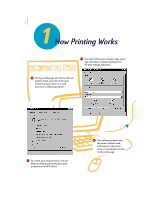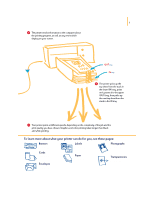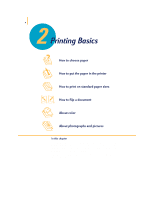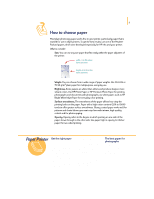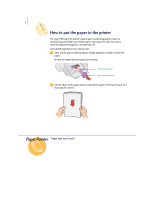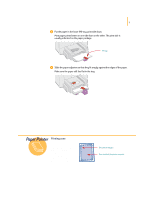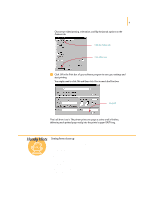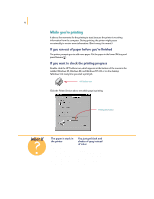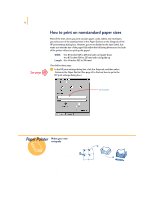HP 695c (English) Windows Users Guide - C4562-60287 - Page 26
Printing zone
 |
View all HP 695c manuals
Add to My Manuals
Save this manual to your list of manuals |
Page 26 highlights
7 ᕣ Put the paper in the lower (IN) tray, print side down. Most paper prints better on one side than on the other. The print side is usually indicated on the paper package. IN tray ᕤ Slide the paper adjusters so that they fit snugly against the edges of the paper. Make sure the paper still lies flat in the tray. Paper Pointer Printing zone Your printer can't print right to the edge of the paper. Be sure to set the margins so that the document falls within the printable area, or part of it might be cut off. For details, see page 59. Document margins Area in which the printer can print
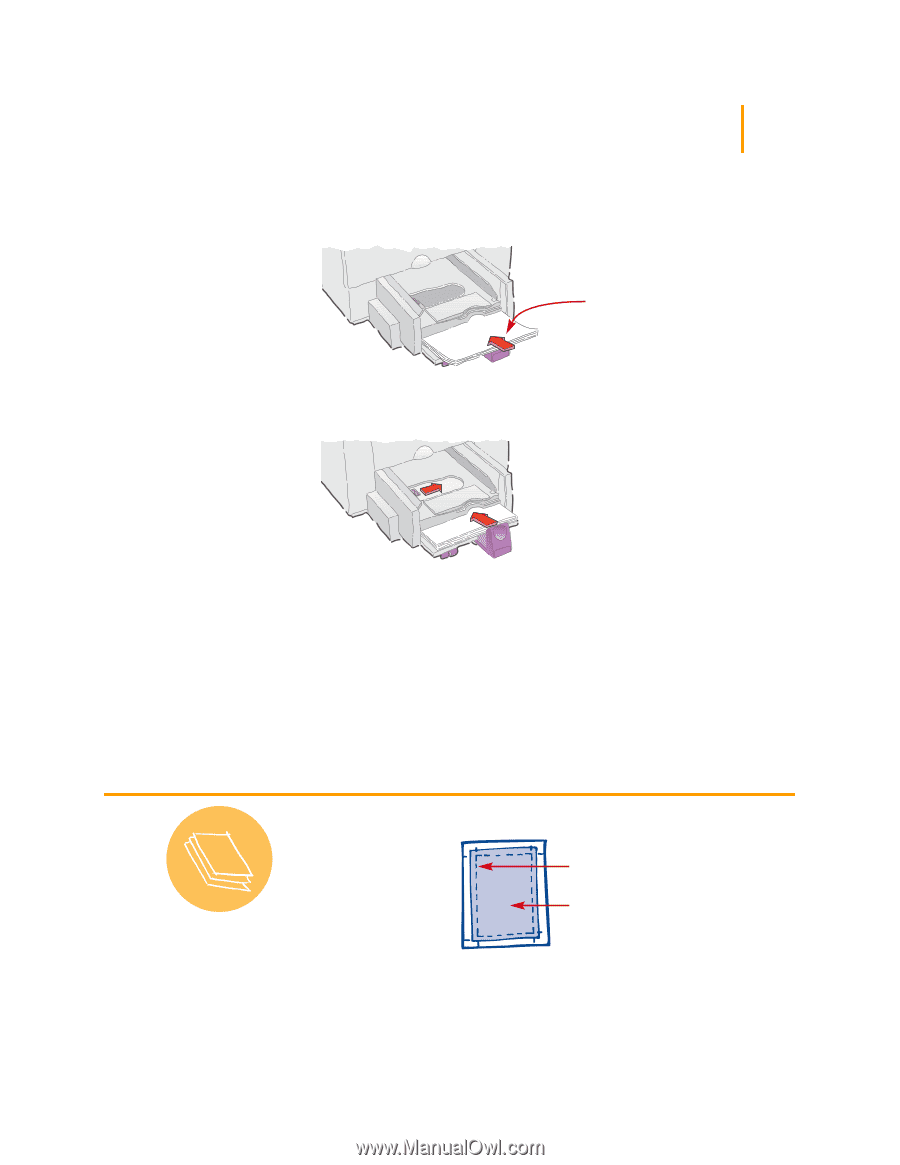
7
Paper Pointer
Printing zone
Your printer can’t print
right to the edge of the
paper. Be sure to set the
margins so that the
document falls within the
printable area, or part of it
might be cut off. For
details, see page 59.
3
Put the paper in the lower (IN) tray, print side down.
Most paper prints better on one side than on the other. The print side is
usually indicated on the paper package.
4
Slide the paper adjusters so that they fit snugly against the edges of the paper.
Make sure the paper still lies flat in the tray.
IN tray
Document margins
Area in which the printer can print