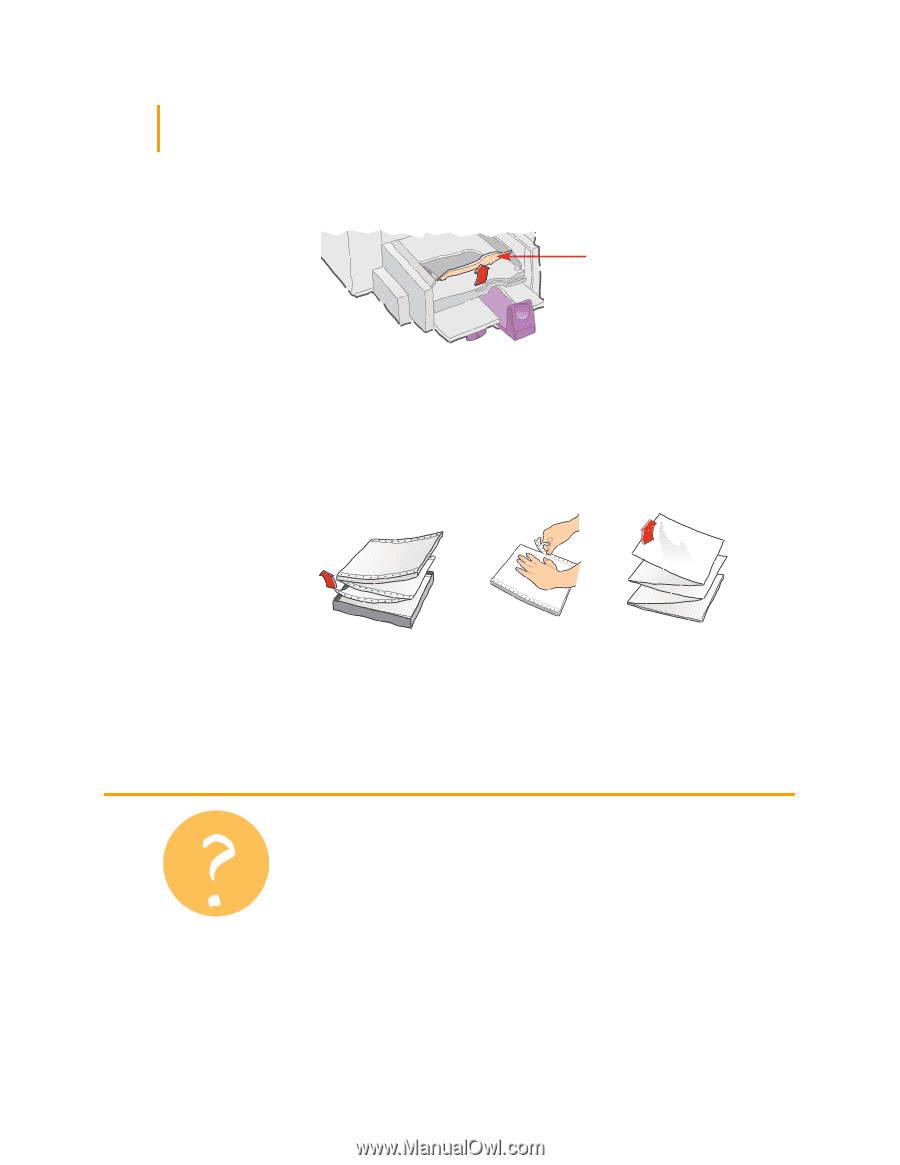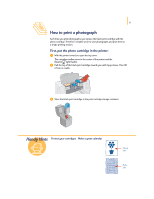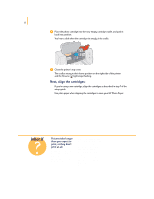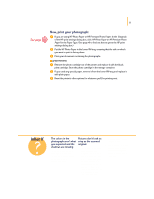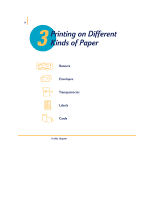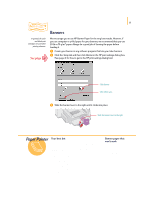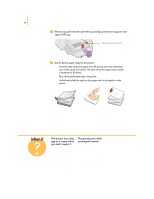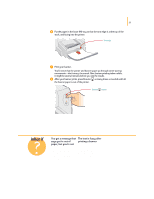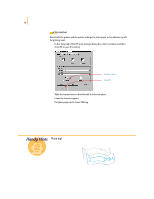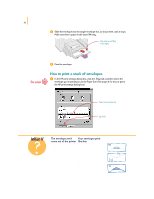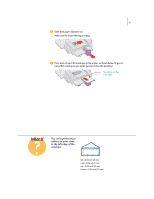HP 695c (English) Windows Users Guide - C4562-60287 - Page 45
The banner has a big, gap or a crease where, you don't expect it, The printer jams while, printing
 |
View all HP 695c manuals
Add to My Manuals
Save this manual to your list of manuals |
Page 45 highlights
26 ᕤ Remove all paper from the lower (IN) tray and flip up the banner support in the upper (OUT) tray. Flip up the banner support. ᕥ Get the banner paper ready for the printer: q From the stack of banner paper, tear off at least one more sheet than you need to print the banner. The stack of banner paper must contain a minimum of 10 sheets. q Tear off the perforated strips, if any exist. q Unfold and refold the stack so the pages don't stick together in the printer. What If The banner has a big gap or a crease where you don't expect it The printer may be picking up more than one sheet of paper at a time. Take the paper out and then unfold and refold the stack. Make sure you have at least 10 sheets of paper in the printer. Also be sure the top and bottom margins are set to zero in your banner program. Print it again. The printer jams while printing the banner q You did not select Banner in the HP print settings dialog box. Follow the directions in step 2 on page 25, and try printing again. q Try putting in more than 10, but less than 20 sheets of paper into the lower (IN) tray. q Make sure the banner support is up.