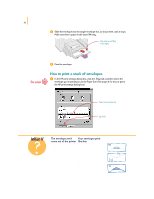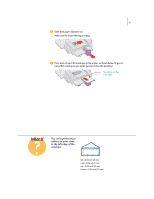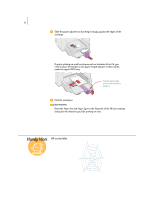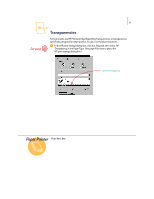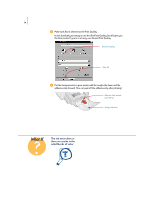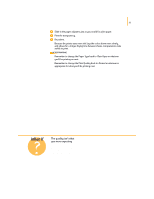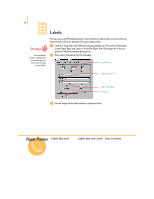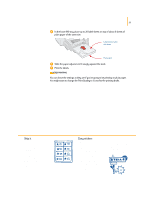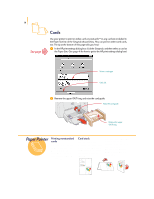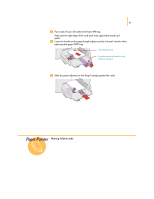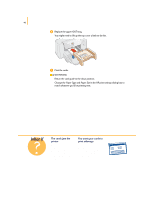HP 695c (English) Windows Users Guide - C4562-60287 - Page 54
The quality isn't what, you were expecting
 |
View all HP 695c manuals
Add to My Manuals
Save this manual to your list of manuals |
Page 54 highlights
35 ᕤ Slide in the paper adjusters, just as you would for plain paper. ᕥ Print the transparency. ᕦ Be patient. Because the printer uses more ink, lays the colors down more slowly, and allows for a longer drying time between sheets, transparencies take awhile to print. AFTER PRINTING q Remember to change the Paper Type back to Plain Paper or whatever you'll be printing on next. q Remember to change the Print Quality back to Normal or whatever is appropriate for what you'll be printing next. What If The quality isn't what you were expecting You might not have chosen the right paper type and print quality. Follow the steps on pages 33-35, and try printing again.
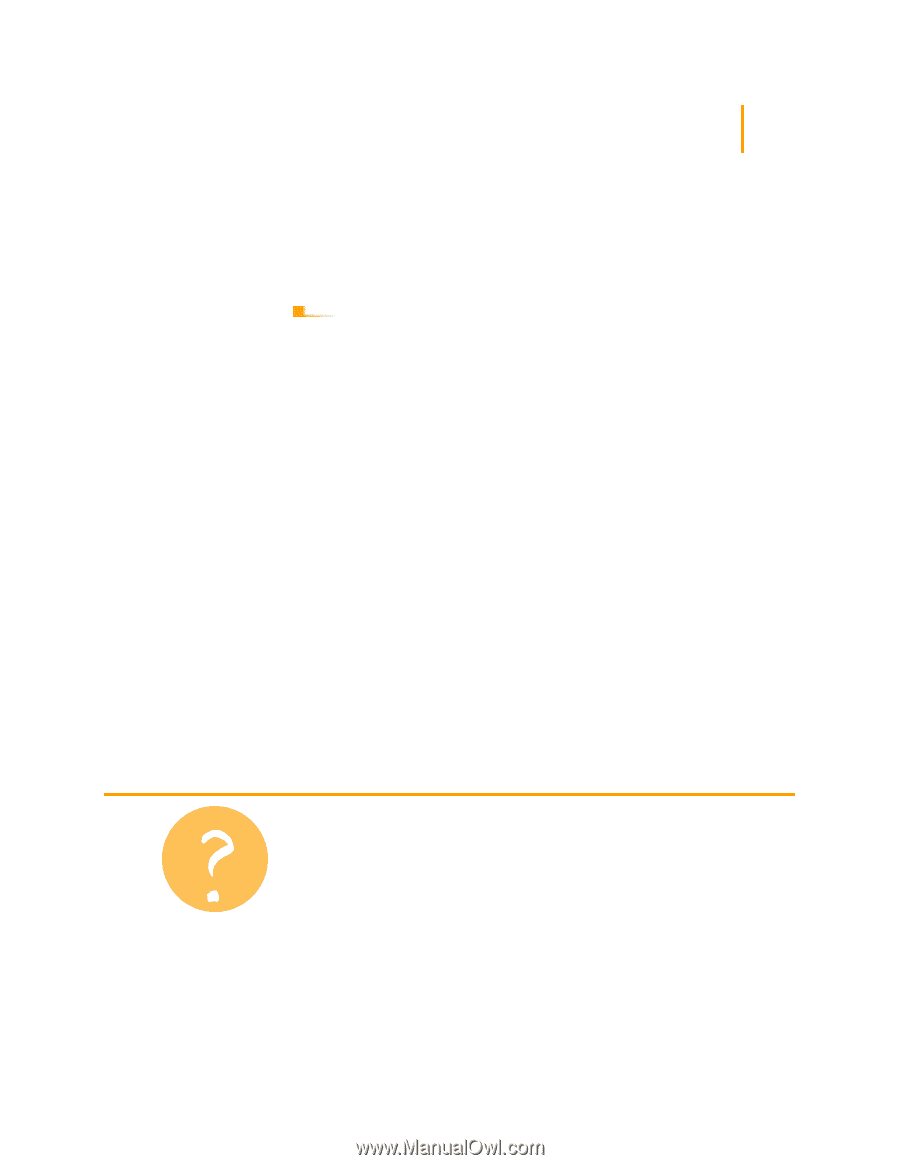
35
4
Slide in the paper adjusters, just as you would for plain paper.
5
Print the transparency.
6
Be patient.
Because the printer uses more ink, lays the colors down more slowly,
and allows for a longer drying time between sheets, transparencies take
awhile to print.
●
Remember to change the Paper Type back to
Plain Paper
or whatever
you’ll be printing on next.
●
Remember to change the Print Quality back to
Normal
or whatever is
appropriate for what you’ll be printing next.
AFTER PRINTING
What If
The quality isn’t what
you were expecting
You might not have chosen
the right paper type and
print quality. Follow the
steps on pages 33–35, and
try printing again.