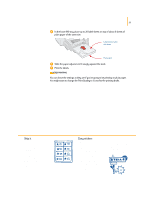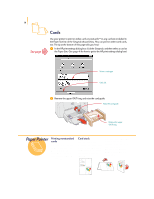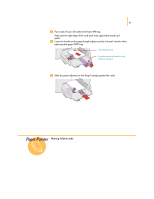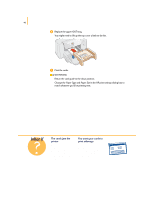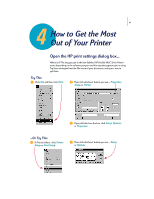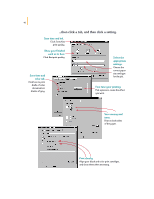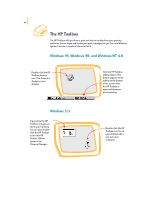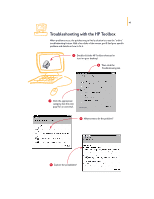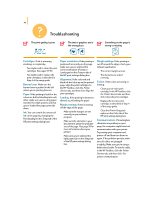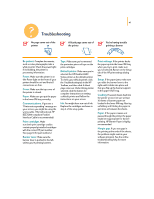HP 695c (English) Windows Users Guide - C4562-60287 - Page 61
Save time
 |
View all HP 695c manuals
Add to My Manuals
Save this manual to your list of manuals |
Page 61 highlights
42 ...then click a tab, and then click a setting. Save time and ink. Click EconoFast print quality. Show your finished work at its best. Click Best print quality. Save time and color ink. Click here to print drafts of color documents in shades of gray. Select the appropriate settings. Choose the correct paper size and type for the job. Fine-tune your printing. Pick options to create the effect you want. Save money and trees. Print on both sides of the paper. Print clearly. Align your black and color print cartridges, and clean them when necessary.

42
...then click a tab, and then click a setting.
Select the
appropriate
settings.
Choose the
correct paper
size and type
for the job.
Save time and ink.
Click
EconoFast
print quality.
Show your finished
work at its best.
Click
Best
print quality.
Save time and
color ink.
Click here to print
drafts of color
documents in
shades of gray.
Save money and
trees.
Print on both sides
of the paper.
Print clearly.
Align your black and color print cartridges,
and clean them when necessary.
Fine-tune your printing.
Pick options to create the effect
you want.