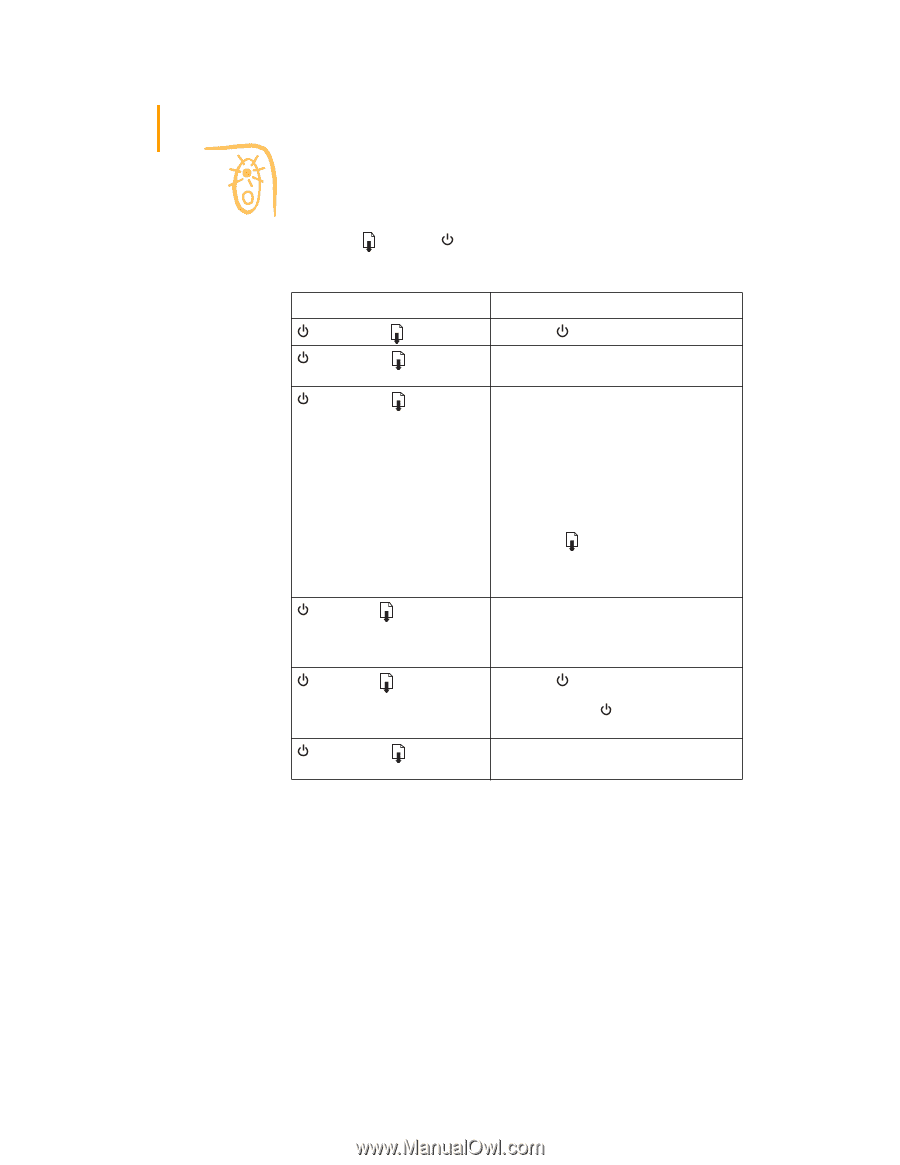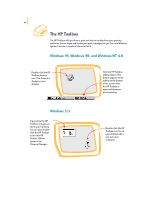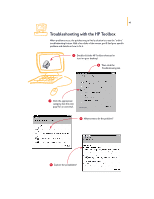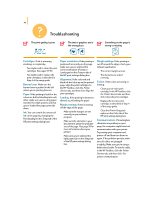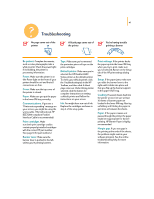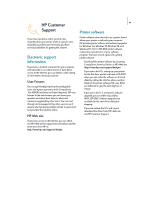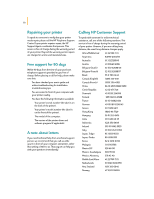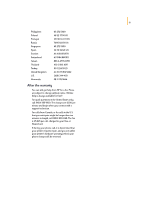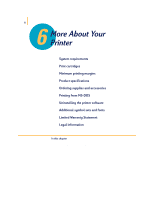HP 695c (English) Windows Users Guide - C4562-60287 - Page 67
What the buttons and lights
 |
View all HP 695c manuals
Add to My Manuals
Save this manual to your list of manuals |
Page 67 highlights
48 What the buttons and lights do The Resume and Power buttons and lights are on the front of the printer. In general, the lights indicate when the printer is operating correctly and when it needs attention from you. The buttons are used to control the printer. When these lights are... Turned off and Turned off Steadily lit and Turned off Steadily lit and Blinking Blinking and Turned off Blinking and Blinking Steadily lit and Steadily lit You need to... Press Power to turn on the printer. Send a document to the printer. The printer is in the ready-to-print state. If you just installed a print cartridge, make sure the cartridge is securely snapped into the printer with the arrow aligned with the dots on the top of the print cartridge cradle. Close the top cover of the printer if it is open. Check the lower (IN) tray to make sure it contains paper and that the paper is correctly loaded in the tray. Press Resume to clear the error condition. Then check your computer screen for any reported error message and corrective action instructions. No action required. This indicates that either the computer is sending a document to the printer or that the printer is currently busy printing a document. Press Power to turn off the printer. At the computer, cancel any documents awaiting printing. Press Power again to turn on the printer. See the Troubleshooting tab in the HP Toolbox. A problem exists with your printer.