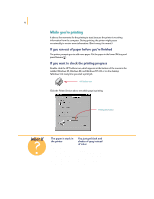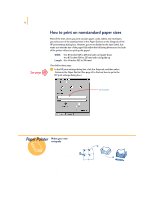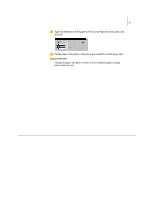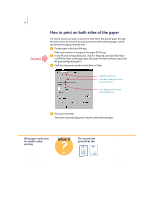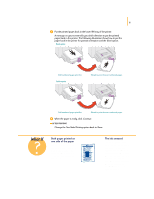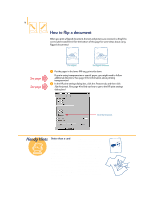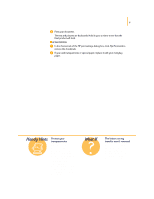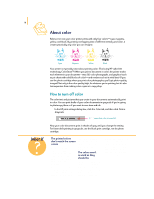HP 695c (English) Windows Users Guide - C4562-60287 - Page 34
Both s printed on, one side of the paper, The ink smeared
 |
View all HP 695c manuals
Add to My Manuals
Save this manual to your list of manuals |
Page 34 highlights
15 ᕥ Put the printed pages back in the lower (IN) tray of the printer. A message on your screen tells you which direction to put the printed pages back in the printer. The following illustration shows how to put the paper back in the printer for portrait orientation and the Book option. Book option Odd-numbered pages print first. Tablet option Reload to print the even-numbered pages. Odd-numbered pages print first. Reload to print the even-numbered pages. ᕦ When the paper is ready, click Continue. AFTER PRINTING Change the Two-Sided Printing option back to None. What If Both pages printed on one side of the paper You put the paper print side down when you replaced it in the printer. Print your document again, carefully following the message on your screen. The ink smeared The ink might not have dried completely, so wait a little longer before you print the second side. You can shorten drying times by reducing the quality of the printing-for example, from Normal to EconoFast mode. (Directions for changing print quality begin on page 41.)