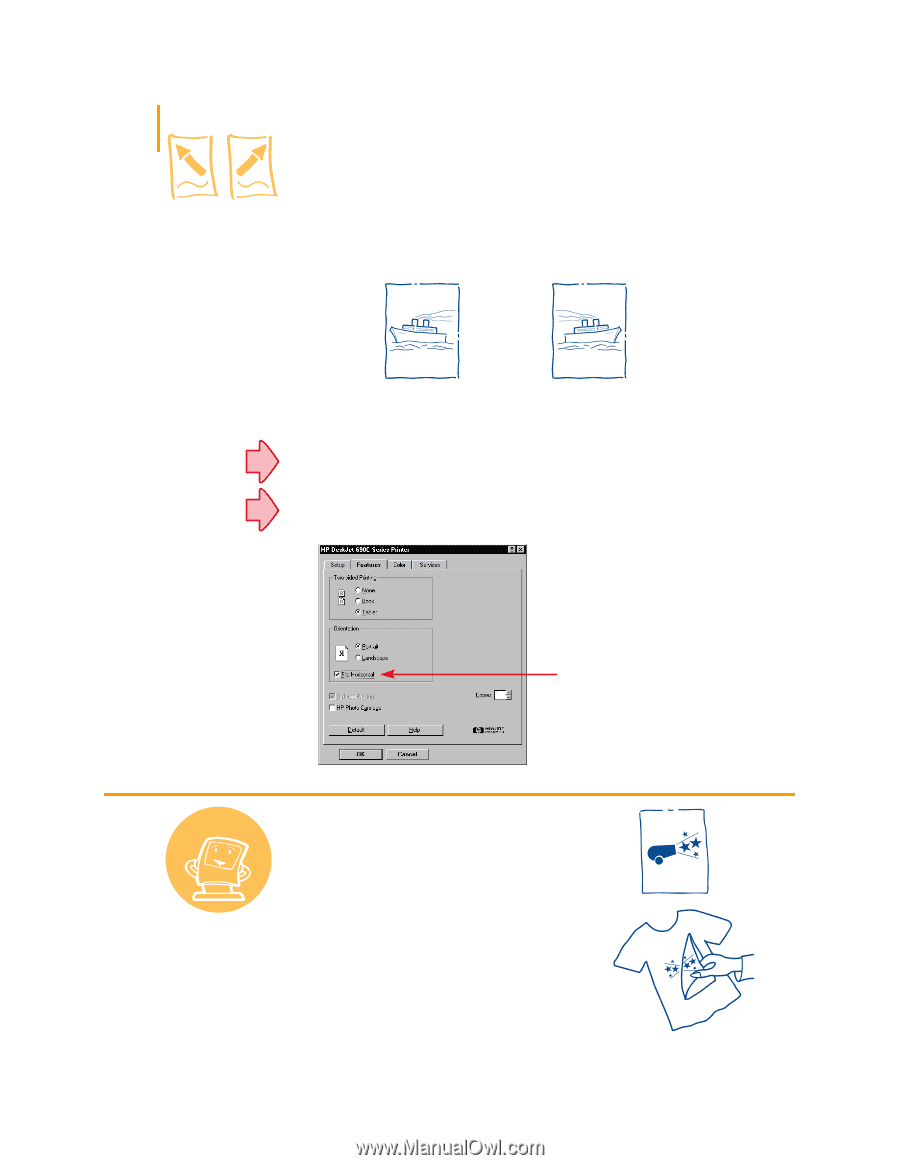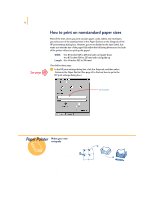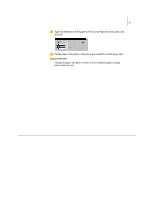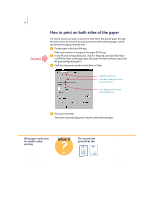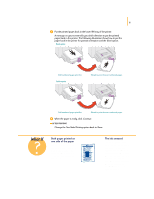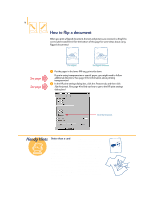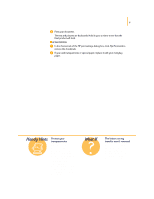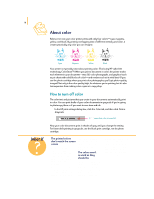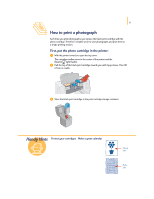HP 695c (English) Windows Users Guide - C4562-60287 - Page 35
How to flip a document
 |
View all HP 695c manuals
Add to My Manuals
Save this manual to your list of manuals |
Page 35 highlights
16 How to flip a document When you print a flipped document, the text and pictures are reversed, so they'll be correct when transferred. (See the bottom of this page for some ideas about using flipped documents.) See page 33 See page 41 The original The flipped document ᕡ Put the paper in the lower (IN) tray, print side down. If you're using transparencies or special paper, you might need to follow additional directions. (See page 33 for information about printing transparencies.) ᕢ In the HP print settings dialog box, click the Features tab, and then click Flip Horizontal. (See page 41 to find out how to get to the HP print settings dialog box.) Click Flip Horizontal. Handy Hints Better than a card Make a t-shirt for that special birthday or your child's team. Use a photograph you took or a design of your own. And why stop at t-shirts? Transfer images to aprons, pillow covers, or lightweight jackets. Call a computer or office supply store for HP IronOn T-Shirt Transfers. Get a 100%-cotton or poly- cotton t-shirt-light colors work best. Then put your photograph or design in a computer document. (To find out how to do this, see page 19.) Now print using the Flip Horizontal option. Be sure to place the transfer paper blank side down in the printer. Use the color and photo cartridges with Plain Paper or HP Premium Inkjet Paper print settings.