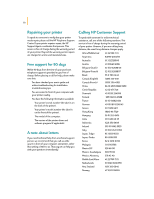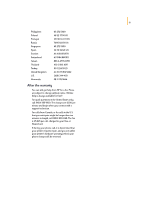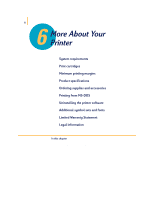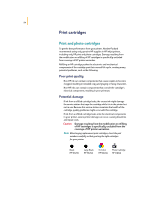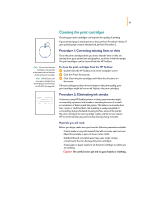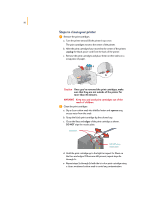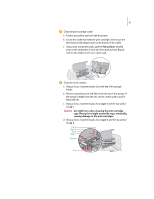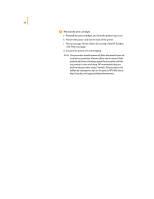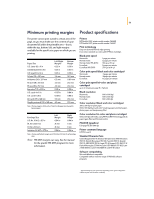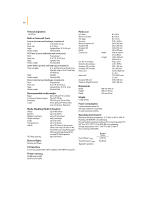HP 695c (English) Windows Users Guide - C4562-60287 - Page 74
Cleaning the print cartridges - deskjet cartridge
 |
View all HP 695c manuals
Add to My Manuals
Save this manual to your list of manuals |
Page 74 highlights
55 Cleaning the print cartridges Cleaning your print cartridges can improve the quality of printing. If your printed page is missing lines or dots, perform Procedure 1 below. If your printed page contains streaked ink, perform Procedure 2. Procedure 1: Correcting missing lines or dots Clean the print cartridges when you notice that the lines or dots are missing from your printed text and graphics, as shown in the left margin. The print cartridges can be cleaned from the HP Toolbox. Note Do not clean the print cartridges unnecessarily, as this wastes ink and shortens the life of the print cartridge. Note MS-DOS users can clean print cartridges from the HP DeskJet Control Panel for MS-DOS (see page 64). To clean the print cartridges from the HP Toolbox: ᕡ Double-click the HP Toolbox icon on the computer screen. ᕢ Click the Printer Services tab. ᕣ Click Clean the print cartridges and follow the directions on the screen. If the preceding procedure does not improve the print quality, your print cartridges might be low on ink. Replace the print cartridges. or sn ame jstujn de d diam noft juestk ut labore qusft vo sed kitft ghocknor Procedure 2: Eliminating ink streaks Customers using HP DeskJet printers in dusty environments might occasionally experience ink streaks or smearing because of a small accumulation of debris inside the printer. This debris can include dust, hair, carpet, or clothing fibers. Ink streaking is easily prevented or corrected by doing scheduled cleaning to three areas of the printer: the print cartridges, the print cartridge cradle, and the service station. HP recommends that you perform this cleaning every 3 months. Materials you will need Before you begin, make sure you have the following materials available: q Cotton swabs or any soft material that will not come apart or leave fibers (for example, a piece of clean cotton cloth). q Distilled, filtered, or bottled water (tap water might contain contaminants that can damage the print cartridges). q Scrap paper or paper towels to set the print cartridges on while you are working. Caution Be careful not to get ink on your hands or clothing.