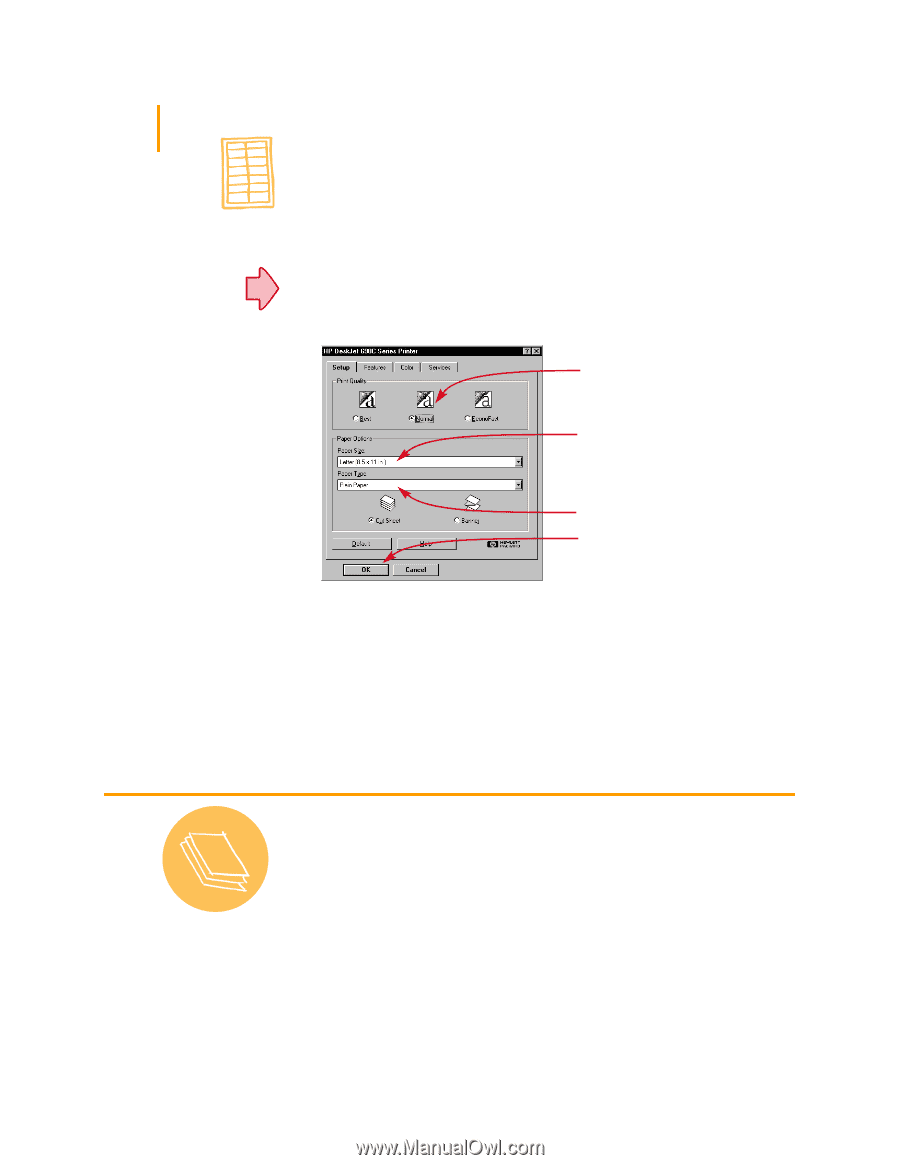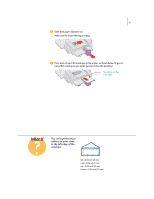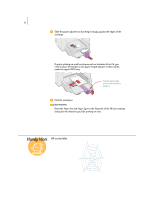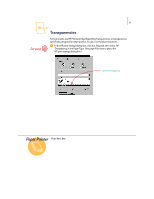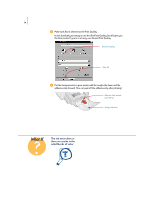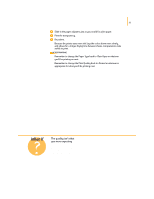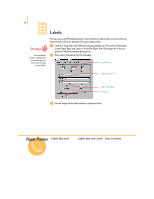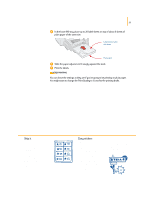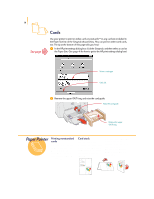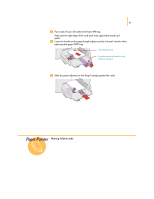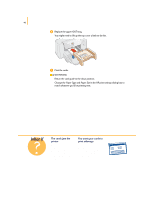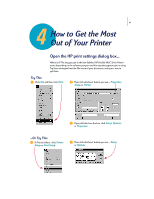HP 695c (English) Windows Users Guide - C4562-60287 - Page 55
Labels - deskjet ink
 |
View all HP 695c manuals
Add to My Manuals
Save this manual to your list of manuals |
Page 55 highlights
36 Labels See page 41 Some programs provide a mailing-label feature that you can use to automatically format labels. You can use your HP DeskJet printer to print sheets of labels. We recommend Avery InkJet Labels which are designed for your inkjet printer. ᕡ Click the Setup tab in the HP print settings dialog box. Then select Plain Paper as the Paper Type and Letter or A4 as the Paper Size. (See page 41 for how to get to the HP print settings dialog box.) ᕢ Then select Normal as the Print Quality. Click Normal. Select Letter or A4. Select Plain Paper. Click OK. ᕣ Fan the edges of the label sheets to separate them. Paper Pointer Labels that work Use only U.S. letter- or A4-size sheets of labels. It's particularly important to pick labels that are made especially for inkjet printers. Otherwise, labels could peel off in your printer or the ink might not dry. Labels that won't work Sheets of labels that are folded, curled, wrinkled, or partially used can get stuck in the printer. Labels that are over two years old or that have been exposed to extreme temperatures might not stick well because the glue has deteriorated. Save on labels To save on label sheets, print a test on ordinary paper. Then put the paper on top of the label sheet. Hold them up to the light to see how the text aligns on the label(s). Make adjustments as needed before printing on the label sheets.