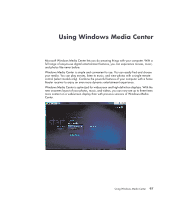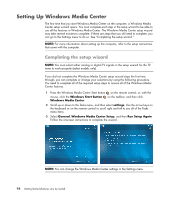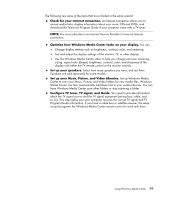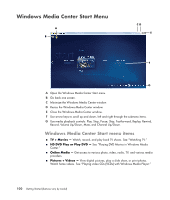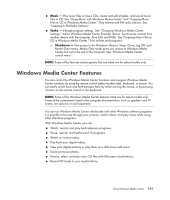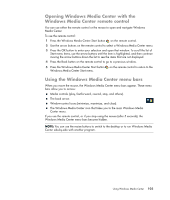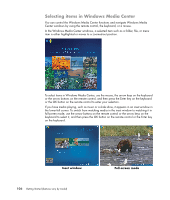HP A6430f Getting Started - Page 111
Windows Media Center Features, Music, Tasks, Shutdown
 |
UPC - 883585738946
View all HP A6430f manuals
Add to My Manuals
Save this manual to your list of manuals |
Page 111 highlights
Music - Play music files or music CDs, create and edit playlists, and record music files to CD. See "Using Music with Windows Media Center" and "Copying Music Files to CD in Windows Media Center." Play Internet and FM radio stations. See "Listening to FM Radio Stations." Tasks - Change program settings. See "Changing Windows Media Center Settings." Add a Windows Media Center Extender device. Synchronize content from another device with the computer. Burn CDs and DVDs. See "Copying Music Files to CD in Windows Media Center." Find utilities and programs. Shutdown - Get access to the Shutdown, Restart, Sleep, Close, Log Off, and Media Only menus. Media Only mode gives you access to Windows Media Center, but not to the rest of the computer. See "Windows Media Center control menu." NOTE: Some of the features and programs that are listed are for select models only. Windows Media Center Features You can control the Windows Media Center functions and navigate Windows Media Center windows by using the remote control (select models only), keyboard, or mouse. You can easily switch back and forth between them by either moving the mouse, or by pressing a button on the remote control or the keyboard. NOTE: Some of the Windows Media Center features listed are for select models only. Some of the components listed in the computer documentation, such as speakers and TV tuners, are optional or sold separately. You can run Windows Media Center side-by-side with other Windows software programs. It is possible to browse through your pictures, watch videos, and play music while using other Windows programs. With Windows Media Center, you can: Watch, record, and play back television programs. Pause, rewind, and fast-forward TV programs. Watch an instant replay. Play back your digital videos. View your digital pictures or play them as a slide show with music. Easily print your photos. Browse, select, and play music CD files with full-screen visualizations. Record CD tracks to your media library. Using Windows Media Center 101