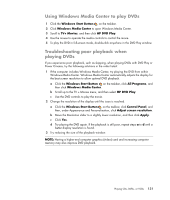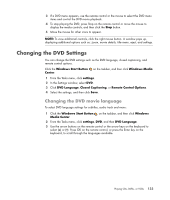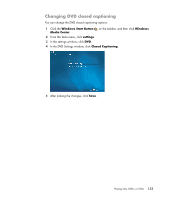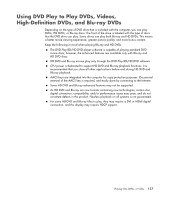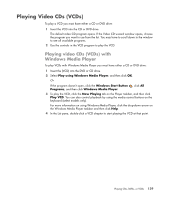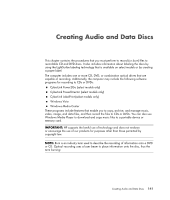HP A6430f Getting Started - Page 146
Changing DVD Audio Settings, Playing DVDs with Windows Media Player, Windows Start Button, Windows
 |
UPC - 883585738946
View all HP A6430f manuals
Add to My Manuals
Save this manual to your list of manuals |
Page 146 highlights
Changing DVD Audio Settings To select DVD audio settings for viewing the DVD: 1 Click the Windows Start Button on the taskbar, and then click Windows Media Center. 2 From the Tasks menu, click settings. 3 Click TV. 4 Click Audio. The TV Audio window opens. 5 Select the speaker and sound options. Select the speaker output and the channel mode, if applicable. Click Save. Playing DVDs with Windows Media Player The computer must have a DVD drive to play DVD movies. 1 Insert the DVD movie into the drive. When the AutoPlay window opens, select Windows Media Player from the list. You may have to scroll down in the window to see Windows Media Player. Or If the Windows Media Player window does not automatically open, click the Windows Start Button on the taskbar, click All Programs, and then click Windows Media Player. 2 To play the DVD, click the Now Playing tab on the Player taskbar, and then click the Play button. You can also control playback by using the media control buttons on the keyboard (select models only). For more information on using Windows Media Player, click the drop-down arrow on the Player taskbar, and then click Help. 3 In the List pane, click a DVD title or chapter name. You can double-click a chapter to begin playing the movie at that point. You can also right-click a chapter and click Find DVD Info to find online information about the movie. 136 Getting Started (features vary by model)