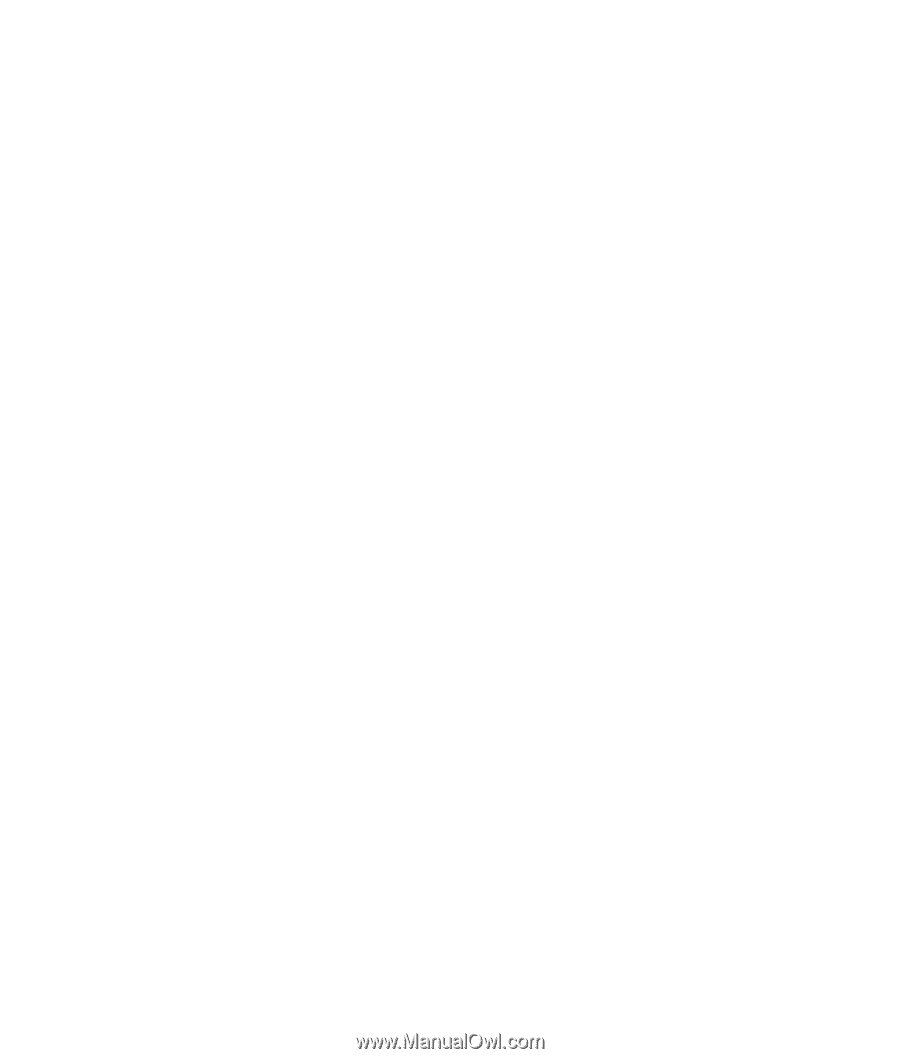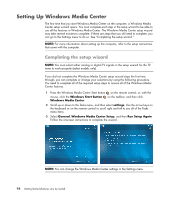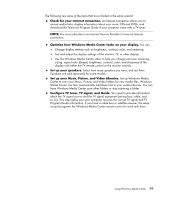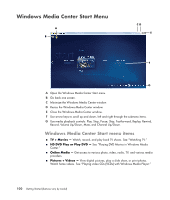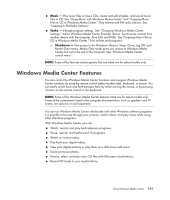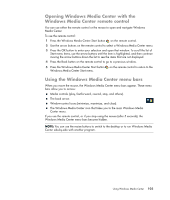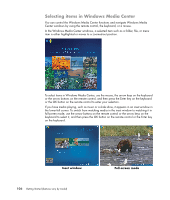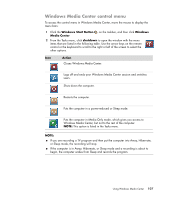HP A6430f Getting Started - Page 113
The right music for the moment, Playing FM or Internet radio, Sharing your digital memories
 |
UPC - 883585738946
View all HP A6430f manuals
Add to My Manuals
Save this manual to your list of manuals |
Page 113 highlights
The right music for the moment In the Music section, you can quickly browse the entire music library by artist, song, or album title, as well as by genre, composer, or year. Windows Media Center automatically downloads thumbnails of album art, giving you a very visual way to find the albums that you want to hear. You can shuffle and repeat your music, create playlists, apply visualizations, and burn playlists to CD or DVD with the push of a button. You can also start a picture slide show directly from your music library when you are selecting or playing your music. If you subscribe to music services, you can now add this option directly to the Start menu, next to the Music Library. It is easy to search for and add music to your library from another Windows-based computer in your home. Playing FM or Internet radio Windows Media Center can also play FM or Internet radio. You can access various Internet radio Web sites and you can also easily select your favorite over-the-air FM radio stations as presets. Sharing your digital memories With Windows Media Center, you can turn your simple photo collection into a cinematic slide show that can be shared on the computer or the television in the living room. The Play All option on the Start menu enables a full slide show of photos at the click of a button, and you can even enjoy the slide show with music from your music collection for a truly memorable experience. If you want to create a slide show with a soundtrack, you can easily create a playlist of photos and music to burn to DVD. In the Picture Library, you can navigate easily through your photos by folder or by the date on which they were taken, with thumbnails and highlighting that help you quickly identify the specific images or folders that you want to see. You can also perform basic editing functions, such as rotating or touching up pictures, either from within the Picture Library or during a slide show. Using Windows Media Center 103