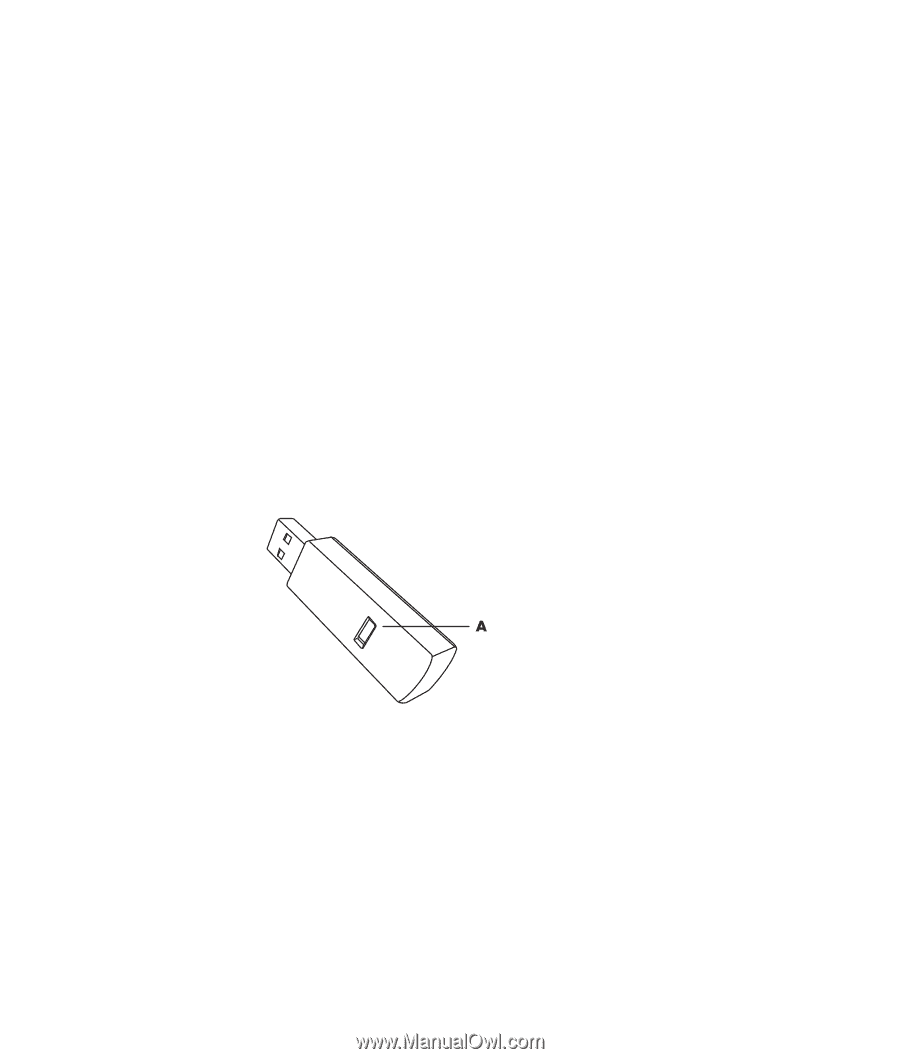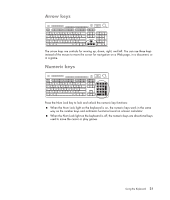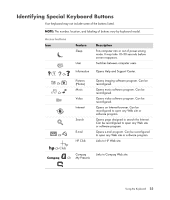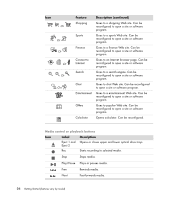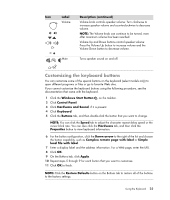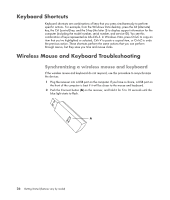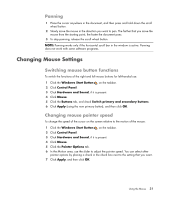HP A6430f Getting Started - Page 36
Keyboard Shortcuts, Wireless Mouse and Keyboard Troubleshooting - two 2 usb 2 0 ports
 |
UPC - 883585738946
View all HP A6430f manuals
Add to My Manuals
Save this manual to your list of manuals |
Page 36 highlights
Keyboard Shortcuts Keyboard shortcuts are combinations of keys that you press simultaneously to perform specific actions. For example, from the Windows Vista desktop, press the Alt (alternate) key, the Ctrl (control) key, and the S key (the letter S) to display support information for the computer (including the model number, serial number, and service ID). You see this combination of keys represented as Alt+Ctrl+S. In Windows Vista, press Ctrl+C to copy an item that you've highlighted or selected, Ctrl+V to paste a copied item, or Ctrl+Z to undo the previous action. These shortcuts perform the same actions that you can perform through menus, but they save you time and mouse clicks. Wireless Mouse and Keyboard Troubleshooting Synchronizing a wireless mouse and keyboard If the wireless mouse and keyboard do not respond, use this procedure to resynchronize the devices. 1 Plug the receiver into a USB port on the computer. If you have a choice, a USB port on the front of the computer is best if it will be closer to the mouse and keyboard. 2 Push the Connect button (A) on the receiver, and hold it for 5 to 10 seconds until the blue light starts to flash. 26 Getting Started (features vary by model)