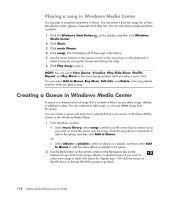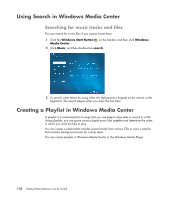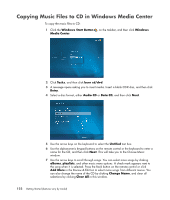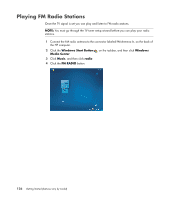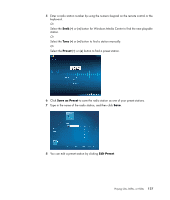HP A6430f Getting Started - Page 132
Copying Music Files to CD in Windows Media Center, Windows Start Button, Windows, Media Center, Tasks - reviews
 |
UPC - 883585738946
View all HP A6430f manuals
Add to My Manuals
Save this manual to your list of manuals |
Page 132 highlights
Copying Music Files to CD in Windows Media Center To copy the music files to CD: 1 Click the Windows Start Button on the taskbar, and then click Windows Media Center. 2 Click Tasks, and then click burn cd/dvd. 3 A message opens asking you to insert media. Insert a blank CD-R disc, and then click Retry. 4 Select a disc format, either Audio CD or Data CD, and then click Next. 5 Use the arrow keys on the keyboard to select the Untitled text box. 6 Use the alphanumeric keypad buttons on the remote control or the keyboard to enter a name for the CD, and then click Next. This will take you to the Choose Music window. 7 Use the arrow keys to scroll through songs. You can select more songs by clicking albums, playlists, and other music menu options. A check mark appears next to the song when it is selected. Press the Back button on the remote control or click Add More in the Review & Edit List to select more songs from different menus. You can also change the name of the CD by clicking Change Name, and clear all selections by clicking Clear All in this window. 122 Getting Started (features vary by model)