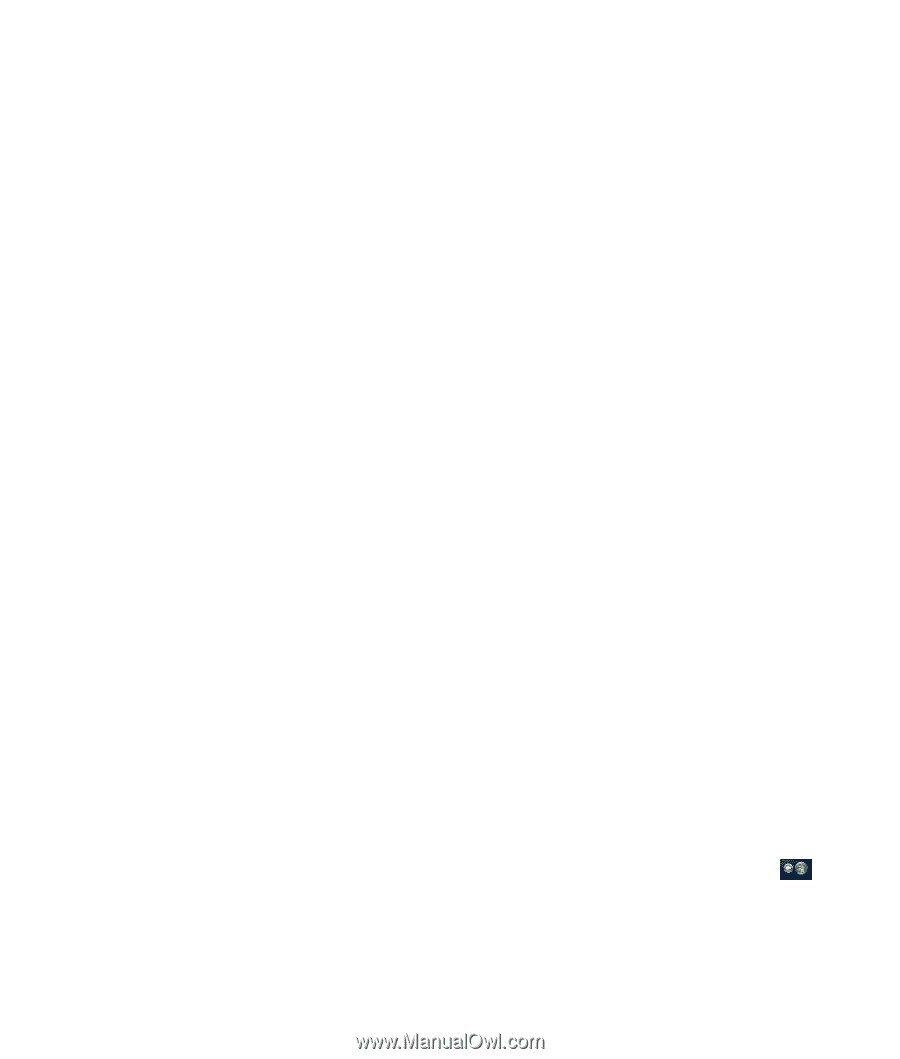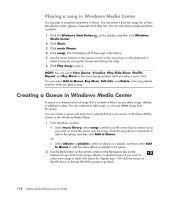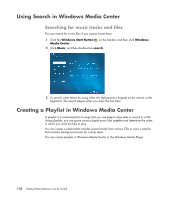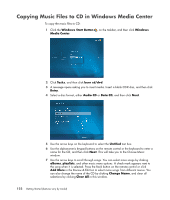HP A6430f Getting Started - Page 129
Finding and Playing an Album in Windows Media Center, Using album details
 |
UPC - 883585738946
View all HP A6430f manuals
Add to My Manuals
Save this manual to your list of manuals |
Page 129 highlights
3 After you add the last song for the queue list, select play all. All of the songs in the queue list are played in the order you have selected them. 4 While the queue is being played, you can view the queue by selecting View Queue. You can edit or clear a queue, save it as a playlist or burn a queue list on a CD or a DVD. You can also select to shuffle the songs in the queue list. Finding and Playing an Album in Windows Media Center 1 From Windows Media Center, click Music, and then click music library. 2 Use the arrow buttons on the remote control, or the arrow keys on the keyboard or the mouse, to select an album, and then press OK on the remote control. Press the Enter key on the keyboard or click the album to select the album and see the album details. Using album details In the album details window, you can select from: Play to play the album. Add to Queue to add to a queue list. Burn to burn the tracks on a CD or a DVD. Edit to edit the information of the album. Delete to delete the album. 1 Click Play Album to play the album from the album details window. 2 The now playing window opens, and the album starts playing. 3 In the now playing window, you can also select: View Queue to view an ordered list of all tracks that will be played on the album. Visualize to view a moving picture while listening to a song. Play Slide Show to play a slide show while the album is playing. Shuffle to rearrange the play order. Repeat to play the album again. Buy Music to connect to the Internet, find CD information, and buy music CDs. To go back to Windows Media Center, press Start on the remote control, or click the left arrow on the top left of the screen. 4 To return to the previous window, press the Back button on the remote control or the Backspace key on the keyboard, or click the left arrow on the top left of the screen to go back. Playing CDs, DVDs, or VCDs 119