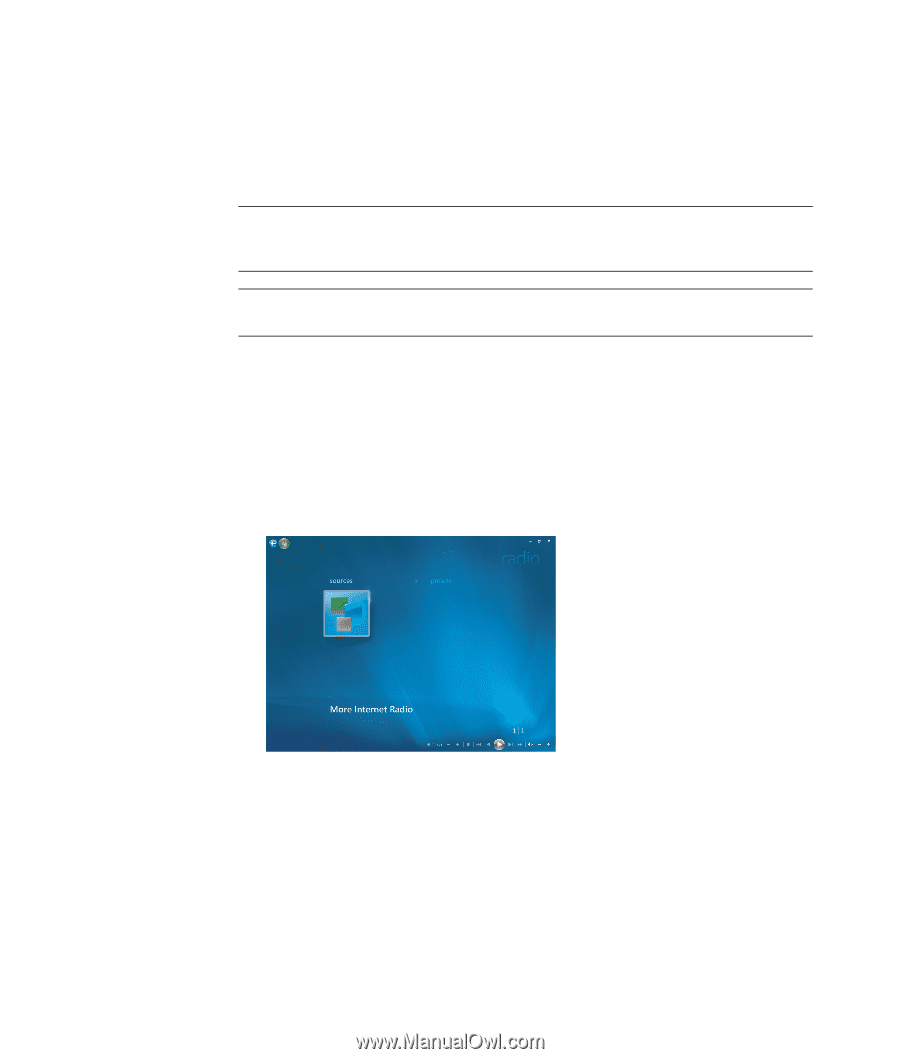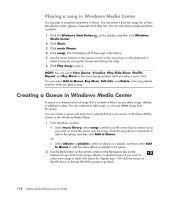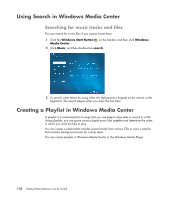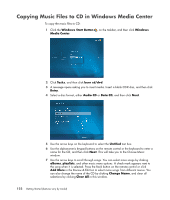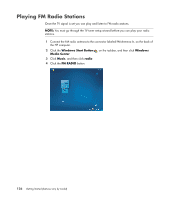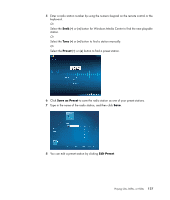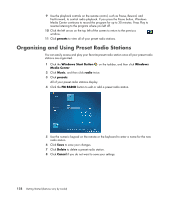HP A6430f Getting Started - Page 133
Listening to Online Radio Stations, Burn CD, Music, radio, presets, sources, IMPORTANT
 |
UPC - 883585738946
View all HP A6430f manuals
Add to My Manuals
Save this manual to your list of manuals |
Page 133 highlights
8 Click Next when you have selected all the songs to record to CD. 9 Click Burn CD to record your music to disc. 10 Click Yes to confirm you want to burn a disc with these files. 11 Click OK to do other things while the disc is being burned. 12 Click Done when the recording is complete. IMPORTANT: HP supports the lawful use of technology and does not endorse or encourage the use of our products for purposes other than those permitted by copyright law. NOTE: For more information about writable media, refer to "Disc Features and Compatibility Table." Listening to Online Radio Stations In the radio area of Windows Media Center, you can play, listen, and preset various online radio stations. 1 From the Windows Media Center, click Music, and then click radio twice. 2 Click presets to preset and organize your favorite radio stations. 3 By clicking sources, you can access the Music and Radio menu. 4 Click the right mouse button to view a list and to go to the settings menu. 5 Click the right mouse button for the icons to appear to go to the previous menu. Playing CDs, DVDs, or VCDs 123