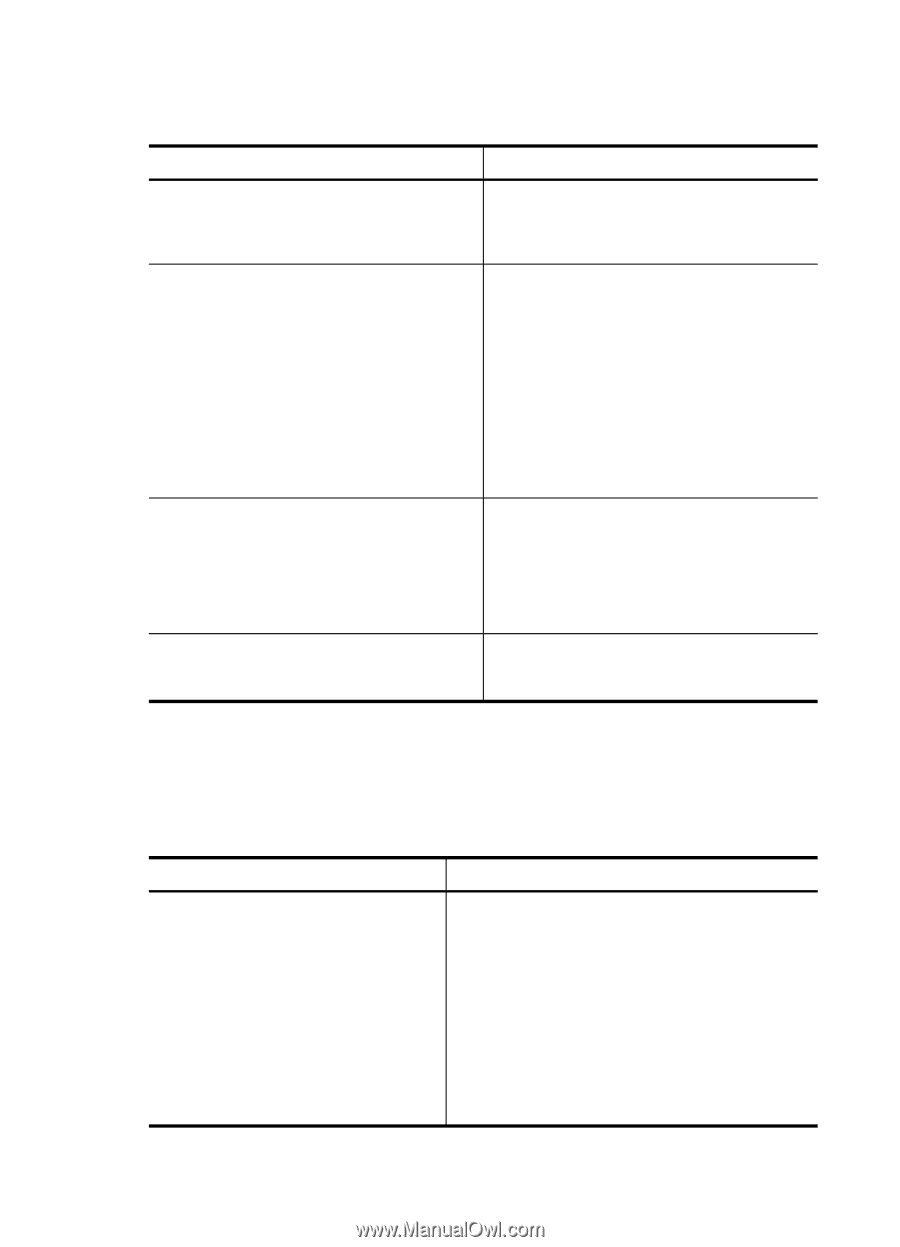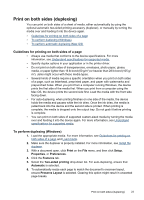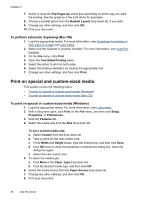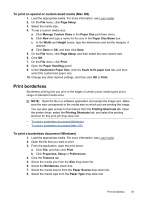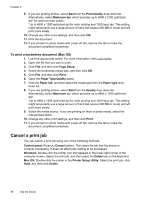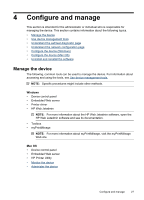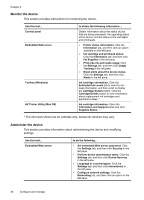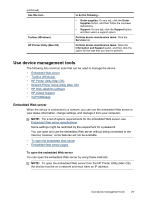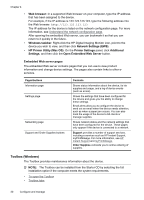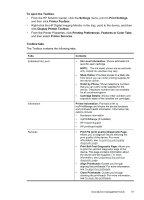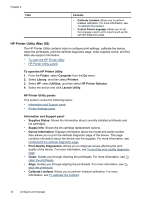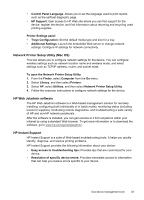HP CB015A User Manual - Page 32
Monitor the device, HP Printer Utility Mac OS - cartridges
 |
View all HP CB015A manuals
Add to My Manuals
Save this manual to your list of manuals |
Page 32 highlights
Chapter 4 Monitor the device This section provides instructions for monitoring the device. Use this tool... Control panel Embedded Web server Toolbox (Windows) HP Printer Utility (Mac OS) to obtain the following information.... Obtain information about the status of jobs that are being processed, the operating status of the device, and the status of ink cartridges and printheads. • Printer status information: Click the Information tab, and then click an option available on the left pane. • Ink cartridge and printhead status: Click the Information tab, and then click Ink Supplies in the left pane. • Print jobs ink and media usage: Click the Settings tab, and then click Usage Tracking in the left pane. • Email alerts about the device status: Click the Settings tab, and then click Alerts in the left pane. Ink cartridge information: Click the Estimated Ink Levels tab to view the inklevel information, and then scroll to display the Cartridge Details button. Click the Cartridge Details button to view information about replacement ink cartridges and expirations dates. * Ink cartridge information: Open the Information and Support panel and click Supplies Status. * * The ink levels shown are an estimate only. Actual ink volumes may vary. Administer the device This section provides information about administering the device and modifying settings. Use this tool... Embedded Web server to do the following... • Set embedded Web server password: Click the Settings tab, and then click Security in the left pane. • Perform device maintenance tasks: Click the Settings tab, and then click Device Services in the left pane. • Language or country/region: Click the Settings tab, and then click International in the left pane. • Configure network settings: Click the Networking tab, and then click an option in the left pane. 28 Configure and manage