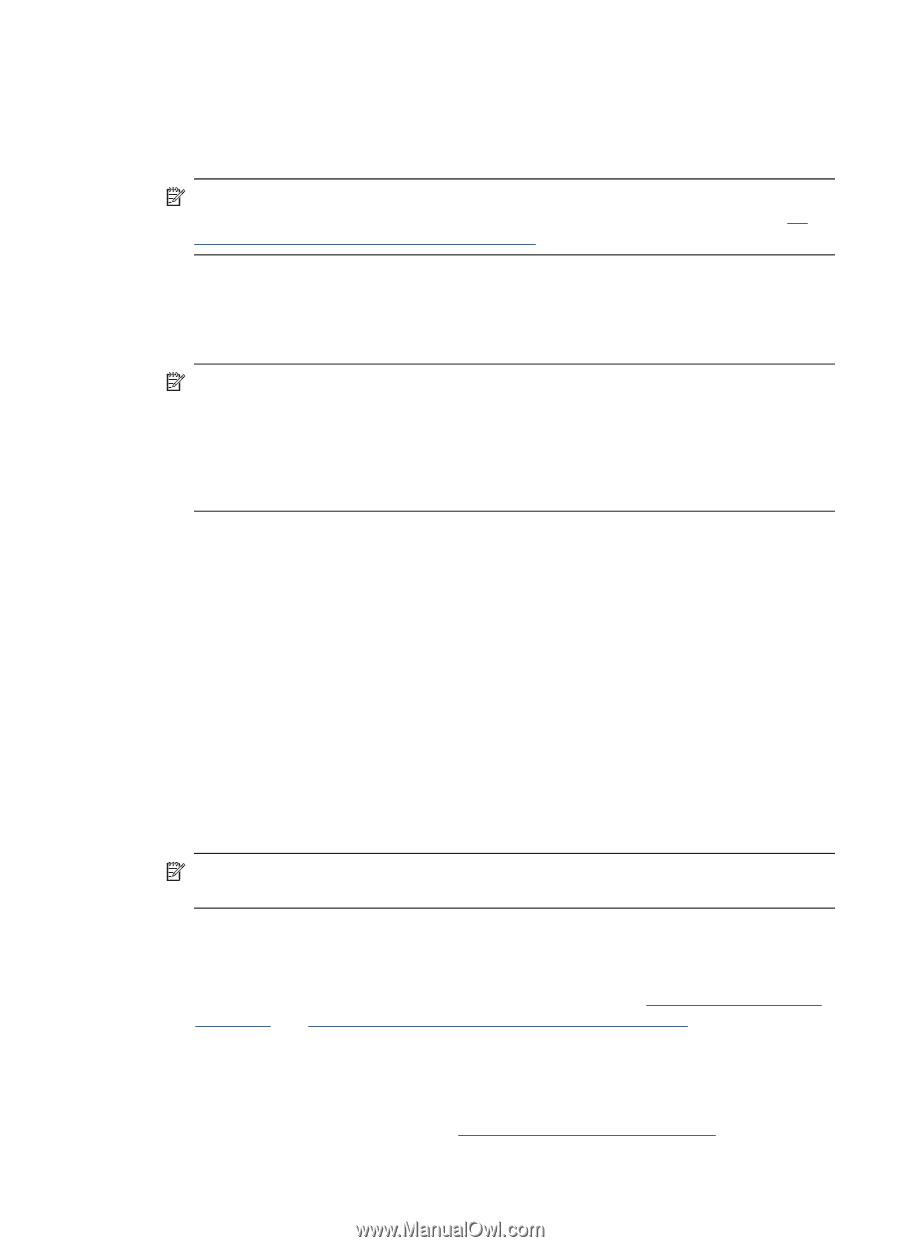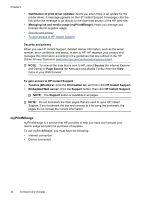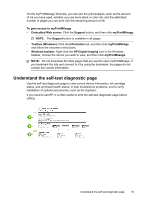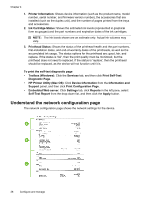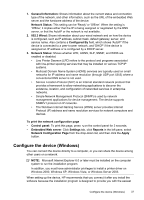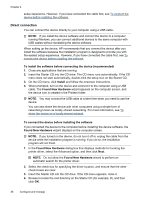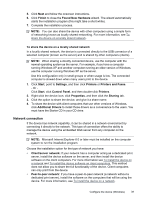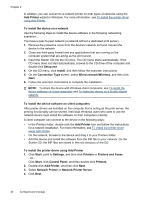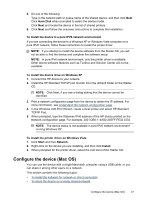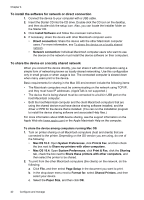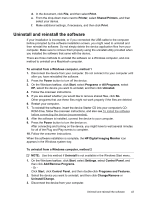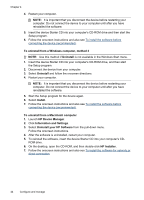HP CB015A User Manual - Page 43
To share the device on a locally shared network, Network connection
 |
View all HP CB015A manuals
Add to My Manuals
Save this manual to your list of manuals |
Page 43 highlights
5. Click Next and follow the onscreen instructions. 6. Click Finish to close the Found New Hardware wizard. The wizard automatically starts the installation program (this might take a short while). 7. Complete the installation process. NOTE: You can also share the device with other computers using a simple form of networking known as locally shared networking. For more information, see To share the device on a locally shared network. To share the device on a locally shared network In a locally shared network, the device is connected directly to the USB connector of a selected computer (known as the server) and is shared by other computers (clients). NOTE: When sharing a directly connected device, use the computer with the newest operating system as the server. For example, if you have a computer running Windows XP and another computer running an older version of Windows, use the computer running Windows XP as the server. Use this configuration only in small groups or when usage is low. The connected computer is slowed down when many users print to the device. 1. Click Start, point to Settings, and then click Printers or Printers and Faxes. - Or Click Start, click Control Panel, and then double-click Printers. 2. Right-click the device icon, click Properties, and then click the Sharing tab. 3. Click the option to share the device, and give it a share name. 4. To share the device with client computers that use other versions of Windows, click Additional Drivers to install those drivers as a convenience to the users. You must have the Starter CD in your CD drive. Network connection If the device has network capability, it can be shared in a network environment by connecting it directly to the network. This type of connection offers the ability to manage the device using the embedded Web server from any computer on the network. NOTE: Microsoft Internet Explorer 6.0 or later must be installed on the computer system to run the installation program. Choose the installation option for the type of network you have: • Client/server network: If your network has a computer acting as a dedicated print server, install the device software on the server, and then install the device software on the client computers. For more information see To install the device on a network and To install the device software on client computers. This method does not allow you to share the full functionality of the device. Client computers can only print from the device. • Peer-to-peer network: If you have a peer-to-peer network (a network without a dedicated print server), install the software on the computers that will be using the device. For more information, see To install the device on a network. Configure the device (Windows) 39