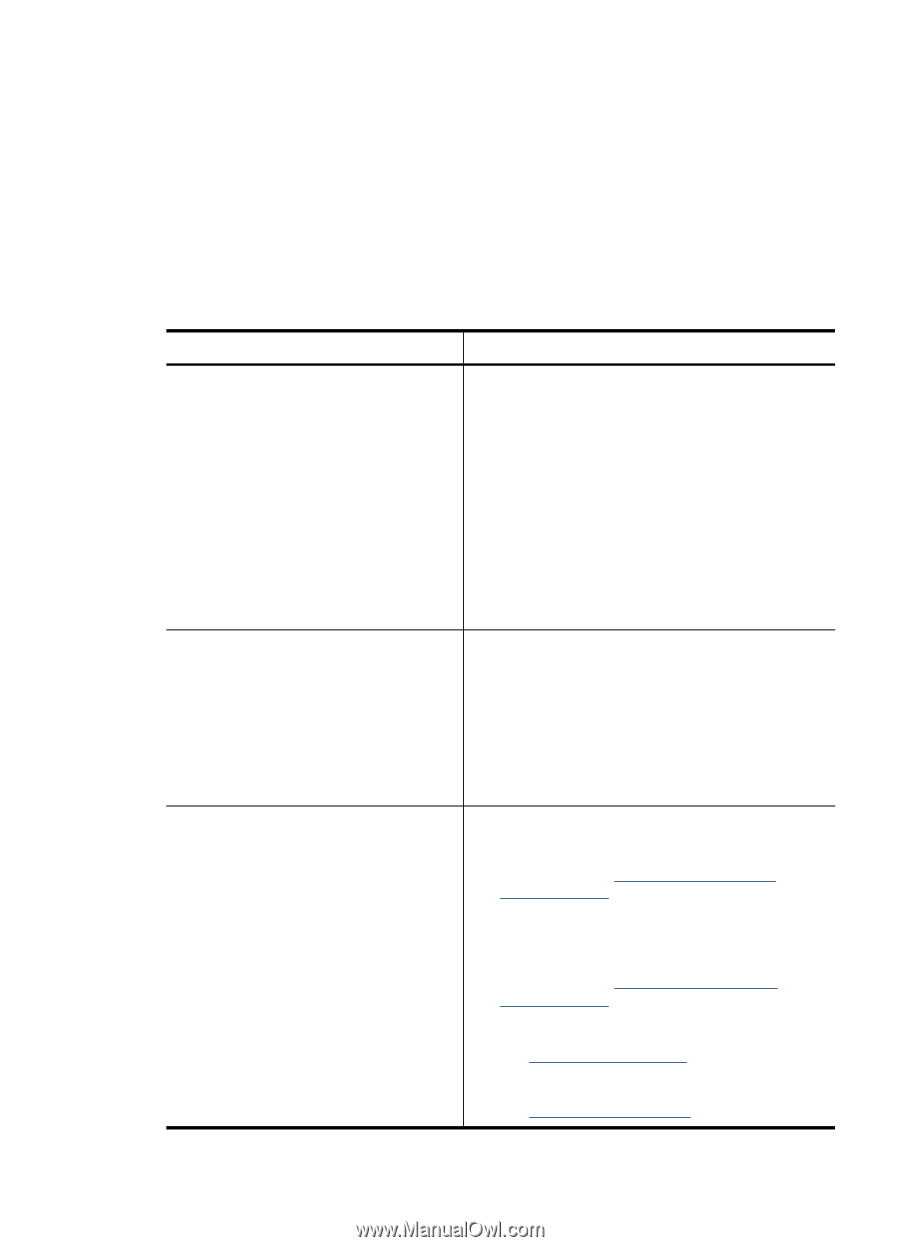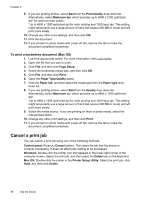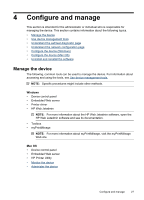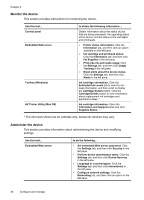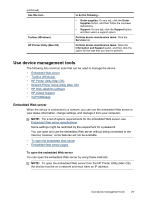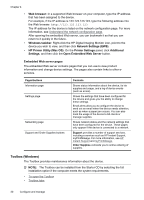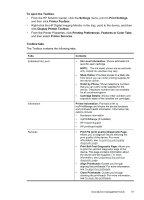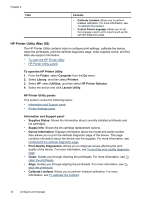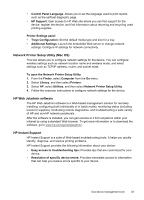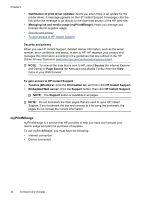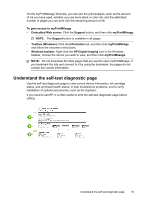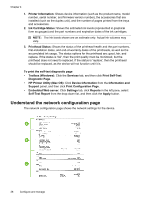HP CB015A User Manual - Page 35
To open the Toolbox, Toolbox tabs, Display Printer Toolbox
 |
View all HP CB015A manuals
Add to My Manuals
Save this manual to your list of manuals |
Page 35 highlights
To open the Toolbox • From the HP Solution Center, click the Settings menu, point to Print Settings, and then click Printer Toolbox. • Right-click the HP Digital Imaging Monitor in the tray, point to the device, and then click Display Printer Toolbox. • From the Printer Properties, click Printing Preferences, Features or Color Tabs, and then select Printer Services. Toolbox tabs The Toolbox contains the following tabs. Tabs Estimated Ink Level Information Services Contents • Ink Level Information: Shows estimated ink level for each cartridge. NOTE: The ink levels shown are an estimate only. Actual ink volumes may vary. • Shop Online: Provides access to a Web site from which you can order printing supplies for the device online. • Order by Phone: Shows telephone numbers that you can call to order supplies for the device. Telephone numbers are not available for all countries/regions. • Cartridge Details: Shows order numbers and expiration dates of the installed ink cartridges. Printer Information: Provides a link to myPrintMileage and shows the device hardware and printhead health information. Information tab options include: • Hardware information • myPrintMileage (if installed) • HP Instant Support • HP printhead health • Print PQ (print quality) Diagnostic Page: Allows you to diagnose issues affecting the print quality of the device. For more information, see To print the print quality diagnostic page. • Print Self-Test Diagnostic Page: Allows you to print the self-test diagnostic page of the device. This page contains information about the device and the supplies. For more information, see Understand the self-test diagnostic page. • Align Printheads: Guides you through aligning the printheads. For more information, see To align the printheads. • Clean Printheads: Guides you through cleaning the printheads. For more information, see To clean the printheads. Use device management tools 31