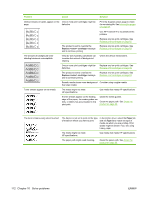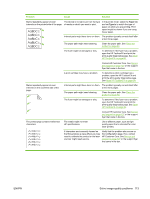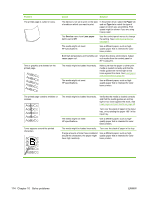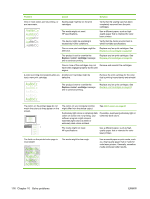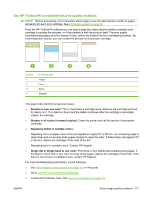HP Color LaserJet CP2025 HP Color LaserJet CP2020 Series - User Guide - Page 122
Problem, Cause, Solution, Replace <color> cartridge, Paper, Type is - streaking
 |
View all HP Color LaserJet CP2025 manuals
Add to My Manuals
Save this manual to your list of manuals |
Page 122 highlights
Problem Cause Solution Vertical streaks or bands appear on the One or more print cartridges might be page. defective. Aa BbC c Aa BbC c Aa BbC c Aa BbC c Aa BbC c The product is set to override the Replace cartridge message and to continue printing. Print the Supplies status page to check the remaining life. See Information pages on page 68. Use HP ToolboxFX to troubleshoot the problem. Replace any low print cartridges. See Replace print cartridges on page 82. Replace any low print cartridges. See Replace print cartridges on page 82. The amount of background toner shading becomes unacceptable. Very dry (low humidity) conditions can increase the amount of background shading. Check the device environment. One or more print cartridges might be defective. Replace any low print cartridges. See Replace print cartridges on page 82. The product is set to override the Replace cartridge message and to continue printing. Replace any low print cartridges. See Replace print cartridges on page 82. Smooth media shows more background Consider using rougher media. than plain media Toner smears appear on the media. The media might not meet HP specifications. Use media that meets HP specifications. If toner smears appear on the leading edge of the paper, the media guides are dirty, or debris has accumulated in the print path. Clean the media guides. Clean the paper path. See Clean the product on page 90. The toner smears easily when touched. The device is not set to print on the type of media on which you want to print. In the printer driver, select the Paper tab and set Type is to match the type of media on which you are printing. Print speed might be slower if you are using heavy paper. The media might not meet HP specifications. Use media that meets HP specifications. The paper path might need cleaning. Clean the paper path. See Clean the product on page 90. 112 Chapter 10 Solve problems ENWW