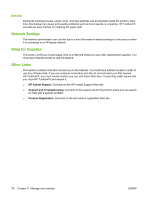HP Color LaserJet CP2025 HP Color LaserJet CP2020 Series - User Guide - Page 91
Print when cartridge has reached estimated end of life, Replace Supplies Override In Use
 |
View all HP Color LaserJet CP2025 manuals
Add to My Manuals
Save this manual to your list of manuals |
Page 91 highlights
Print when cartridge has reached estimated end of life An Order Supplies message appears when a print cartridge is nearing the end of its life. A Replace supplies message appears when the print cartridge has reached its estimated end of life. To ensure optimal print quality, HP recommends replacing a print cartridge when the Replace supplies message appears. Print-quality problems can occur when using a cartridge that has reached its estimated end of life, resulting in waste of print media and toner from other cartridges. Replacing a print cartridge when the Replace supplies message appears can prevent this waste. The Auto continue feature in HP ToolboxFX allows the product to continue using a print cartridge that has reached the recommended replacement point. WARNING! Using the Auto continue feature can result in unsatisfactory print quality. WARNING! All print defects or supply failures incurred when an HP supply is used in cartridge-outoverride mode will not be considered to be defects in materials or workmanship in the supply under the HP Print Cartridge Warranty Statement. For warranty information, see Print cartridge limited warranty statement on page 129. You can enable or disable the Auto continue feature at any time, and you do not have to re-enable it when you install a new print cartridge. When the Auto continue feature is turned on, the product automatically continues printing when a print cartridge reaches the recommended replacement level. A Replace Supplies Override In Use message appears while a print cartridge is being used in override mode. When you replace the print cartridge with a new supply, the product deactivates the override mode until another print cartridge reaches the recommended replacement level. Enable or disable the Cartridge out override feature 1. Open HP ToolboxFX. 2. Click the Device Settings folder, and then click System Setup. 3. Next to Auto continue select On to enable the feature. Select Off to disable it. Enable or disable the Cartridge out override feature from the control panel 1. On the control-panel menu, press OK. 2. Use the Left arrow ( ) or the Right arrow ( ) button to select System setup, and then press OK. 3. Use the Left arrow ( ) or the Right arrow ( ) button to select Print quality, and then press OK. 4. Use the Left arrow ( ) or the Right arrow ( ) button to select Replace supplies, and then press OK. 5. Select Override out to enable the feature. Select Stop at out to disable it. ENWW Manage supplies 81