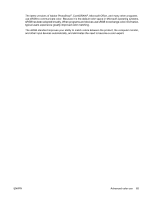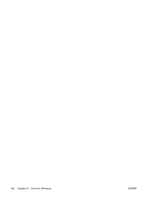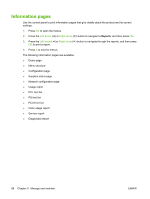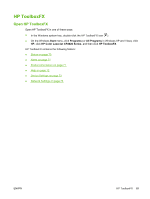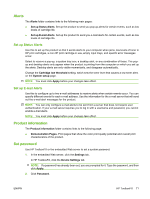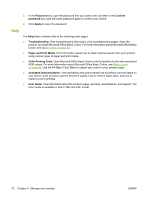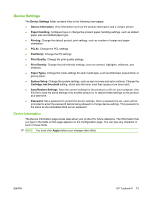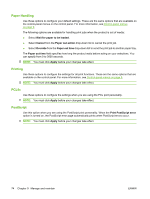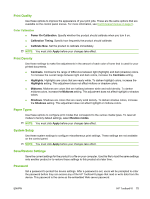HP Color LaserJet CP2025 HP Color LaserJet CP2020 Series - User Guide - Page 80
Status, Event log - error codes
 |
View all HP Color LaserJet CP2025 manuals
Add to My Manuals
Save this manual to your list of manuals |
Page 80 highlights
Status The Status folder contains links to the following main pages: ● Device status. This page indicates product conditions such as a jam or an empty tray. After you correct a problem, click Refresh status to update the product status. ● Supplies status. View details such as the approximate percent of toner remaining in the print cartridge and the number of pages that have been printed with the current print cartridge. This page also has links for ordering supplies and for finding recycling information. ● Device configuration. View a detailed description of the current product configuration, including the amount of memory installed and whether optional trays are installed. ● Network summary. View a detailed description of the current network configuration, including the IP address and network status. ● Print info pages. Print the Configuration page and other information pages, such as the Supplies status page. See Information pages on page 68. ● Color usage job log. View color usage information for recently printed documents. ● Event log. View a history of product events. The most recent event is listed first. Event log The Event log is a table that contains codes corresponding to error messages that have appeared on the product control-panel display, a brief description of each error, and the number of pages that printed when each error occurred. For more information about error messages, see Control-panel and statusalert messages on page 95. 70 Chapter 9 Manage and maintain ENWW