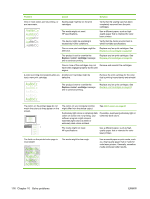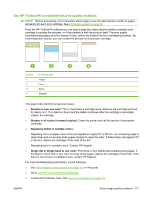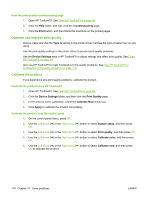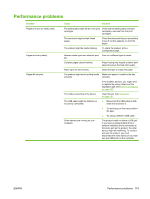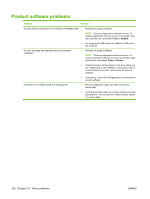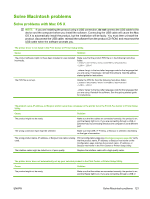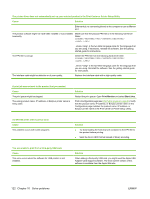HP Color LaserJet CP2025 HP Color LaserJet CP2020 Series - User Guide - Page 131
Solve Macintosh problems, Solve problems with Mac OS X, do
 |
View all HP Color LaserJet CP2025 manuals
Add to My Manuals
Save this manual to your list of manuals |
Page 131 highlights
Solve Macintosh problems Solve problems with Mac OS X NOTE: If you are installing the product using a USB connection, do not connect the USB cable to the device and the computer before you install the software. Connecting the USB cable will cause the Mac OS X to automatically install the product, but the installation will be faulty. You must then uninstall the product, disconnect the USB cable, reinstall the software from the product CD-ROM, and reconnect the USB cable when the software prompts you. The printer driver is not listed in the Print Center or Printer Setup Utility. Cause Solution The product software might not have been installed or was installed incorrectly. Make sure that the product PPD file is in the following hard-drive folder: LIBRARY/PRINTERS/PPDS/CONTENTS/RESOURCES/ .LPROJ The PPD file is corrupt. , where is the two-letter language code for the language that you are using. If necessary, reinstall the software. See the getting started guide for instructions. Delete the PPD file from the following hard-drive folder: LIBRARY/PRINTERS/PPDS/CONTENTS/RESOURCES/ .LPROJ , where is the two-letter language code for the language that you are using. Reinstall the software. See the getting started guide for instructions. The product name, IP address, or Bonjour printer name does not appear in the printer list in the Print & Fax Center or Printer Setup Utility. Cause Solution The product might not be ready. Make sure that the cables are connected correctly, the product is on, and the Ready light is on. If you are connecting through a USB or Ethernet hub, try connecting directly to the computer or use a different port. The wrong connection type might be selected. Make sure that USB, IP Printing, or Bonjour is selected, depending on the type of connection. The wrong product name, IP address, or Bonjour host name is being used. Print a Configuration page (see Information pages on page 68). Verify that the product name, IP address, or Bonjour host name on the Configuration page matches the product name, IP address, or Bonjour host name in the Print Center or Printer Setup Utility. The interface cable might be defective or of poor quality. Replace the interface cable with a high-quality cable. The printer driver does not automatically set up your selected product in the Print Center or Printer Setup Utility. Cause Solution The product might not be ready. Make sure that the cables are connected correctly, the product is on, and the Ready light is on. If you are connecting through a USB or ENWW Solve Macintosh problems 121