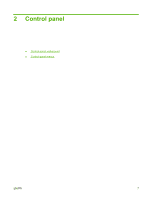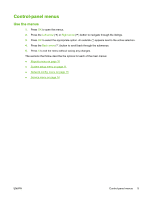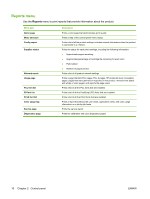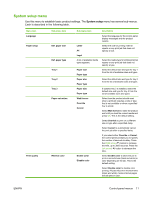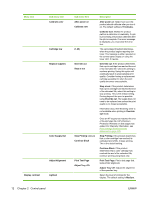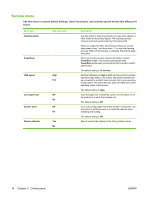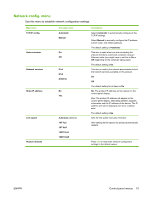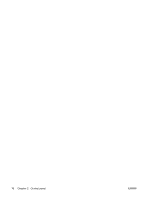HP Color LaserJet CP2025 HP Color LaserJet CP2020 Series - User Guide - Page 22
Control panel, Menu item, Sub-menu item, Description - toner black
 |
View all HP Color LaserJet CP2025 manuals
Add to My Manuals
Save this manual to your list of manuals |
Page 22 highlights
Menu item Display contrast Sub-menu item Calibrate color Cartridge low Replace supplies Color Supply Out Adjust Alignment Lightest Sub-menu item After power on Calibrate now (1-20) Override out Stop at out Stop Printing (default) Continue Black Print Test Page Adjust Tray Description After power on: Select how soon the product should calibrate after you turn it on. The default setting is 15 minutes. Calibrate now: Makes the product perform a calibration immediately. If a job is processing, the product calibrates after the job is complete. If an error message is displayed, you must clear the error first. The percentage threshold determines when the product begins reporting low toner. The message is either reported on the control-panel display or using the toner LED, if it exists. Override out: If the product determines that a print cartridge has reached the end of its estimated life, select this setting to continue printing. Using this option will eventually result in unacceptable print quality. Consider having a replacement cartridge available for when the print quality becomes unacceptable. Stop at out: If the product determines that a print cartridge has reached the end of its estimated life, select this setting to stop printing. This is the default setting. Printing beyond this point is possible using Override out. The supply does not need to be replaced now unless the print quality is no longer acceptable. Information about the remaining toner is not available when printing in Override out mode. Once an HP supply has reached the end of its estimated life, HP's Premium Protection Warranty on that supply has ended. For Warranty information, see Print cartridge limited warranty statement on page 129. Stop Printing: If the product determines that a color cartridge has reached its estimated end of life, it stops printing. This is the default setting. Continue Black: If the product determines that a color cartridge has reached the end of its estimated life, continue printing using black only. Print Test Page: Print a test page that tests printer alignment. Adjust Tray : Adjust the alignment of the specified tray. Select the level of contrast for the display. The default setting is Medium. 12 Chapter 2 Control panel ENWW