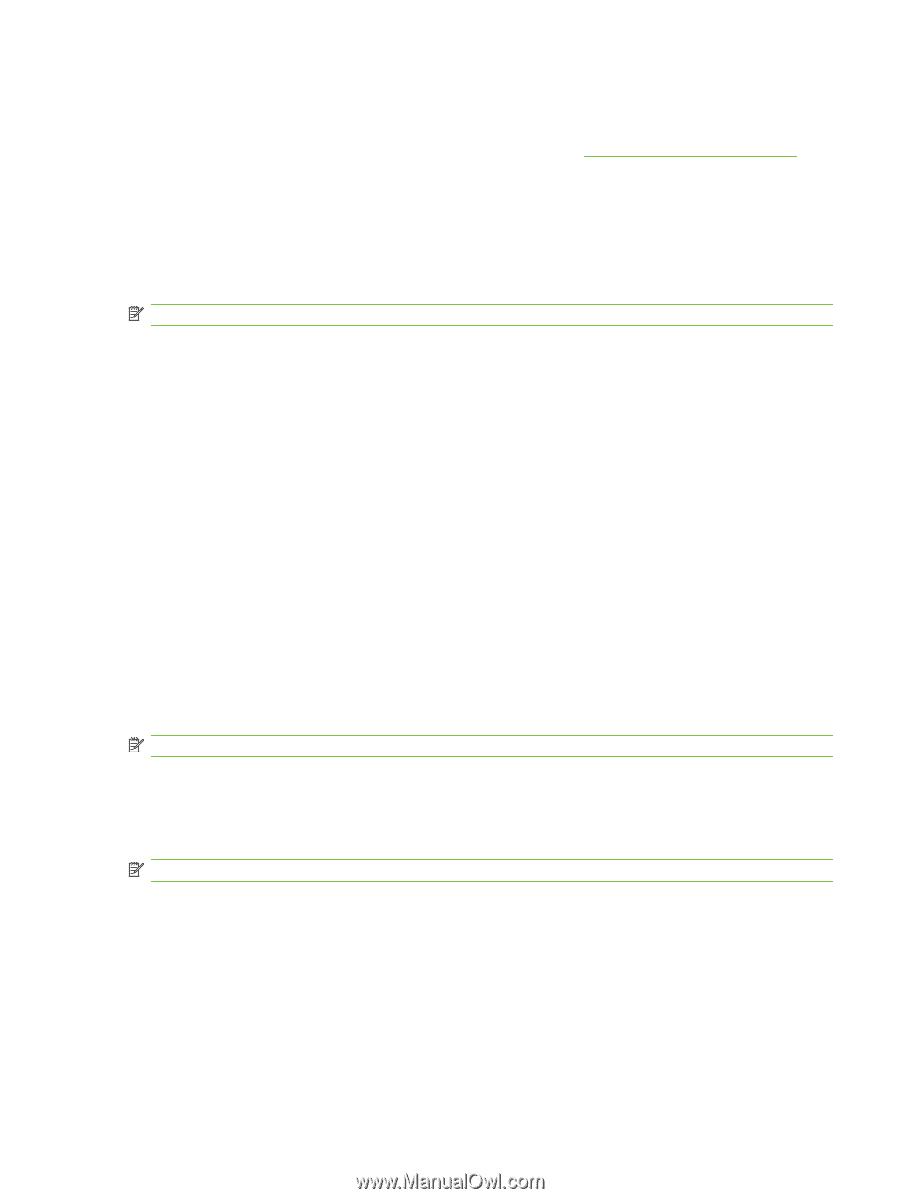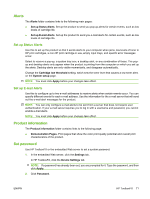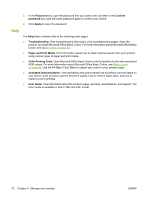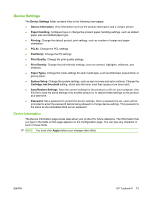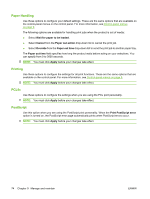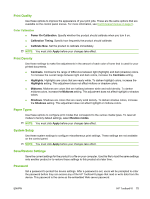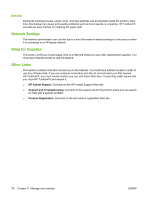HP Color LaserJet CP2025 HP Color LaserJet CP2020 Series - User Guide - Page 85
Print Quality, Print Density, Paper Types, System Setup, Save/Restore Settings, Password - factory reset
 |
View all HP Color LaserJet CP2025 manuals
Add to My Manuals
Save this manual to your list of manuals |
Page 85 highlights
Print Quality Use these options to improve the appearance of your print jobs. These are the same options that are available on the control panel menus. For more information, see Control-panel menus on page 9. Color Calibration ● Power On Calibration. Specify whether the product should calibrate when you turn it on. ● Calibration Timing. Specify how frequently the product should calibrate. ● Calibrate Now. Set the product to calibrate immediately. NOTE: You must click Apply before your changes take effect. Print Density Use these settings to make fine adjustments in the amount of each color of toner that is used for your printed documents. ● Contrasts. Contrast is the range of difference between light (highlight) and dark (shadow) colors. To increase the overall range between light and dark colors, increase the Contrasts setting. ● Highlights. Highlights are colors that are nearly white. To darken highlight colors, increase the Highlights setting. This adjustment does not affect midtone or shadow colors. ● Midtones. Midtones are colors that are halfway between white and solid density. To darken midtone colors, increase the Midtones setting. This adjustment does not affect highlight or shadow colors. ● Shadows. Shadows are colors that are nearly solid density. To darken shadow colors, increase the Shadows setting. This adjustment does not affect highlight or midtone colors. Paper Types Use these options to configure print modes that correspond to the various media types. To reset all modes to factory default settings, select Restore modes. NOTE: You must click Apply before your changes take effect. System Setup Use these system settings to configure miscellaneous print settings. These settings are not available on the control panel. NOTE: You must click Apply before your changes take effect. Save/Restore Settings Save the current settings for the product to a file on your computer. Use this file to load the same settings onto another product or to restore these settings to this product at a later time. Password Set a password to protect the device settings. After a password is set, users will be prompted to enter the password before they can access any of the HP ToolboxFX pages that read or write data from the device. This password is the same as the embedded Web server password. ENWW HP ToolboxFX 75