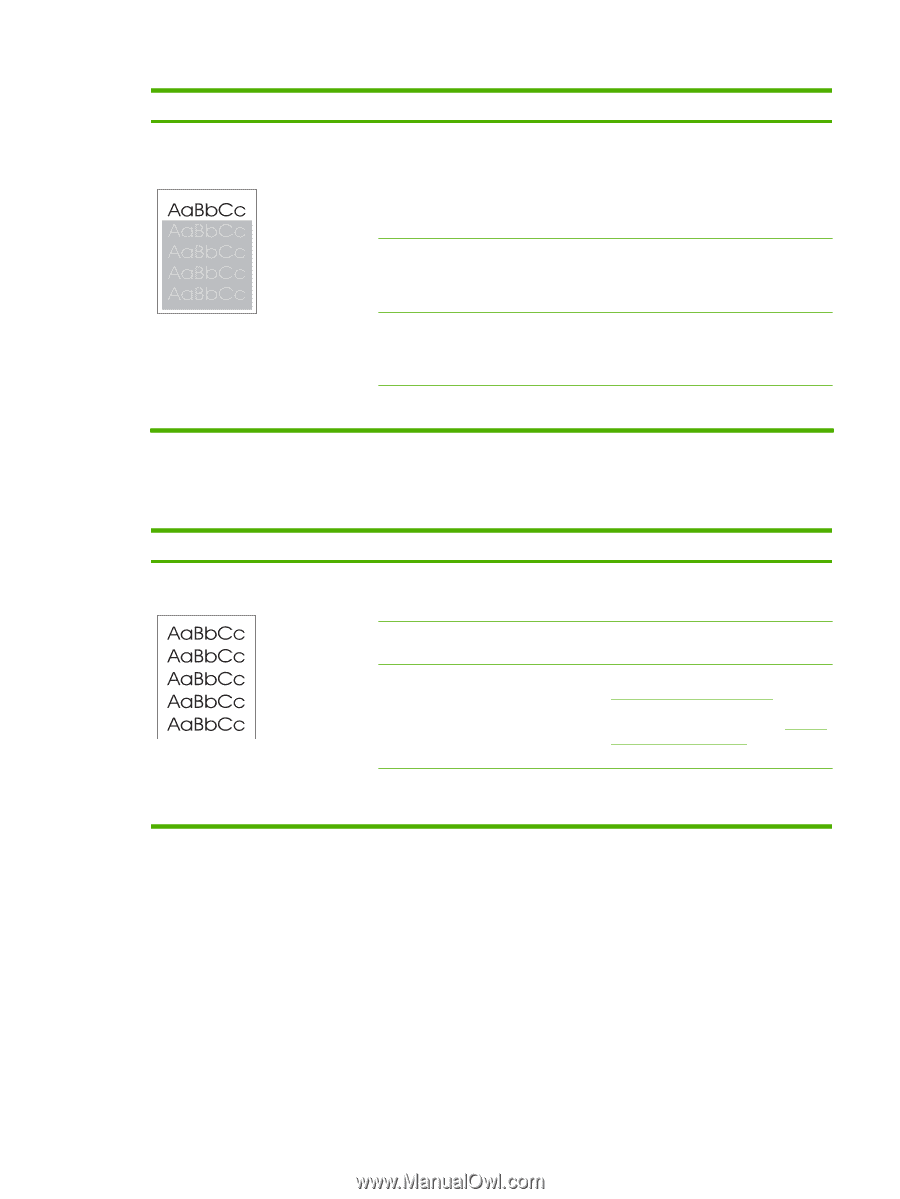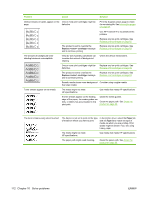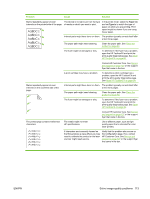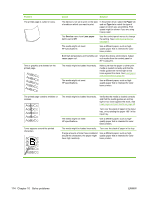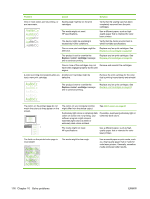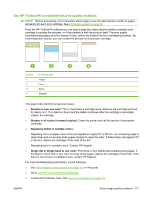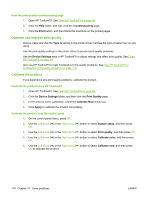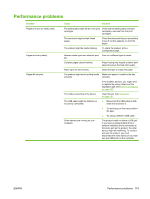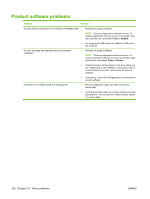HP Color LaserJet CP2025 HP Color LaserJet CP2020 Series - User Guide - Page 125
Solve issues with color documents
 |
View all HP Color LaserJet CP2025 manuals
Add to My Manuals
Save this manual to your list of manuals |
Page 125 highlights
Problem Cause Solution An image that appears at the top of the page (in solid black) repeats farther down the page (in a gray field). Software settings might affect image printing. In your software program, change the tone (darkness) of the field in which the repeated image appears. In your software program, rotate the whole page 180° to print the lighter image first. The order of images printed might affect printing. Change the order in which the images are printed. For example, have the lighter image at the top of the page, and the darker image farther down the page. A power surge might have affected the device. If the defect occurs later in a print job, turn the device off for 10 minutes, and then turn on the device to restart the print job. Use non-glossy media to help reduce the severity of the defect Solve issues with color documents This section describes issues that can occur when you print in color. Problem Cause Only black is printing when the document Color mode is not selected in your should be printing in color. program or printer driver or the restric color setting is on.. The correct printer driver might not be selected in the program. The device might not be correctly configured. The color supply is out and the Color Supply Out menu setting is set to Continue Black. Solution Select color mode instead of grayscale mode or turn off the restrict color setting. Select the correct printer driver. Print a Configuration page (see Information pages on page 68). If no color appears on the Configuration page, contact HP Customer Care. See Service and support on page 127 or the support flyer that came in the box. Replace the color supply. ENWW Solve image-quality problems 115