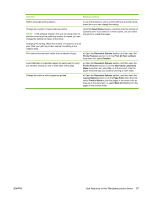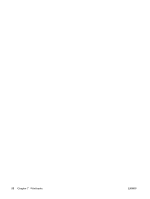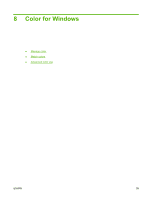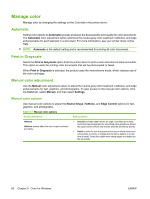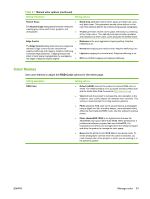HP Color LaserJet CP2025 HP Color LaserJet CP2020 Series - User Guide - Page 66
Set document finishing options, Obtain support and product-status information
 |
View all HP Color LaserJet CP2025 manuals
Add to My Manuals
Save this manual to your list of manuals |
Page 66 highlights
How do I Steps to perform Scale a page to fit on a selected paper size Click Print document on, and then select a size from the dropdown list. Scale a page to be a percent of the actual size Click % of actual size, and then type the percent or adjust the slider bar. Print a watermark a) Select a watermark from the Watermarks drop-down list. b) To print the watermark on the first page only, click First page only. Otherwise, the watermark is printed on each page. Add or edit watermarks NOTE: The printer driver must be stored on your computer for this to work. a) In the Watermarks area, click Edit. The Watermark Details dialog box opens. b) Specify the settings for the watermark, and then click OK. Set document finishing options To perform the following tasks, open the printer driver and click the Finishing tab. How do I Print on both sides (Duplex) Print a booklet Print multiple pages per sheet Select page orientation Steps to perform Click Print on both sides. If you will bind the document along the top edge, click Flip pages up. a) Click Print on both sides. b) In the Booklet layout dropdown list, click Left binding or Right binding. The Pages per sheet option automatically changes to 2 pages per sheet. a) Select the number of pages per sheet from the Pages per sheet drop-down list. b) Select the correct options for Print page borders, Page order, and Orientation. a) In the Orientation area, click Portrait or Landscape. b) To print the page image upside down, click Rotate by 180 degrees. Obtain support and product-status information To perform the following tasks, open the printer driver and click the Services tab. How do I Steps to perform Obtain support information for the product and order supplies In the Internet Services drop-down list, select a support online option, and click Go! Check the status of the product, including the level of supplies Click the Device and Supplies Status icon. The Device Status page of the HP embedded Web server opens. Set advanced printing options To perform the following tasks, open the printer driver and click the Advanced tab. 56 Chapter 7 Print tasks ENWW