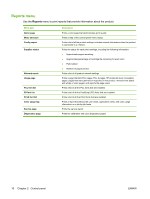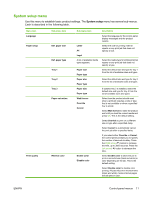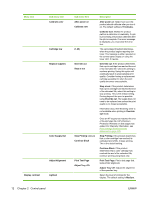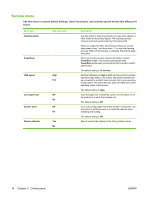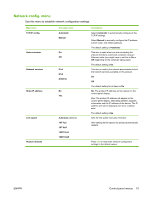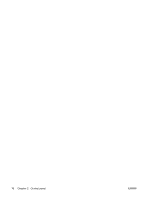HP Color LaserJet CP2025 HP Color LaserJet CP2020 Series - User Guide - Page 25
Network config. menu, Use this menu to establish network configuration settings., Control-panel menus
 |
View all HP Color LaserJet CP2025 manuals
Add to My Manuals
Save this manual to your list of manuals |
Page 25 highlights
Network config. menu Use this menu to establish network configuration settings. Menu item TCP/IP config Auto crossover Network services Show IP address Link speed Restore defaults Sub-menu item Automatic Manual On Off IPv4 IPv6 DHCPv6 No Yes Automatic (default) 10T Full 10T Half 100TX Full 100TX Half Description Select Automatic to automatically configure all the TCP/IP settings. Select Manual to manually configure the IP address, subnet mask, and default gateway. The default setting is Automatic. This item is used when you are connecting the product directly to a personal computer using an Ethernet cable (you might have to set this to On or Off depending on the computer being used). The default setting is On. This item is used by the network administrator to limit the network services available on this product. On Off The default setting for all items is On. No: The product IP address will not appear on the control-panel display. Yes: The product IP address will appear on the control-panel display, alternating between supplies information and the IP address of the device. The IP address will not be displayed if an error condition exits. The default setting is No. Sets the link speed manually if needed. After setting the link speed, the product automatically restarts. Press OK to restore the network configuration settings to the default values. ENWW Control-panel menus 15