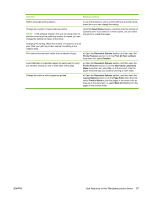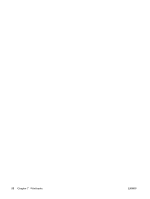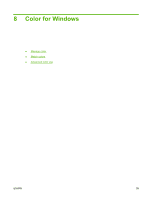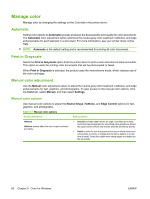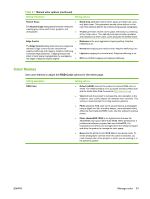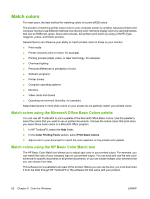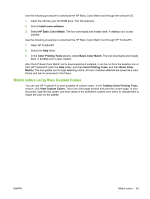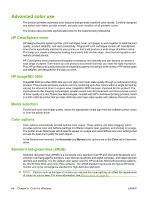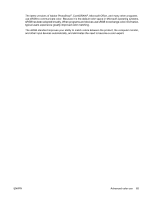HP Color LaserJet CP2025 HP Color LaserJet CP2020 Series - User Guide - Page 70
Manage color, Automatic, Print in Grayscale, Manual color adjustment, Manual color options - not printing color
 |
View all HP Color LaserJet CP2025 manuals
Add to My Manuals
Save this manual to your list of manuals |
Page 70 highlights
Manage color Manage color by changing the settings on the Color tab in the printer driver. Automatic Setting color options to Automatic typically produces the best possible print quality for color documents. The Automatic color adjustment option optimizes the neutral-gray color treatment, halftones, and edge enhancements for each element in a document. For more information, see your printer driver online Help. NOTE: Automatic is the default setting and is recommended for printing all color documents. Print in Grayscale Select the Print in Grayscale option from the printer driver to print a color document in black and white. This option is useful for printing color documents that will be photocopied or faxed. When Print in Grayscale is selected, the product uses the monochrome mode, which reduces use of the color cartridges. Manual color adjustment Use the Manual color adjustment option to adjust the neutral-gray color treatment, halftones, and edge enhancements for text, graphics, and photographs. To gain access to the manual color options, from the Color tab, select Manual, and then select Settings. Manual color options Use manual color options to adjust the Neutral Grays, Halftone, and Edge Control options for text, graphics, and photographs. Table 8-1 Manual color options Setting description Setting options Halftone Halftone options affect the color output resolution and clarity. ● Smooth provides better results for large, solid-filled print areas and enhances photographs by smoothing color gradations. Select this option when uniform and smooth area fills are the top priority. ● Detail is useful for text and graphics that require sharp distinctions among lines or colors, or images that contain a pattern or a high level of detail. Select this option when sharp edges and details are the top priority. 60 Chapter 8 Color for Windows ENWW