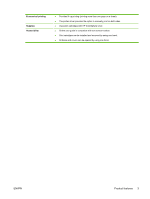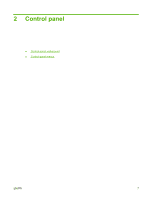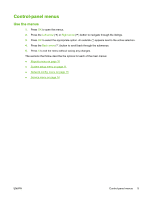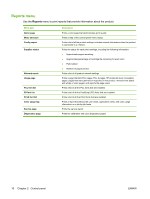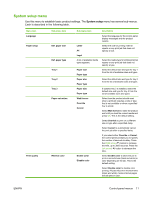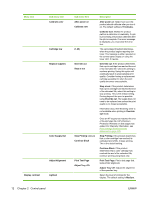HP Color LaserJet CP2025 HP Color LaserJet CP2020 Series - User Guide - Page 18
Control-panel walkaround
 |
View all HP Color LaserJet CP2025 manuals
Add to My Manuals
Save this manual to your list of manuals |
Page 18 highlights
Control-panel walkaround The product has the following items on the control panel. ! 1 Control-panel display: The display provides information about the product. Use the menus on the display to establish product settings. 2 Back arrow ( ) button: Use this button for the following actions: ● Exit the control-panel menus. ● Scroll back to a previous menu in a submenu list. ● Scroll back to a previous menu item in a submenu list (without saving changes to the menu item). 3 Left arrow ( ) button: Use this button to navigate through the menus or to decrease a value that appears on the display. 4 OK button: Press the OK button for the following actions: ● Open the control-panel menus. ● Open a submenu displayed on the control-panel display. ● Select a menu item. ● Clear some errors. ● Begin a print job in response to a control-panel prompt (for example, when the message [OK] to print appears on the control-panel display). 5 Right arrow ( ) button: Use this button to navigate through the menus or to increase a value that appears on the display. 6 Cancel Job (X) button: Press this button to cancel a print job whenever the attention light is blinking or to exit the control- panel menus. 7 Ready light (green): The Ready light is on when the product is ready to print. It blinks when the product is receiving print data. 8 Attention light (amber): The Attention light blinks when the product requires user attention. 8 Chapter 2 Control panel ENWW