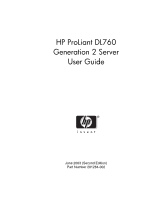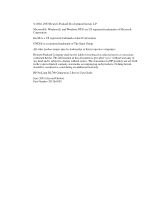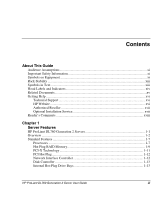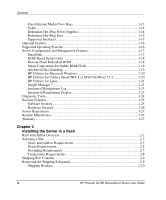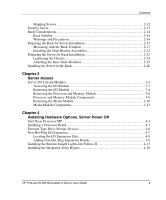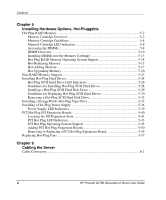HP DL760 HP ProLiant DL760 Generation 2 Server User Guide
HP DL760 - ProLiant - G2 Manual
 |
UPC - 613326397428
View all HP DL760 manuals
Add to My Manuals
Save this manual to your list of manuals |
HP DL760 manual content summary:
- HP DL760 | HP ProLiant DL760 Generation 2 Server User Guide - Page 1
HP ProLiant DL760 Generation 2 Server User Guide June 2003 (Second Edition) Part Number 201264-002 - HP DL760 | HP ProLiant DL760 Generation 2 Server User Guide - Page 2
be liable for technical or editorial errors or omissions contained herein. The HP products are set forth in the express limited warranty statements accompanying such products. Nothing herein should be construed as constituting an additional warranty. HP ProLiant DL760 Generation 2 Server User Guide - HP DL760 | HP ProLiant DL760 Generation 2 Server User Guide - Page 3
...xvi Technical Support ...xvi HP Website ...xvi Authorized Reseller xvii Optional Installation Service xvii Reader's Comments ...xviii Chapter 1 Server Features HP ProLiant DL760 Generation 2 Servers 1-1 Overview ...1-2 Standard Features ...1-7 Processors ...1-7 Hot Plug RAID Memory 1-9 PCI - HP DL760 | HP ProLiant DL760 Generation 2 Server User Guide - Page 4
Overview 2-2 Selecting a Site...2-3 Space and Airflow Requirements 2-3 Power Requirements 2-4 Grounding Requirements 2-7 Temperature Requirements 2-8 Shipping Box Contents ...2-9 Removing the Shipping Safeguards 2-9 Shipping Brackets 2-10 iv HP ProLiant DL760 Generation 2 Server User Guide - HP DL760 | HP ProLiant DL760 Generation 2 Server User Guide - Page 5
Tape Drive Storage Devices 4-6 Non-Hot-Plug I/O Expansion 4-7 Locating the I/O Expansion Slots 4-8 Adding Non-Hot-Plug Expansion Boards 4-9 Installing the Remote Insight Lights-Out Edition II 4-13 Installing the Integrated Array Bypass 4-18 HP ProLiant DL760 Generation 2 Server User Guide v - HP DL760 | HP ProLiant DL760 Generation 2 Server User Guide - Page 6
Indicators 5-43 PCI Hot Plug Operating System Support 5-45 Adding PCI Hot Plug Expansion Boards 5-50 Removing or Replacing a PCI Hot Plug Expansion Board 5-55 Replacing Hot-Plug Fans 5-57 Chapter 6 Cabling the Server Cable Connectors...6-2 vi HP ProLiant DL760 Generation 2 Server User Guide - HP DL760 | HP ProLiant DL760 Generation 2 Server User Guide - Page 7
Management Display Fields 9-5 Standard Integrated Management Display Fields 9-8 Navigating the Menus 9-10 Integrated Management Log 9-15 Multiple Ways of Viewing the Integrated Management Log 9-16 HP ProLiant DL760 Generation 2 Server User Guide vii - HP DL760 | HP ProLiant DL760 Generation 2 Server User Guide - Page 8
Grounding Methods ...B-2 Appendix C Server Error Messages POST Error Messages...C-1 ADU Error Messages...C-1 Appendix D LED Indicators and Switches LED Indicators...D-1 System Power LED Indicator D-2 Auxiliary Power LED Indicator D-3 viii HP ProLiant DL760 Generation 2 Server User Guide - HP DL760 | HP ProLiant DL760 Generation 2 Server User Guide - Page 9
Information Server Startup Problems E-2 Diagnosis Steps ...E-4 Problems After Initial Boot E-17 Remote-Flash Redundant ROM E-20 Appendix F Server Specifications Server Specifications ...F-1 Appendix G System Battery Internal Battery...G-1 Index HP ProLiant DL760 Generation 2 Server User Guide - HP DL760 | HP ProLiant DL760 Generation 2 Server User Guide - Page 10
by-step installation instructions and reference information for operating, troubleshooting, and upgrading of the ProLiant DL760 G2 server. Audience Assumptions This guide is for the person who installs, administers, and troubleshoots servers. HP assumes you are qualified in the servicing of computer - HP DL760 | HP ProLiant DL760 Generation 2 Server User Guide - Page 11
for one individual to handle safely. Weight in kg WARNING: To reduce the risk of personal injury or damage to the Weight in lb equipment, observe local occupational health and safety requirements and guidelines for manual material handling. xii HP ProLiant DL760 Generation 2 Server User Guide - HP DL760 | HP ProLiant DL760 Generation 2 Server User Guide - Page 12
Guide Rack Stability WARNING: To reduce the risk of personal injury or damage to the equipment, be sure that: • The leveling jacks are extended to the floor. • The full weight result in bodily harm or loss of life. CAUTION: Text set off in this HP ProLiant DL760 Generation 2 Server User Guide xiii - HP DL760 | HP ProLiant DL760 Generation 2 Server User Guide - Page 13
Description 1 Back label-PCI Hot Plug, system interconnect, and I/O configuration 2 Front label-accessing module and memory information label 3 DIMM status LEDs 4 Attention LEDs and interconnect check light 5 System interconnect LEDs xiv HP ProLiant DL760 Generation 2 Server User Guide - HP DL760 | HP ProLiant DL760 Generation 2 Server User Guide - Page 14
Utility User Guide - HP Servers Troubleshooting Guide - PCI Hot Plug Administration Guide - Remote Insight Lights-Out Edition II User Guide • HP ProLiant DL760 G2 Power Calculator-Available on the ActiveAnswers website at activeanswers.compaq.com HP ProLiant DL760 Generation 2 Server User Guide xv - HP DL760 | HP ProLiant DL760 Generation 2 Server User Guide - Page 15
boards or hardware • Third-party hardware or software • Operating system type and revision level HP Website The HP website has information on this product as well as the latest drivers and flash ROM images. You can access the HP website at www.hp.com. xvi HP ProLiant DL760 Generation 2 Server User - HP DL760 | HP ProLiant DL760 Generation 2 Server User Guide - Page 16
-up Services for Insight Manager 7 Visit the HP website for detailed descriptions of these CarePaq services. This installation method helps ensure top performance from the start and is especially valuable for business-critical environments. HP ProLiant DL760 Generation 2 Server User Guide xvii - HP DL760 | HP ProLiant DL760 Generation 2 Server User Guide - Page 17
/us/install For worldwide ordering information, refer to www.compaq.com/services/carepaq/global Reader's Comments HP welcomes your comments on this guide. Please send your comments and suggestions by e-mail to [email protected]. xviii HP ProLiant DL760 Generation 2 Server User Guide - HP DL760 | HP ProLiant DL760 Generation 2 Server User Guide - Page 18
scalable performance for 24 x 7 multiserver rack environments. The ProLiant DL760 G2 server, which is based on HP F8 architecture, delivers this performance through Intel® Xeon processor MP technology, scalable performance of I/O and memory, and high levels of fault tolerance and manageability for - HP DL760 | HP ProLiant DL760 Generation 2 Server User Guide - Page 19
hot-pluggable power supplies • Fault-tolerant hot-pluggable fans • Fault-tolerant network interface controller (NIC) support • Smart Array 5i Controller • Disk drive fault tolerance • Redundant ROM images • Automatic Server Recovery-2 (ASR-2) 1-2 HP ProLiant DL760 Generation 2 Server User Guide - HP DL760 | HP ProLiant DL760 Generation 2 Server User Guide - Page 20
easily through a sliding I/O lid and three removable modules: the processor and memory module, the media module, and the I/O module. Refer to Figure 1-1, Figure 1-2, and Figure 1-3 for identification of these modules and other components. HP ProLiant DL760 Generation 2 Server User Guide 1-3 - HP DL760 | HP ProLiant DL760 Generation 2 Server User Guide - Page 21
Server Features Figure 1-1: Server front view-module location Item Description 1 Processor and memory module 2 Media module 1-4 HP ProLiant DL760 Generation 2 Server User Guide - HP DL760 | HP ProLiant DL760 Generation 2 Server User Guide - Page 22
1-2: Server front view-module components Item Description 1 Processor area and air intake 2 Hot-plug hard drives 3 IDE CD-ROM drive 4 1.44-MB diskette drive 5 Integrated Management Display (IMD) 6 Hot Plug RAID Memory cartridges HP ProLiant DL760 Generation 2 Server User Guide 1-5 - HP DL760 | HP ProLiant DL760 Generation 2 Server User Guide - Page 23
Server Features Figure 1-3: Server rear view-module location Item Description 1 I/O module with system fans 2 Hot-plug power supply #1 3 Hot-plug power supply #2 1-6 HP ProLiant DL760 Generation 2 Server User Guide - HP DL760 | HP ProLiant DL760 Generation 2 Server User Guide - Page 24
• Fault-tolerant integrated processor power Each of the processor boards has embedded power, front and back covers for enhanced thermals and handling, and a single hand rack-and-pinion lever for blind mate installation in a matter of seconds. HP ProLiant DL760 Generation 2 Server User Guide 1-7 - HP DL760 | HP ProLiant DL760 Generation 2 Server User Guide - Page 25
increased throughput and performance of the memory subsystem. Specifically, integrated Level 3 cache, which is only available on the Xeon processor MP, provides a high-bandwidth path to memory, increasing throughput for large server workloads. 1-8 HP ProLiant DL760 Generation 2 Server User Guide - HP DL760 | HP ProLiant DL760 Generation 2 Server User Guide - Page 26
RAID Memory The HP memory RAID technology stands for Redundant Array of Industry-Standard DIMMs. The ProLiant DL760 G2 server supports up to 40 GB of Hot Plug RAID Memory. The DIMMs are installed in five Hot Plug RAID Memory cartridges. HP Hot Plug RAID Memory allows for the following service and - HP DL760 | HP ProLiant DL760 Generation 2 Server User Guide - Page 27
the following example: 123456-12x All numbers except the last (designated by x) must match for DIMMs to be considered the same. • Front-loadable and lockable memory cartridge • Cartridge and DIMM diagnostic information 1-10 HP ProLiant DL760 Generation 2 Server User Guide - HP DL760 | HP ProLiant DL760 Generation 2 Server User Guide - Page 28
system detects PCI devices in the following slot order: 9-10-11-7-8-5-6-3-4-1-2. NOTE: The ProLiant DL760 G2 server ships with the NIC preinstalled in slot 11. NOTE: It is recommended that you install the optional RILOE II board into slot 9. HP ProLiant DL760 Generation 2 Server User Guide 1-11 - HP DL760 | HP ProLiant DL760 Generation 2 Server User Guide - Page 29
information about the NIC, refer to the HP website: www.hp.com Redundant NIC software, located on the SmartStart CD, supports a redundant NIC configuration. This feature may be used with one dual-port, two single-port, or two dual-port NICs. 1-12 HP ProLiant DL760 Generation 2 Server User Guide - HP DL760 | HP ProLiant DL760 Generation 2 Server User Guide - Page 30
Tape Drive, which takes up two hot-plug drive bays in the media module. Fixed Internal Media Drive Bays The fixed internal media drive bays support two non-hot-plug media drives: • 1.44-MB diskette drive • IDE CD-ROM drive HP ProLiant DL760 Generation 2 Server User Guide 1-13 - HP DL760 | HP ProLiant DL760 Generation 2 Server User Guide - Page 31
the power rating of a single power supply, resulting in a loss of power redundancy for the server. Use the ProLiant DL760 G2 Power Calculator available on ActiveAnswers to ensure that power redundancy will be maintained for your configuration. 1-14 HP ProLiant DL760 Generation 2 Server User Guide - HP DL760 | HP ProLiant DL760 Generation 2 Server User Guide - Page 32
fan LEDs, refer to Appendix D. Supported Interfaces Supported interfaces that ship standard in the server include: • Ultra SCSI VHDCI connector • Serial connector • Video port • Keyboard connector • Mouse connector • RJ-45 Server LAN connection HP ProLiant DL760 Generation 2 Server User Guide 1-15 - HP DL760 | HP ProLiant DL760 Generation 2 Server User Guide - Page 33
reseller or HP authorized service provider. Additional information about HP servers and options can be found in the QuickSpecs on the HP website. This guide also provides basic installation instructions for the following server options: • Dual Inline Memory Modules (DIMMs) • Processor board with - HP DL760 | HP ProLiant DL760 Generation 2 Server User Guide - Page 34
server and to load the system software, thereby achieving a well-integrated server to ensure maximum dependability and supportability. For information about SmartStart, refer to the ProLiant Essentials Foundation Pack included in the shipping box. HP ProLiant DL760 Generation 2 Server User Guide - HP DL760 | HP ProLiant DL760 Generation 2 Server User Guide - Page 35
server is equipped with a Remote-Flash Redundant ROM that enables the system to recover the last known good system ROM if the current system ROM has been corrupted. When the server leaves the factory, both system ROMs contain the same image. 1-18 HP ProLiant DL760 Generation 2 Server User Guide - HP DL760 | HP ProLiant DL760 Generation 2 Server User Guide - Page 36
drive failures. This solution is very important for protecting mission-critical data. Only the Smart Array 5300 Controllers support RAID ADG. The Smart Array 5304/128 is shipped with RAID ADG and is available as an upgrade option for the HP ProLiant DL760 Generation 2 Server User Guide 1-19 - HP DL760 | HP ProLiant DL760 Generation 2 Server User Guide - Page 37
Utility • Power Supply Viewer • Integrated Management Log Viewer • Integrated Management Display Utility • Management Agents These utilities are provided on the ProLiant Support Pack for Microsoft Windows 2000 and the ProLiant Support Pack for Microsoft Windows Server 2003. HP Utilities for - HP DL760 | HP ProLiant DL760 Generation 2 Server User Guide - Page 38
management for HP servers and clients. Insight Manager 7 has two components: • Insight Manager 7 software, which runs on the management console • Management Agents (operating system-specific), which run on a server or managed desktop client HP ProLiant DL760 Generation 2 Server User Guide 1-21 - HP DL760 | HP ProLiant DL760 Generation 2 Server User Guide - Page 39
performance and fault condition monitoring • Server security and configuration control • Remote control of the server • Rapid recovery services For more information on Insight Manager 7, refer to the Management CD that shipped with your server. 1-22 HP ProLiant DL760 Generation 2 Server User Guide - HP DL760 | HP ProLiant DL760 Generation 2 Server User Guide - Page 40
hardware display. IMD features include: • Power-On Self-Test (POST) messages • User-defined administrative information • Configuration information • System alerts and event descriptions For more information about the IMD, refer to Chapter 9. HP ProLiant DL760 Generation 2 Server User Guide 1-23 - HP DL760 | HP ProLiant DL760 Generation 2 Server User Guide - Page 41
• Server Diagnostics Utility • ROMPaq utilities to upgrade flash ROMs • Array Configuration Utility (ACU) • IMD • IML For information about HP diagnostic tools, refer to Appendix E or to the HP Servers Troubleshooting Guide on the Documentation CD. 1-24 HP ProLiant DL760 Generation 2 Server User - HP DL760 | HP ProLiant DL760 Generation 2 Server User Guide - Page 42
boot and read functions are still available. • Power-on password-Locks out the keyboard to prevent unauthorized access to HP servers. The keyboard lockout prevents logins or commands data transfer through the integrated serial port is blocked. HP ProLiant DL760 Generation 2 Server User Guide 1-25 - HP DL760 | HP ProLiant DL760 Generation 2 Server User Guide - Page 43
security screw prevents unauthorized removal of the server modules. Tighten the security screw between the processor and memory module and the I/O module as shown in Figure 1-5 to secure the modules. Figure 1-5: Tightening the security screw 1-26 HP ProLiant DL760 Generation 2 Server User Guide - HP DL760 | HP ProLiant DL760 Generation 2 Server User Guide - Page 44
On-Site Limited Warranty with next business day response • Pre-Failure Warranty on processors, memory, and hard drives (requires installation of Insight Manager 7) • For additional service and support offerings, visit the HP website: www.hp.com HP ProLiant DL760 Generation 2 Server User Guide 1-27 - HP DL760 | HP ProLiant DL760 Generation 2 Server User Guide - Page 45
2 Installing the Server in a Rack This chapter specifies the procedures required to install a ProLiant DL760 G2 server into an HP or industry-standard 19-inch rack. Figure 2-1: ProLiant DL760 G2 server HP ProLiant DL760 Generation 2 Server User Guide 2-1 - HP DL760 | HP ProLiant DL760 Generation 2 Server User Guide - Page 46
supplies. NOTE: Refer to the rack template included with the server for more details on installing the server in a rack. 6. Connect the following cables: keyboard, mouse, monitor, network, storage, and power. Refer to Chapter 6 for more information. 2-2 HP ProLiant DL760 Generation 2 Server User - HP DL760 | HP ProLiant DL760 Generation 2 Server User Guide - Page 47
a Site When installing the ProLiant DL760 G2 server in a rack, the following standards must be met: • Space and airflow requirements • Power requirements • Grounding requirements • Temperature requirements Space and Airflow Requirements To allow for servicing and adequate airflow, observe the - HP DL760 | HP ProLiant DL760 Generation 2 Server User Guide - Page 48
supply or one 20-Ampere circuit for both power supplies. • The power load needs to be balanced between available AC supply branch circuits. • The overall system AC current load must not exceed 80 percent of the branch circuit AC current rating. 2-4 HP ProLiant DL760 Generation 2 Server User Guide - HP DL760 | HP ProLiant DL760 Generation 2 Server User Guide - Page 49
electrical power ratings of options, refer to the rating label on the product or to the user documentation supplied with those options. IMPORTANT: Most system configurations require 200-240 VAC. Use 200-240 VAC line cords to power the server. HP ProLiant DL760 Generation 2 Server User Guide 2-5 - HP DL760 | HP ProLiant DL760 Generation 2 Server User Guide - Page 50
the power rating of a single power supply, resulting in a loss of power redundancy for the server. To estimate the power requirements for a specific server configuration, use the ProLiant DL760 G2 Power Calculator located on the HP ActiveAnswers Online Solutions website: activeanswers.compaq.com - HP DL760 | HP ProLiant DL760 Generation 2 Server User Guide - Page 51
Unit (PDU) that provides a supplementary ground conductor. This supplementary ground conductor should be permanently connected to a suitable building ground terminal. The use of common power outlet strips for this equipment is not recommended. HP ProLiant DL760 Generation 2 Server User Guide 2-7 - HP DL760 | HP ProLiant DL760 Generation 2 Server User Guide - Page 52
Rack Internal Temperature Maximums Equipment Included Rack-mountable ProLiant DL760 G2 servers HP rack-mountable options Other manufacturers' options Maximum Internal Rack Temperature 35°C (95°F) 35°C (95°F) Refer to other manufacturers' specifications CAUTION: To reduce the risk of damage to - HP DL760 | HP ProLiant DL760 Generation 2 Server User Guide - Page 53
instructions and illustrations printed on the outside of the boxes. The shipping boxes contain the following materials: • ProLiant DL760 G2 server • Power cords (located inside the country kit box with the documentation box) NOTE: A 110 VAC power cord is not included. Low line power is not supported - HP DL760 | HP ProLiant DL760 Generation 2 Server User Guide - Page 54
: a. Loosen the retaining screw (1) and rotate the bracket away from the server by pulling on the right end of the bracket (2). b. When the left end disengages, remove the bracket (3). Figure 2-2: Removing the power supply shipping bracket 2-10 HP ProLiant DL760 Generation 2 Server User Guide - HP DL760 | HP ProLiant DL760 Generation 2 Server User Guide - Page 55
Installing the Server in a Rack 2. Remove the I/O shipping bracket by loosening the retaining screws (1) and lifting the bracket up and out (2). Figure 2-3: Removing the I/O shipping bracket HP ProLiant DL760 Generation 2 Server User Guide 2-11 - HP DL760 | HP ProLiant DL760 Generation 2 Server User Guide - Page 56
shipping screws is included with the server. Figure 2-4: Shipping screws 2. Rotate the module release levers downward. 3. Slide the module into the chassis until the levers begin to rotate. 4. Push the levers upward until they snap into place. 2-12 HP ProLiant DL760 Generation 2 Server User Guide - HP DL760 | HP ProLiant DL760 Generation 2 Server User Guide - Page 57
in a Rack Security Screw The ProLiant DL760 G2 server has a top latch security screw as shown in Figure 2-5. The screw prevents access to the processor and memory module and I/O module. Tighten the security screw to increase the security of the server in a rack. 1. Unlock the top latch security - HP DL760 | HP ProLiant DL760 Generation 2 Server User Guide - Page 58
the processor and memory module and the I/O module as shown in Figure 2-6. Figure 2-6: Tightening the security screw Rack Considerations Consider the following items when working with server rack site and take the balance off the wheels. 2-14 HP ProLiant DL760 Generation 2 Server User Guide - HP DL760 | HP ProLiant DL760 Generation 2 Server User Guide - Page 59
installed in a rack, you must add a single ballast kit, which maintains a minimum weight of 91 kg (200 lb) remaining in the rack when one of the servers is extended. Refer to any additional installation documentation provided with the rack. HP ProLiant DL760 Generation 2 Server User Guide 2-15 - HP DL760 | HP ProLiant DL760 Generation 2 Server User Guide - Page 60
[P/N] 157847-B21 for a 22U rack. IMPORTANT: To reduce the overall weight of the system, HP recommends that all power supplies, the I/O module, and the processor and memory module be removed from the server before loading it onto the rails. 2-16 HP ProLiant DL760 Generation 2 Server User Guide - HP DL760 | HP ProLiant DL760 Generation 2 Server User Guide - Page 61
of the template against the rack supports, identifying where the server fits and providing a starting point for installing the next unit. WARNING: Always mount the heaviest item on the bottom of the rack and work from the bottom to the top. HP ProLiant DL760 Generation 2 Server User Guide 2-17 - HP DL760 | HP ProLiant DL760 Generation 2 Server User Guide - Page 62
the rack rail assemblies. To remind you of the proper placement of the server in the rack, refer to the Rack Builder report you printed when you planned your rack configuration with the Rack Builder tools provided with the Compaq branded rack. 2-18 HP ProLiant DL760 Generation 2 Server User Guide - HP DL760 | HP ProLiant DL760 Generation 2 Server User Guide - Page 63
in a Rack To identify the required space and location for the server with the template: 1. Attach the rack template to the front of the vertical cage nuts (or equivalent hardware) with a pencil (3). Figure 2-7: Marking the front of the rack HP ProLiant DL760 Generation 2 Server User Guide 2-19 - HP DL760 | HP ProLiant DL760 Generation 2 Server User Guide - Page 64
4. Insert two cage nuts (or equivalent hardware) from the inside into the front of the rack as the marks indicate. Figure 2-9: Installing cage nuts 2-20 HP ProLiant DL760 Generation 2 Server User Guide - HP DL760 | HP ProLiant DL760 Generation 2 Server User Guide - Page 65
Installing the Server in a Rack 5. Reverse and secure the back of the template to the vertical rack columns at the rear of the . 7. Transfer the (S) marks to the inside of the vertical rack columns so they are visible from the front of the rack. HP ProLiant DL760 Generation 2 Server User Guide 2-21 - HP DL760 | HP ProLiant DL760 Generation 2 Server User Guide - Page 66
Installing the Server in a Rack Installing the Slide Bracket Assemblies To install the slide bracket assemblies in the rack: 1. Install arrow marks on the inside of each gray plastic cover. Figure 2-11: Installing the slide bracket assembly 2-22 HP ProLiant DL760 Generation 2 Server User Guide - HP DL760 | HP ProLiant DL760 Generation 2 Server User Guide - Page 67
2-12: Locking the slide bracket assembly 4. Repeat steps 1 through 3 for the other side of the rack. Preparing the Server for Rack Installation To prepare the server for rack installation: • Lighten the chassis • Attach the inner slide members HP ProLiant DL760 Generation 2 Server User Guide 2-23 - HP DL760 | HP ProLiant DL760 Generation 2 Server User Guide - Page 68
the Processor and Memory Module" in Chapter 3. 3. Remove the media module from the server chassis. Refer to "Removing the Media Module" in Chapter 3. 4. Remove the power supplies. Refer to "Installing a Hot-Plug Power Supply" in Chapter 5. 2-24 HP ProLiant DL760 Generation 2 Server User Guide - HP DL760 | HP ProLiant DL760 Generation 2 Server User Guide - Page 69
member until it snaps into the locked position (2). Figure 2-13: Attaching the inner slide member 3. Repeats steps 1 and 2 on the other side of the chassis. HP ProLiant DL760 Generation 2 Server User Guide 2-25 - HP DL760 | HP ProLiant DL760 Generation 2 Server User Guide - Page 70
the server in the rack: 1. Fully extend both intermediate slide members forward until they snap into the locked position. Be sure the ball-bearing cages are in the forward most position. Figure 2-14: Extending the intermediate slide member 2-26 HP ProLiant DL760 Generation 2 Server User Guide - HP DL760 | HP ProLiant DL760 Generation 2 Server User Guide - Page 71
sides (1) and carefully connect both server inner slide members into the fully extended intermediate slide members (2). Be sure the server lift handles are flush with the side of the server. Figure 2-15: Aligning the server with the rack rails HP ProLiant DL760 Generation 2 Server User Guide 2-27 - HP DL760 | HP ProLiant DL760 Generation 2 Server User Guide - Page 72
Push the server slide locks back (1) and slide the server into the rack (2). Figure 2-16: Sliding the server into the rack 4. Reinstall the processor and memory module and the media module. 5. Reinstall the power supplies and the I/O modules. 2-28 HP ProLiant DL760 Generation 2 Server User Guide - HP DL760 | HP ProLiant DL760 Generation 2 Server User Guide - Page 73
Installing the Server in a Rack 6. Attach the cable management arm bracket to the back of the server (1) and tighten the thumbscrew (2). Figure 2-17: Installing the cable management arm bracket HP ProLiant DL760 Generation 2 Server User Guide 2-29 - HP DL760 | HP ProLiant DL760 Generation 2 Server User Guide - Page 74
the server forward to allow flexibility in the cable management arm. Secure the cable management arm hooks to the rack in the pencil-marked slots (1). 9. Attach the cable arm thumbscrew plate (2). Figure 2-19: Securing the cable management arm 2-30 HP ProLiant DL760 Generation 2 Server User Guide - HP DL760 | HP ProLiant DL760 Generation 2 Server User Guide - Page 75
connect the server to a low line power source (110 VAC). Low line power is not supported. 11. Bundle the cables and secure them to the cable management arm with the Velcro straps. Figure 2-20: Routing the cables through the cable management arm HP ProLiant DL760 Generation 2 Server User Guide 2-31 - HP DL760 | HP ProLiant DL760 Generation 2 Server User Guide - Page 76
Installing the Server in a Rack 12. Secure the server to the rack by tightening the thumbscrews. Figure 2-21: Securing the server into the rack 2-32 HP ProLiant DL760 Generation 2 Server User Guide - HP DL760 | HP ProLiant DL760 Generation 2 Server User Guide - Page 77
3 Server Access The ProLiant DL760 G2 server provides easy access to all internal components for installation and maintenance. This chapter provides details concerning system power and power supply indicators and removal of the server modules. HP ProLiant DL760 Generation 2 Server User Guide 3-1 - HP DL760 | HP ProLiant DL760 Generation 2 Server User Guide - Page 78
to PCI Hot Plug and hot-plug fan access, refer to Chapter 5. CAUTION: Do not attempt to remove any of the three modules while power is applied to the system. They are not hot-pluggable. Immediate system shutdown and data loss will occur. 3-2 HP ProLiant DL760 Generation 2 Server User Guide - HP DL760 | HP ProLiant DL760 Generation 2 Server User Guide - Page 79
(1) and pull the latch forward (2). Slide the I/O lid toward the front of the server (3). Figure 3-1: Loosening the I/O lid 3. You can now remove and replace the hot-plug fans and hot-plug PCI/PCI-X expansion boards as described in Chapter 5. HP ProLiant DL760 Generation 2 Server User Guide 3-3 - HP DL760 | HP ProLiant DL760 Generation 2 Server User Guide - Page 80
expansion boards. To replace or service non-hot-plug components or problems in the I/O module, remove the module from the chassis: CAUTION: Do not attempt to remove the I/O module while power is Figure 3-2: Disconnecting the cable management arm 3-4 HP ProLiant DL760 Generation 2 Server User Guide - HP DL760 | HP ProLiant DL760 Generation 2 Server User Guide - Page 81
Server Access 5. Press in the sides of the cam levers on the I/O module (1) and rotate the top of the levers downward (1) and pull the module out of the chassis (2), as shown in Figure 3-4. Figure 3-4: Removing the I/O module from the chassis HP ProLiant DL760 Generation 2 Server User Guide 3-5 - HP DL760 | HP ProLiant DL760 Generation 2 Server User Guide - Page 82
labels provide instructions about installing expansion boards, setting switches processor and memory module: 1. If the computer is on, backup your data and power down the server. Refer to Chapter 7. 2. Disconnect the power cords from the server. 3-6 HP ProLiant DL760 Generation 2 Server User Guide - HP DL760 | HP ProLiant DL760 Generation 2 Server User Guide - Page 83
memory module (1), and rotate the top of the levers downward (2) as shown in Figure 3-5. 4. Pull the processor and memory module out of the chassis until it encounters the module stop latches (3). Figure 3-5: Opening the processor and memory module HP ProLiant DL760 Generation 2 Server User Guide - HP DL760 | HP ProLiant DL760 Generation 2 Server User Guide - Page 84
instructions about installing processors and DIMMs. 7. To reassemble the server, slide the module into the chassis until the cam levers begin to rotate. Then push the cam levers shut until they snap into place. 8. Connect all power cords. 3-8 HP ProLiant DL760 Generation 2 Server User Guide - HP DL760 | HP ProLiant DL760 Generation 2 Server User Guide - Page 85
3-7: Processor and memory module components Item Description 1 Processor board 1 2 Processor board 2 3 Memory riser board 4 Memory cartridge 1 5 Memory cartridge 2 6 Memory cartridge 3 7 Memory cartridge 4 8 Memory cartridge 5 HP ProLiant DL760 Generation 2 Server User Guide 3-9 - HP DL760 | HP ProLiant DL760 Generation 2 Server User Guide - Page 86
remove the media module: 1. If the server is on, back up your data and power down the server. Refer to Chapter 7. 2. Disconnect the power cords from the server. 3. Press in the sides of the latches (3). Figure 3-8: Opening the media module 3-10 HP ProLiant DL760 Generation 2 Server User Guide - HP DL760 | HP ProLiant DL760 Generation 2 Server User Guide - Page 87
3-9: Removing the media module WARNING: To reduce the risk of personal injury from hot surfaces, allow the internal system components to cool before touching them. HP ProLiant DL760 Generation 2 Server User Guide 3-11 - HP DL760 | HP ProLiant DL760 Generation 2 Server User Guide - Page 88
Access 6. To reassemble the server, slide the module into the chassis until the cam levers begin to rotate (1). Then push the cam levers upward until they snap into place (2). 7. Connect all power cords. Figure 3-10: Inserting the media module 3-12 HP ProLiant DL760 Generation 2 Server User Guide - HP DL760 | HP ProLiant DL760 Generation 2 Server User Guide - Page 89
Server Access Media Module Components Refer to Figure 3-11 to identify components in the media module. Figure 3- SCSI ID 1 3 Hard drive SCSI ID 2 4 Hard drive SCSI ID 3 5 Integrated Management Display 6 Diskette drive 7 CD-ROM drive HP ProLiant DL760 Generation 2 Server User Guide 3-13 - HP DL760 | HP ProLiant DL760 Generation 2 Server User Guide - Page 90
hardware option upgrades that require the system power to be off. HP recommends that you use the documentation provided with the hardware option for complete installation instructions. You can also refer to the HP ProLiant DL760 Generation 2 Server Setup Poster included in the shipping box - HP DL760 | HP ProLiant DL760 Generation 2 Server User Guide - Page 91
Hardware Options, Server Power Off Intel Xeon Processor MP The ProLiant DL760 G2 server supports either four or eight processors. • All processors installed on a processor board must be the same speed, cache size, and stepping. Stepping refers to the processor revision. • If two processor boards are - HP DL760 | HP ProLiant DL760 Generation 2 Server User Guide - Page 92
supports two processor boards located in the front, left side of the processor and memory module. Figure 4-2: Processor board locations Item Description 1 Processor board in processor board slot 1 2 Processor board in processor board slot 2 HP ProLiant DL760 Generation 2 Server User Guide - HP DL760 | HP ProLiant DL760 Generation 2 Server User Guide - Page 93
surfaces, allow the internal system components to cool before touching them. 6. Remove the processor board air baffle by pressing in the release tab (1) while pulling the air baffle up (2). Figure 4-3: Removing the processor board air baffle 4-4 HP ProLiant DL760 Generation 2 Server User Guide - HP DL760 | HP ProLiant DL760 Generation 2 Server User Guide - Page 94
has been installed correctly. Check the processor frequency, cache size, and socket location by reviewing the POST messages on the system console or processor information listed under the System Information Menu of the IMD (refer to Chapter 9). HP ProLiant DL760 Generation 2 Server User Guide 4-5 - HP DL760 | HP ProLiant DL760 Generation 2 Server User Guide - Page 95
power to the device. 6. Connect one end of the SCSI cable to the external VHDCI SCSI connector on the rear panel of the server. 7. Connect the other end of the SCSI cable to an external SCSI connector on the rear panel of the external storage device. 4-6 HP ProLiant DL760 Generation 2 Server User - HP DL760 | HP ProLiant DL760 Generation 2 Server User Guide - Page 96
. Connect all power cords and power up the server. Refer to Chapter 7 for more information. 11. To configure the device, refer to the documentation provided with the external storage device. Non-Hot-Plug I/O Expansion The PCI/PCI-X slots of the ProLiant DL760 G2 server I/O board support a variety of - HP DL760 | HP ProLiant DL760 Generation 2 Server User Guide - Page 97
11 PCI Bus 3-Supports PCI-X expansion boards at 100 MHz and 66 MHz or PCI expansion boards at 66 MHz and 33 MHz; it is keyed for 3.3v signaling. Note: The operating system detects PCI devices in the following slot order: 9-10-11-7-8-5-6-3-4-12. 4-8 HP ProLiant DL760 Generation 2 Server User Guide - HP DL760 | HP ProLiant DL760 Generation 2 Server User Guide - Page 98
the operating system as directed in your operating system instructions. 3. Power down the server (refer to Chapter 7). 4. Disconnect the power cords from the server. 5. Slide the server out of the rack. 6. Open the I/O lid as shown in Chapter 3. HP ProLiant DL760 Generation 2 Server User Guide 4-9 - HP DL760 | HP ProLiant DL760 Generation 2 Server User Guide - Page 99
board: 1. Press the top of the appropriate expansion slot release lever (1) and open the lever toward the rear of the expansion slot (2). 2. Remove the expansion slot cover (3). Figure 4-7: Preparing the expansion slot for installation 4-10 HP ProLiant DL760 Generation 2 Server User Guide - HP DL760 | HP ProLiant DL760 Generation 2 Server User Guide - Page 100
firmly until the board is securely seated. 4. Close the expansion slot release lever from the rear of the unit to secure the board (2). Be sure that the lever latches into the closed position. Figure 4-8: Inserting the PCI/PCI-X expansion board HP ProLiant DL760 Generation 2 Server User Guide 4-11 - HP DL760 | HP ProLiant DL760 Generation 2 Server User Guide - Page 101
Connect all power cords and power up the server (refer to Chapter 7). 8. If necessary, run the ROM-Based Setup Utility, as described in Chapter 8. NOTE: For a list of supported I/O expansion boards, refer to the HP QuickSpecs for the ProLiant DL760 G2 servers at www.hp.com/products/servers/platforms - HP DL760 | HP ProLiant DL760 Generation 2 Server User Guide - Page 102
, Server Power Off Installing the Remote Insight Lights-Out Edition II The ProLiant DL760 G2 server supports the Remote Insight Lights-Out Edition (RILOE) II with a Remote Management connector (30-pin) located on the I/O board. To install RILOE II: 1. If you have previously powered up the server - HP DL760 | HP ProLiant DL760 Generation 2 Server User Guide - Page 103
Installing Hardware Options, Server Power Off 7. HP recommends installing the RILOE II board in I/O expansion slot 9 for easy access to the Remote Management 9. Connect the internal Remote Management cable (30-pin) to the RILOE II board. 4-14 HP ProLiant DL760 Generation 2 Server User Guide - HP DL760 | HP ProLiant DL760 Generation 2 Server User Guide - Page 104
lever at the back of the server. The ProLiant DL760 G2 server uses a Remote Management connector (30-pin) on the server I/O board to allow for virtual power button and virtual media features. 13. Remove hot-plug fan 2 (refer to Chapter 5). HP ProLiant DL760 Generation 2 Server User Guide 4-15 - HP DL760 | HP ProLiant DL760 Generation 2 Server User Guide - Page 105
. Close the I/O lid. 17. Connect all power cords and power up the server (refer to Chapter 7). 18. Refer to the Remote Insight Lights-Out Edition II User Guide provided on the Documentation CD for information on configuring the RILOE II option. 4-16 HP ProLiant DL760 Generation 2 Server User Guide - HP DL760 | HP ProLiant DL760 Generation 2 Server User Guide - Page 106
power to RILOE II Use the ProLiant DL760 G2 Power Calculator to determine if your specific system configuration should use external power for the RILOE II. This power calculator tool is available on the ActiveAnswers website: activeanswers.compaq.com HP ProLiant DL760 Generation 2 Server User Guide - HP DL760 | HP ProLiant DL760 Generation 2 Server User Guide - Page 107
the operating system as directed in the operating system instructions. 3. Power down the server (refer to Chapter 7). 4. Disconnect the power cords from the server. 5. Slide the server out of the rack. 6. Open the I/O lid as shown in Chapter 3. 4-18 HP ProLiant DL760 Generation 2 Server User Guide - HP DL760 | HP ProLiant DL760 Generation 2 Server User Guide - Page 108
, Server Power Off 7. Remove any I/O expansion boards from slots 1 through 5. a. For full-length I/O expansion boards, be sure the V-shaped slot-keeper tabs on the plastic expansion board guide are open. Figure 4-14: Opening the slot-keeper tabs HP ProLiant DL760 Generation 2 Server User Guide - HP DL760 | HP ProLiant DL760 Generation 2 Server User Guide - Page 109
expansion slot release lever (1) and open the lever toward the rear of the expansion slot (2). c. Unseat the expansion board by pulling up on the plastic tab (3) and lift the board out of the server (4). Figure 4-15: Removing an expansion board 4-20 HP ProLiant DL760 Generation 2 Server User Guide - HP DL760 | HP ProLiant DL760 Generation 2 Server User Guide - Page 110
Power Off 8. Remove the four plastic slot dividers from between slots 1 through 5. Push the divider clip down to release the divider (1), then slide the divider toward the front of the module and remove it (2). Figure 4-16: Removing slot dividers HP ProLiant DL760 Generation 2 Server User Guide - HP DL760 | HP ProLiant DL760 Generation 2 Server User Guide - Page 111
, Server Power Off 9. Lift the locking lever to release the Array Enabler board (1). Remove the Array Enabler board (2) as shown Figure 4-17. NOTE: Retain the Array Enabler board for future use. Figure 4-17: Removing the Array Enabler board 4-22 HP ProLiant DL760 Generation 2 Server User Guide - HP DL760 | HP ProLiant DL760 Generation 2 Server User Guide - Page 112
Installing Hardware Options, Server Power Off 10. Install the board is fully seated on both connectors (3). The tab engages the slot on the assembly to secure the assembly in place. Figure 4-18: Installing the Integrated Array Bypass assembly HP ProLiant DL760 Generation 2 Server User Guide - HP DL760 | HP ProLiant DL760 Generation 2 Server User Guide - Page 113
and any I/O expansion boards that were removed. 12. Press the top of the expansion slot release lever (1) and open the lever toward the rear of the slot (2). 13. Remove the expansion slot cover (3). Figure 4-19: Preparing the expansion slot 4-24 HP ProLiant DL760 Generation 2 Server User Guide - HP DL760 | HP ProLiant DL760 Generation 2 Server User Guide - Page 114
controller board (1) as shown in Figure 4-20. 15. Close the expansion slot release lever from the rear of the unit to secure the board (2). Be sure that the lever latches into the closed position. Figure 4-20: Installing the array controller board HP ProLiant DL760 Generation 2 Server User Guide - HP DL760 | HP ProLiant DL760 Generation 2 Server User Guide - Page 115
which slot the optional array controller board occupies. 17. Close the I/O lid and slide the server into the rack. 18. Connect all power cords and power up the server (Refer to Chapter 7). 19 more information about SCSI setup and configuration. 4-26 HP ProLiant DL760 Generation 2 Server User Guide - HP DL760 | HP ProLiant DL760 Generation 2 Server User Guide - Page 116
instructions. WARNING: To reduce the risk of personal injury or damage to the equipment, the installation of options other than hot-plug power supplies and hot-plug hard drives should be performed only by individuals who are qualified in servicing HP ProLiant DL760 Generation 2 Server User Guide 5-1 - HP DL760 | HP ProLiant DL760 Generation 2 Server User Guide - Page 117
Memory cartridges. Memory Cartridge Overview The Hot Plug RAID Memory cartridges are located on the front right side of the processor and memory module (1). Each memory cartridge contains up to eight DIMMs. Figure 5-1: Memory cartridge area 5-2 HP ProLiant DL760 Generation 2 Server User Guide - HP DL760 | HP ProLiant DL760 Generation 2 Server User Guide - Page 118
figure and table show the various components of the memory cartridges. Figure 5-2: Memory cartridge components Item Component 1 Cartridge lock 2 Cartridge latch 3 Cartridge lever 4 Cartridge power LED 5 Cartridge attention LED HP ProLiant DL760 Generation 2 Server User Guide 5-3 - HP DL760 | HP ProLiant DL760 Generation 2 Server User Guide - Page 119
5 are empty. • All DIMMs must be supported by the system (refer to QuickSpecs). • All DIMMs in a bank pair must be same speed, type, and size. They should have the same part number (for example 123456-12x, where x is not required to match). 5-4 HP ProLiant DL760 Generation 2 Server User Guide - HP DL760 | HP ProLiant DL760 Generation 2 Server User Guide - Page 120
POST requires all minimum memory requirements to be met before operating system load is permitted with the exception of a nonredundant configuration. DIMM configuration errors will be reported by two long beeps, video, IMD, or DIMM status LEDs. HP ProLiant DL760 Generation 2 Server User Guide 5-5 - HP DL760 | HP ProLiant DL760 Generation 2 Server User Guide - Page 121
6 Cartridge power LED LED Icon 1 2 3 4 5 6 7 8 1 2 3 4 5 6 7 8 1 2 3 4 5 6 7 8 1 2 3 4 5 6 7 8 1 2 3 4 5 6 7 8 7 Cartridge attention LED Note: These LEDs are backlit through icon lenses. The icon only shows when the LED is illuminated. 5-6 HP ProLiant DL760 Generation 2 Server User Guide - HP DL760 | HP ProLiant DL760 Generation 2 Server User Guide - Page 122
the HP ProLiant DL760 Generation 2 Maintenance and Service Guide Replace cartridge or shorted DIMM Lock cartridge and do not remove None Replace DIMM(s) Remove cartridge and fix error Complete hot-add or hot-upgrade operation on remaining cartridges HP ProLiant DL760 Generation 2 Server User Guide - HP DL760 | HP ProLiant DL760 Generation 2 Server User Guide - Page 123
online, and error free), the memory cartridge power LED will go off. If the cartridge is required for continued operation, an audible caution alarm will sound and the memory cartridge attention LED will blink until the cartridge is locked again. 5-8 HP ProLiant DL760 Generation 2 Server User Guide - HP DL760 | HP ProLiant DL760 Generation 2 Server User Guide - Page 124
5. Slide the cartridge out of the processor and memory module (5). Figure 5-4: Removing the memory cartridge WARNING: To reduce the risk of personal injury from hot surfaces, allow the internal system components to cool before touching them. HP ProLiant DL760 Generation 2 Server User Guide 5-9 - HP DL760 | HP ProLiant DL760 Generation 2 Server User Guide - Page 125
DL760 G2 server has four memory bank pairs, each consisting of 10 DIMMs installed across the 5 memory cartridges. The server supports up to 40 GB of Hot Plug RAID Memory using industry standard PC133 SDRAM DIMMs (32GB of addressable memory). 5-10 HP ProLiant DL760 Generation 2 Server User Guide - HP DL760 | HP ProLiant DL760 Generation 2 Server User Guide - Page 126
the DIMM Sockets Figure 5-6 and Table 5-3 detail the DIMM socket locations on the memory cartridge. Figure 5-6: DIMM socket location Table 5-3: DIMM Socket Location Item 1 2 3 Bank pair for interleaving Bank pair for interleaving HP ProLiant DL760 Generation 2 Server User Guide 5-11 - HP DL760 | HP ProLiant DL760 Generation 2 Server User Guide - Page 127
the SDRAM memory bus configuration. Bank definition ensures that memory interleaving is always available. Figure 5-7: SDRAM memory bus configuration Item Description 1 SDRAM memory bus 1 2 Dual memory controller 3 SDRAM memory bus 0 5-12 HP ProLiant DL760 Generation 2 Server User Guide - HP DL760 | HP ProLiant DL760 Generation 2 Server User Guide - Page 128
7+8). To install DIMMs in the memory cartridge: 1. Slide each DIMM into the appropriate socket on the memory bus (1). 2. Secure the DIMM by lifting the locking levers into place (2). Figure 5-8: Installing SDRAM DIMMs into the memory cartridge HP ProLiant DL760 Generation 2 Server User Guide 5-13 - HP DL760 | HP ProLiant DL760 Generation 2 Server User Guide - Page 129
system vendors and the Linux open source community, has developed Hot Plug RAID Memory software support for the ProLiant DL760 G2 server. HP provides a hot-plug memory driver for each of the supported operating systems, as well as embedded functionality in the ProLiant DL760 G2 server. Hot-replace - HP DL760 | HP ProLiant DL760 Generation 2 Server User Guide - Page 130
. IMPORTANT: You cannot perform a hot-replace of memory if only four memory cartridges are installed. The system must have a redundant memory configuration (five cartridges online and error free) before the hot-replace feature will function. HP ProLiant DL760 Generation 2 Server User Guide 5-15 - HP DL760 | HP ProLiant DL760 Generation 2 Server User Guide - Page 131
on the DIMMs in the memory cartridge as the cartridge power LEDs are blinking. This process is complete when the cartridge power LED is illuminated solid green, indicating that the cartridge is online. 8. Continue with normal server operation. 5-16 HP ProLiant DL760 Generation 2 Server User Guide - HP DL760 | HP ProLiant DL760 Generation 2 Server User Guide - Page 132
Options, Hot-Pluggable Hot-Adding Memory For the hot-add feature to work on the ProLiant DL760 G2 server, the operating system must have driver support. Refer to "Installing HP Drivers and Utilities" in Chapter 8 for details on installing HP software. HP recommends having all DIMMs that will - HP DL760 | HP ProLiant DL760 Generation 2 Server User Guide - Page 133
close the memory cartridge cover. d. Insert the memory cartridge in the server and secure it in place by closing the cartridge ejector lever. e. Lock the memory cartridge in place by rotating the cartridge lock clockwise to the locked position. 5-18 HP ProLiant DL760 Generation 2 Server User Guide - HP DL760 | HP ProLiant DL760 Generation 2 Server User Guide - Page 134
will blink as the memory is made available to the operating system. This process is complete when all five memory cartridge power LEDs stop blinking and illuminate solid green. The hot-add is complete and normal server operation can resume. HP ProLiant DL760 Generation 2 Server User Guide 5-19 - HP DL760 | HP ProLiant DL760 Generation 2 Server User Guide - Page 135
Options, Hot-Pluggable Hot-Upgrading Memory For the hot-upgrade feature to work on the ProLiant DL760 G2 server, the operating system must have driver support. Refer to "Installing HP Drivers and Utilities," in Chapter 8 for details on installing HP software. HP recommends having all DIMMs that - HP DL760 | HP ProLiant DL760 Generation 2 Server User Guide - Page 136
sure that all of the DIMM socket levers are rotated inward before closing the cartridge cover and then close the memory cartridge cover. e. Insert the memory cartridge in the server and secure it in place by closing the cartridge ejector lever. HP ProLiant DL760 Generation 2 Server User Guide 5-21 - HP DL760 | HP ProLiant DL760 Generation 2 Server User Guide - Page 137
will blink as the memory is made available to the operating system. This process is complete when all five memory cartridge power LEDs stop blinking and illuminate solid green. The hot-upgrade is complete and normal server operation can resume. 5-22 HP ProLiant DL760 Generation 2 Server User Guide - HP DL760 | HP ProLiant DL760 Generation 2 Server User Guide - Page 138
Non-RAID Memory Support Non-RAID memory configuration is now more user-friendly in the ProLiant DL760 Generation 2 Server with SmartStart 6.4 and ROM dated 4/21/03 and higher. CAUTION: Running the system in non-RAID memory configuration leaves the system unprotected from multi-bit errors. IMPORTANT - HP DL760 | HP ProLiant DL760 Generation 2 Server User Guide - Page 139
been upgraded to ProLiant DL760 Generation 2 servers will run internal hard drives up to Ultra 3 speeds regardless of the capability of the drive. The server ships with the media module occupied by a diskette drive and a slimline CD-ROM drive. 5-24 HP ProLiant DL760 Generation 2 Server User Guide - HP DL760 | HP ProLiant DL760 Generation 2 Server User Guide - Page 140
Description 1 Hot-plug hard drive, SCSI ID #0 2 Hot-plug hard drive, SCSI ID #1 3 Hot-plug hard drive, SCSI ID #2 4 Hot-plug hard drive, SCSI ID #3 HP ProLiant DL760 Generation 2 Server User Guide 5-25 - HP DL760 | HP ProLiant DL760 Generation 2 Server User Guide - Page 141
hard drive LEDs For additional information about troubleshooting hard drive problems, refer to the HP Servers Troubleshooting Guide. CAUTION: Before removing any hot-plug hard drive, read the important guidelines in the following two sections. 5-26 HP ProLiant DL760 Generation 2 Server User Guide - HP DL760 | HP ProLiant DL760 Generation 2 Server User Guide - Page 142
Installing Hardware Options, Hot-Pluggable Figure 5-11: SCSI hard drive LEDs HP ProLiant DL760 Generation 2 Server User Guide 5-27 - HP DL760 | HP ProLiant DL760 Generation 2 Server User Guide - Page 143
integrity. The server has one embedded Smart Array 5i Controller. The integrated controller is hardwired through an Array Enabler board to the four SCSI hard drive bays and the external SCSI connector that can be used for a tape backup unit. 5-28 HP ProLiant DL760 Generation 2 Server User Guide - HP DL760 | HP ProLiant DL760 Generation 2 Server User Guide - Page 144
Disk Drive CAUTION: Before adding or removing any hot-plug SCSI drives, consult your operating system instructions. Failure to do so could result in loss of data or damage to equipment. To install drive ejector lever outward to unlock the drive. HP ProLiant DL760 Generation 2 Server User Guide 5-29 - HP DL760 | HP ProLiant DL760 Generation 2 Server User Guide - Page 145
, the replacement of a single drive on an array with 50 logical drives will have less impact than if the array has only 3 logical drives. 5-30 HP ProLiant DL760 Generation 2 Server User Guide - HP DL760 | HP ProLiant DL760 Generation 2 Server User Guide - Page 146
progress. If another drive in the array should incur an error during the period when fault tolerance is unavailable, a fatal system error could result. If another drive fails during this period, is restored from data stored on the other drives. HP ProLiant DL760 Generation 2 Server User Guide 5-31 - HP DL760 | HP ProLiant DL760 Generation 2 Server User Guide - Page 147
enclosure off while the initiator or controller is powered on or active. Doing so can cause the rebuild the replaced drive. Follow the instructions on the screen or the instructions outlined in the system reference guide. CAUTION: Pressing the F2 key HP ProLiant DL760 Generation 2 Server User Guide - HP DL760 | HP ProLiant DL760 Generation 2 Server User Guide - Page 148
an error, refer to Appendix E, "Troubleshooting Information," or refer to the HP Servers Troubleshooting Guide for instructions. For more information about installing the StorageWorks hot-plug tape drive, refer to the installation documentation provided with the drive. HP ProLiant DL760 Generation - HP DL760 | HP ProLiant DL760 Generation 2 Server User Guide - Page 149
the power rating of a single power supply resulting in a loss of power redundancy for the server. Use the ProLiant DL760 G2 Power Calculator available on ActiveAnswers to ensure that power redundancy will be maintained for your configuration. 5-34 HP ProLiant DL760 Generation 2 Server User Guide - HP DL760 | HP ProLiant DL760 Generation 2 Server User Guide - Page 150
Installing Hardware Options, Hot-Pluggable To replace a hot-plug power supply with the system power on: 1. Remove the power cord from the power supply to be replaced, then release the power cord clamp. Figure 5-15: Removing the power cord HP ProLiant DL760 Generation 2 Server User Guide 5-35 - HP DL760 | HP ProLiant DL760 Generation 2 Server User Guide - Page 151
from the connector on the new power supply. For more information, refer to the installation documentation that came with the power supply. Keep the protective covers for future handling. 5. Lower the handle on the new hot-plug power supply. 5-36 HP ProLiant DL760 Generation 2 Server User Guide - HP DL760 | HP ProLiant DL760 Generation 2 Server User Guide - Page 152
This action automatically pushes the spring-loaded trap door open. 7. Raise the handle to lock the power supply into place (2). The power supply fan starts immediately if the system is running. Figure 5-17: Securing the hot-plug power supply HP ProLiant DL760 Generation 2 Server User Guide 5-37 - HP DL760 | HP ProLiant DL760 Generation 2 Server User Guide - Page 153
from becoming accidentally disengaged. Figure 5-18: Securing the AC cord to the power supply 9. Be sure that the AC status LED is green. If the installation is performed with the system power on, the power supply LEDs will activate immediately. 5-38 HP ProLiant DL760 Generation 2 Server User Guide - HP DL760 | HP ProLiant DL760 Generation 2 Server User Guide - Page 154
restart within 20 seconds. Fault detected in this power supply. Power supply failed self-test. System is in standby mode, or interlocks are disabled. AC power is connected to this power supply. No AC power is connected to this power supply. HP ProLiant DL760 Generation 2 Server User Guide 5-39 - HP DL760 | HP ProLiant DL760 Generation 2 Server User Guide - Page 155
Boards The ProLiant DL760 G2 server supports PCI Hot Plug. PCI Hot Plug and the operating system of the server work together to allow the following hot-plug actions: • Hot-replace-Allows you to replace a failed expansion board with an identical expansion board without powering down the server - HP DL760 | HP ProLiant DL760 Generation 2 Server User Guide - Page 156
Slots The I/O expansion slots are located in the I/O module and are accessed by sliding the server out of the rack and opening the I/O lid as described in Chapter 3. The I/O expansion before touching them. Figure 5-20: Top view of I/O slots HP ProLiant DL760 Generation 2 Server User Guide 5-41 - HP DL760 | HP ProLiant DL760 Generation 2 Server User Guide - Page 157
automatically configure to run in the most advanced mode (PCI-X or PCI) and the highest frequency supported by all expansion boards installed in the slots on the bus. NOTE: The ProLiant DL760 G2 server ships with a NIC preinstalled in slot 11. 5-42 HP ProLiant DL760 Generation 2 Server User Guide - HP DL760 | HP ProLiant DL760 Generation 2 Server User Guide - Page 158
of each slot. The LEDs are viewed from the rear of the server as shown in Figure 5-21 or by opening the I/O lid as shown in Figure 5-22. Figure 5-21: PCI Hot Plug LEDs from rear of the server Figure 5-22: PCI Hot Plug LEDs in the I/O module HP ProLiant DL760 Generation 2 Server User Guide 5-43 - HP DL760 | HP ProLiant DL760 Generation 2 Server User Guide - Page 159
operating system PCI Hot Plug software application. For more information about the PCI Hot Plug software application, refer to the "PCI Hot Plug Operating System Support" section. 5-44 HP ProLiant DL760 Generation 2 Server User Guide - HP DL760 | HP ProLiant DL760 Generation 2 Server User Guide - Page 160
to the system. The PCI Hot Plug software also allows you to enable or disable specific system slots. Supported operating systems include: • Microsoft Windows 2000 • Microsoft Windows Server 2003 • Caldera Open Unix 8 • SCO UnixWare 7.x • Linux HP ProLiant DL760 Generation 2 Server User Guide 5-45 - HP DL760 | HP ProLiant DL760 Generation 2 Server User Guide - Page 161
support PCI Hot Plug. Included on the Support Pack are hot-plug-aware device drivers, such as HP NC 7770 controllers and the Smart Array 5300 controller. The Support Pack also provides the PCI Hot Plug Filter driver and the System Management drivers. 5-46 HP ProLiant DL760 Generation 2 Server User - HP DL760 | HP ProLiant DL760 Generation 2 Server User Guide - Page 162
support PCI Hot Plug. Included on the Support Pack are hot-plug-aware device drivers, such as HP NC 7770 controllers and the Smart Array 5300 controller. The Support Pack also provides the PCI Hot Plug Filter driver and the System Management drivers. HP ProLiant DL760 Generation 2 Server User Guide - HP DL760 | HP ProLiant DL760 Generation 2 Server User Guide - Page 163
user interface for PCI Hot Plug technology. All user commands to add, remove, or replace an expansion board funnel through the Admin Manager. The Hot Plug Admin Manager is incorporated into the SCO system-managed framework called SCO Admin. 5-48 HP ProLiant DL760 Generation 2 Server User Guide - HP DL760 | HP ProLiant DL760 Generation 2 Server User Guide - Page 164
on HP Opensource projects refer to: opensource.hp.com/ HP only supports servers configured with certified Linux operating system versions found on the Linux server certification matrix website: www.compaq.com/products/servers/linux/certMatrix.html HP ProLiant DL760 Generation 2 Server User Guide - HP DL760 | HP ProLiant DL760 Generation 2 Server User Guide - Page 165
supported I/O expansion boards, refer to the HP QuickSpecs for the ProLiant DL760 G2 servers: www.hp.com/products/servers/platforms CAUTION: Do not attempt this hot-plug operation if your operating system does not provide PCI/PCI-X Hot Plug support or if you do not have the appropriate drivers power - HP DL760 | HP ProLiant DL760 Generation 2 Server User Guide - Page 166
lever and open the lever toward the rear (2) of the expansion slot. 5. Remove the expansion slot cover (3). Figure 5-23: Preparing the expansion slot for installation HP ProLiant DL760 Generation 2 Server User Guide 5-51 - HP DL760 | HP ProLiant DL760 Generation 2 Server User Guide - Page 167
until the board is securely seated (1). 7. Close the expansion slot release lever from the rear of the unit to secure the board (2). Be sure that the lever latches into the closed position. Figure 5-24: Inserting the PCI/PCI-X expansion board 5-52 HP ProLiant DL760 Generation 2 Server User Guide - HP DL760 | HP ProLiant DL760 Generation 2 Server User Guide - Page 168
end of the expansion board. Using the slot-keepers is especially important when expansion boards are added or when the server is moved. Figure 5-25: Full-length self-latching slot-keeper feature 8. Properly connect the expansion board I/O cable. HP ProLiant DL760 Generation 2 Server User Guide - HP DL760 | HP ProLiant DL760 Generation 2 Server User Guide - Page 169
. The green LED will flash during the power-up transition and will remain lit when the power-up process is complete. For details about PCI Hot Plug LEDs, refer to "PCI Hot Plug LED Indicators" earlier in this chapter. 11. Close the I/O lid. 5-54 HP ProLiant DL760 Generation 2 Server User Guide - HP DL760 | HP ProLiant DL760 Generation 2 Server User Guide - Page 170
. CAUTION: To avoid system power-down and subsequent data loss, do not open the slot release lever unless the green PCI Hot Plug LED of the slot is off. 3. Disconnect the cables to the PCI/PCI-X board when the green LED of the slot is off. HP ProLiant DL760 Generation 2 Server User Guide 5-55 - HP DL760 | HP ProLiant DL760 Generation 2 Server User Guide - Page 171
. The green LED will flash during the power-up transition and will turn on when the power-up is complete. For more information about PCI Hot Plug LEDs, refer to "PCI Hot Plug LED Indicators" earlier in this chapter. 11. Close the I/O lid. 5-56 HP ProLiant DL760 Generation 2 Server User Guide - HP DL760 | HP ProLiant DL760 Generation 2 Server User Guide - Page 172
server is powered up. Overheating and damage to hardware could result. If the appropriate HP software drivers are installed, the operating system software will initiate a power shutdown. NOTE: The hot-plug fan LEDs are not part of the fan housing. HP ProLiant DL760 Generation 2 Server User Guide - HP DL760 | HP ProLiant DL760 Generation 2 Server User Guide - Page 173
The ProLiant DL760 G2 server comes equipped with fan attention LEDs located on the front of the server as shown in Figure 5-29. Figure 5-29: Fan attention LEDs Item Description 1 Hot-plug fan 1 attention LED 2 Hot-plug fan 2 attention LED 5-58 HP ProLiant DL760 Generation 2 Server User Guide - HP DL760 | HP ProLiant DL760 Generation 2 Server User Guide - Page 174
Installing Hardware Options, Hot-Pluggable To replace a hot-plug fan: 1. Open the I/O lid. 2. Squeeze the locking latch with your fingers (1), and lift the failed hot-plug fan out of the I/O module (2). Figure 5-30: Removing a hot-plug fan HP ProLiant DL760 Generation 2 Server User Guide 5-59 - HP DL760 | HP ProLiant DL760 Generation 2 Server User Guide - Page 175
rests on the I/O board connector, while holding the locking latch. Push the fan into the connector. The fan locking latch will lock into place. Figure 5-31: Installing a new hot-plug fan 4. Be sure that the LED is green, and close the I/O lid. 5-60 HP ProLiant DL760 Generation 2 Server User Guide - HP DL760 | HP ProLiant DL760 Generation 2 Server User Guide - Page 176
6 Cabling the Server This chapter provides information about how to cable a ProLiant DL760 G2 server. HP ProLiant DL760 Generation 2 Server User Guide 6-1 - HP DL760 | HP ProLiant DL760 Generation 2 Server User Guide - Page 177
6-1: Rear panel connectors Item Description 1 External VHDCI SCSI connector 2 Video port 3 Keyboard connector 4 Mouse connector 5 Serial connector NOTE: The external VHDCI SCSI connector only supports external SCSI tape drives. 6-2 HP ProLiant DL760 Generation 2 Server User Guide - HP DL760 | HP ProLiant DL760 Generation 2 Server User Guide - Page 178
not supported. To cable your server: 1. Connect the power cords and peripheral devices such as the keyboard, mouse, and monitor. NOTE: When the power cord is connected, the IMD display should light up, indicating that the server is in Standby mode. HP ProLiant DL760 Generation 2 Server User Guide - HP DL760 | HP ProLiant DL760 Generation 2 Server User Guide - Page 179
. Figure 6-2: Securing the power cord with the clip provided 3. Bundle all of the cables, including the power cables, and secure them to the cable management arm using the attached Velcro loops. Figure 6-3: Routing and securing the cables 6-4 HP ProLiant DL760 Generation 2 Server User Guide - HP DL760 | HP ProLiant DL760 Generation 2 Server User Guide - Page 180
option is designed for complex rack installations that include a large number of cables. If your system requires a high-capacity cable management arm, refer to the HP High-Capacity Cable Management Arm option kit, part number 124711-B21. HP ProLiant DL760 Generation 2 Server User Guide 6-5 - HP DL760 | HP ProLiant DL760 Generation 2 Server User Guide - Page 181
of the server power supplies. The purpose of this chapter is to guide you through the sequence of events that follows the first-time power-up of the system. The first time you power up the component or to make changes to configuration settings. HP ProLiant DL760 Generation 2 Server User Guide 7-1 - HP DL760 | HP ProLiant DL760 Generation 2 Server User Guide - Page 182
) electrical outlet that is easily accessible at all times. WARNING: The power supplies in the ProLiant DL760 G2 server produce hazardous energy levels. The installation of options and the routine maintenance and service of this product should be performed by individuals who are knowledgeable about - HP DL760 | HP ProLiant DL760 Generation 2 Server User Guide - Page 183
Power Supplies The ProLiant DL760 G2 server supports two hot-plug, redundant power supplies. Refer to Chapter 5 to replace a power supply. Figure 7-1: Numbering of power supplies Item Description 1 I/O module 2 Power Supply 1 3 Power Supply 2 HP ProLiant DL760 Generation 2 Server User Guide - HP DL760 | HP ProLiant DL760 Generation 2 Server User Guide - Page 184
supply will restart within 20 seconds. Fault detected in this power supply. Power supply failed self-test. System is in standby mode or interlocks are disabled. AC power is connected to this power supply. No AC power is connected to this supply. 7-4 HP ProLiant DL760 Generation 2 Server User Guide - HP DL760 | HP ProLiant DL760 Generation 2 Server User Guide - Page 185
is not fully installed. The server is equipped with an interconnect check light located on the front left of the server to indicate that you need to check the interconnect LEDs on the top of the server. Figure 7-3: Interconnect check light HP ProLiant DL760 Generation 2 Server User Guide 7-5 - HP DL760 | HP ProLiant DL760 Generation 2 Server User Guide - Page 186
interconnect 3 Processor board 1 interconnect 4 Processor board 2 interconnect 5 Memory riser board interconnect 6 Media module interconnect 7 SCSI backplane 1 interconnect 8 SCSI backplane 2 interconnect 9 Interconnect check light 7-6 HP ProLiant DL760 Generation 2 Server User Guide - HP DL760 | HP ProLiant DL760 Generation 2 Server User Guide - Page 187
power supply on the back of the server. The IMD will be illuminated if the machine has power. 1. Turn on the machine by pressing the Power On/Standby switch (2), located below the system power LED (1). Figure 7-5: System power LED and switch HP ProLiant DL760 Generation 2 Server User Guide 7-7 - HP DL760 | HP ProLiant DL760 Generation 2 Server User Guide - Page 188
power up momentarily. 3. Check the power supplies on the back of the server. The following settings indicate that the power switch is on and the power supply is in a "power 1, and ending with cartridge 5 (left to right, cartridges 1, 2, 3, 4, 5). 7-8 HP ProLiant DL760 Generation 2 Server User Guide - HP DL760 | HP ProLiant DL760 Generation 2 Server User Guide - Page 189
, memory detected, and redundant memory. 4. Check the IMD processors message. The monitor displays the number, speed, and cache size of the processors. 5. Check for IMD messages about: a. Diskette drive b. Option ROM c. SCSI devices HP ProLiant DL760 Generation 2 Server User Guide 7-9 - HP DL760 | HP ProLiant DL760 Generation 2 Server User Guide - Page 190
Server Power 6. Check the monitor for ROM family and date. The system briefly displays the F1 prompt to open the Memory Configuration Manager. Figure 7-6: System F1 prompt 7-10 HP ProLiant DL760 Generation 2 Server User Guide - HP DL760 | HP ProLiant DL760 Generation 2 Server User Guide - Page 191
Server Power Press the F1 key to enter the Memory Configuration Manager. This ROM-Based tool (shown in Figure 7-7) is used to examine and upgrade your server memory configuration. Figure 7-7: Memory Configuration Manager HP ProLiant DL760 Generation 2 Server User Guide 7-11 - HP DL760 | HP ProLiant DL760 Generation 2 Server User Guide - Page 192
Server Power 7. Check the monitor for processor initialization information. Each processor is listed as it initializes. 8. Check the monitor for controller Based Setup Utility (RBSU) or the F10 key to start the System Maintenance Menu (SMM). 7-12 HP ProLiant DL760 Generation 2 Server User Guide - HP DL760 | HP ProLiant DL760 Generation 2 Server User Guide - Page 193
Standby mode does not disable auxiliary power. 2. Be sure that the system LED on the front panel, near the Power On/Standby switch, becomes dark and fan noise abates. 3. Disconnect all power cords from the server to disable power to the server. HP ProLiant DL760 Generation 2 Server User Guide 7-13 - HP DL760 | HP ProLiant DL760 Generation 2 Server User Guide - Page 194
8 Configuring the Server This chapter discusses how to configure the ProLiant DL760 G2 server by setting up the server environment, setting up the hard drive SCSI array, installing the operating system, and installing HP drivers and utilities. HP ProLiant DL760 Generation 2 Server User Guide 8-1 - HP DL760 | HP ProLiant DL760 Generation 2 Server User Guide - Page 195
Configuration for Arrays (ORCA). The server will be set up for Microsoft Windows 2000 and ready for either the SmartStart CD (assisted path) or the operating system installation CD (manual path). Figure 8-1: Initial system auto-configuration 8-2 HP ProLiant DL760 Generation 2 Server User Guide - HP DL760 | HP ProLiant DL760 Generation 2 Server User Guide - Page 196
Maintenance Menu before booting an installation CD. At this time a vendor operating system installation CD can be inserted for normal operating system installation, or the Smart Start CD can be inserted for an assisted operating system installation. HP ProLiant DL760 Generation 2 Server User Guide - HP DL760 | HP ProLiant DL760 Generation 2 Server User Guide - Page 197
the Server Manual Configuration Pressing the F9 key when prompted during POST launches RBSU, from which you are guided through the following manual setup process: 1. Set the language of the server. Figure 8-3: Setting the language in RBSU 8-4 HP ProLiant DL760 Generation 2 Server User Guide - HP DL760 | HP ProLiant DL760 Generation 2 Server User Guide - Page 198
are set, press the F10 key to exit RBSU and reboot the server. NOTE: You must select a new Primary Boot Controller using the Boot Controller menu before exiting from RBSU if your boot drives are not attached to the embedded array controller. HP ProLiant DL760 Generation 2 Server User Guide 8-5 - HP DL760 | HP ProLiant DL760 Generation 2 Server User Guide - Page 199
on previous ProLiant servers. SMM can be run by pressing the F10 key at the end of system boot, just before the operating system is loaded from the hard disk, as shown in Figure 8-5 and Figure 8-6. Figure 8-5: System prompts after a POST error 8-6 HP ProLiant DL760 Generation 2 Server User Guide - HP DL760 | HP ProLiant DL760 Generation 2 Server User Guide - Page 200
Configuring the Server Figure 8-6: System prompts after normal POST HP ProLiant DL760 Generation 2 Server User Guide 8-7 - HP DL760 | HP ProLiant DL760 Generation 2 Server User Guide - Page 201
Utility. Use this utility to view system information and save it to a file on a diskette. • Diagnostic Utility-Runs the ROM-Based Diagnostic Utility. This utility includes the Memory Diagnostic, CPU Diagnostic and Boot Disk Diagnostic. 8-8 HP ProLiant DL760 Generation 2 Server User Guide - HP DL760 | HP ProLiant DL760 Generation 2 Server User Guide - Page 202
of RBSU is similar to previous versions included with other ProLiant servers, although it has been updated to run in 80 x 50 mode in order to provide more information on the right side of the screen. The system reboots when you exit RBSU. HP ProLiant DL760 Generation 2 Server User Guide 8-9 - HP DL760 | HP ProLiant DL760 Generation 2 Server User Guide - Page 203
8-9. Figure 8-9: ROM-Based Inspect Utility This utility allows you to view system configuration information and save this information as a snapshot to a file on a diskette. 8-10 HP ProLiant DL760 Generation 2 Server User Guide - HP DL760 | HP ProLiant DL760 Generation 2 Server User Guide - Page 204
server needed to boot an operating system. The three tests are: • Memory Diagnostic-Tests of all the memory in the system. • CPU Diagnostic-Tests all of the processors in the system. • Boot Disk Diagnostic-Tests the boot drive for readiness to boot. HP ProLiant DL760 Generation 2 Server User Guide - HP DL760 | HP ProLiant DL760 Generation 2 Server User Guide - Page 205
installed in the system to test all memory installed. DIMMs installed are displayed according to the cartridge and socket in which they are located. Arrows pointing to a failed DIMM indicate memory errors. Figure 8-11: Memory diagnostic 8-12 HP ProLiant DL760 Generation 2 Server User Guide - HP DL760 | HP ProLiant DL760 Generation 2 Server User Guide - Page 206
errors, then "OK" status is displayed next to the processor information. If there is an error, then an "X" status is displayed next to the processor information. Figure 8-12 shows a successful processor diagnostic test. Figure 8-12: CPU diagnostic HP ProLiant DL760 Generation 2 Server User Guide - HP DL760 | HP ProLiant DL760 Generation 2 Server User Guide - Page 207
system boot sector. All three of these tests should pass in the case where a bootable operating system is installed on the server. If any of the tests fail, there will be a problem booting the server. Figure 8-13: Boot disk diagnostic 8-14 HP ProLiant DL760 Generation 2 Server User Guide - HP DL760 | HP ProLiant DL760 Generation 2 Server User Guide - Page 208
The ProLiant DL760 G2 server has an embedded Smart Array 5i Controller. This controller is a dual channel Ultra3 SCSI array controller embedded on the I/O board. Both channels support Low Voltage Differential (LVD) SCSI devices. The controller provides the following features: • 32 MB of total memory - HP DL760 | HP ProLiant DL760 Generation 2 Server User Guide - Page 209
/PCI-X slot. For detailed instructions on how to bypass the Smart Array 5i Controller, refer to the "Installing the Integrated Array Bypass" section in Chapter 4. CAUTION: Back up your data before you move drive arrays or change configuration. 8-16 HP ProLiant DL760 Generation 2 Server User Guide - HP DL760 | HP ProLiant DL760 Generation 2 Server User Guide - Page 210
memory (ROM) of any PCI expansion boards or embedded devices that are installed in the server. Option ROMs allow you to make hardware configuration changes for each PCI expansion board. These settings are retained when the server is powered . HP ProLiant DL760 Generation 2 Server User Guide 8-17 - HP DL760 | HP ProLiant DL760 Generation 2 Server User Guide - Page 211
Configuring the Server Accessing ORCA After the system has completed POST, press the F8 key for custom configuration or the F7 key to boot controller. The ORCA main menu is displayed if the F8 key is pressed. Figure 8-15: ORCA main menu 8-18 HP ProLiant DL760 Generation 2 Server User Guide - HP DL760 | HP ProLiant DL760 Generation 2 Server User Guide - Page 212
the HP website: www.hp.com/support/storage/index.shtml From this website, click Array and SCSI controllers, and then navigate to the appropriate controller information. 4. When you have finished configuring the array, press the Esc key to exit ORCA. HP ProLiant DL760 Generation 2 Server User Guide - HP DL760 | HP ProLiant DL760 Generation 2 Server User Guide - Page 213
online spare (hot spare) configuration • Allows separate fault-tolerance configurations on a logical drive basis ACU allows you to configure a disk array quickly and simply without an in-depth understanding of RAID or drive array technology. 8-20 HP ProLiant DL760 Generation 2 Server User Guide - HP DL760 | HP ProLiant DL760 Generation 2 Server User Guide - Page 214
or from within supported operating systems. Running ACU from the SmartStart CD The ProLiant DL760 G2 server is shipped with 1. Power off the server, if necessary, then power on the server. 2. Boot the SmartStart CD. 3. Select the Maintenance tab HP ProLiant DL760 Generation 2 Server User Guide 8-21 - HP DL760 | HP ProLiant DL760 Generation 2 Server User Guide - Page 215
, you can add drives to the array and proceed to extend the logical drive. IMPORTANT: Logical drive extension is not supported by all operating systems. Only extend logical drives that are used with an operating system that supports extension. 8-22 HP ProLiant DL760 Generation 2 Server User Guide - HP DL760 | HP ProLiant DL760 Generation 2 Server User Guide - Page 216
errors. If a problem is found, the ACU displays an error or warning message that describes the problem. Error and warning messages include instructions to correct configurations. For more information, refer to documentation on the SmartStart CD. HP ProLiant DL760 Generation 2 Server User Guide - HP DL760 | HP ProLiant DL760 Generation 2 Server User Guide - Page 217
: - Next Generation Server Deployment Tools: SmartStart Scripting Toolkit white paper - SmartStart Scripting Toolkit User Guide - SmartStart Scripting Toolkit Best Practices • SmartStart Scripting Toolkit website: www.hp.com/servers/sstoolkit 8-24 HP ProLiant DL760 Generation 2 Server User Guide - HP DL760 | HP ProLiant DL760 Generation 2 Server User Guide - Page 218
: 1. With the server turned on, locate the CD-ROM drive. 2. Push the button to release the tray. Pull out the tray. 3. Place the SmartStart CD in the tray (label facing up), handling the CD from the edges, not by the flat surfaces of the disc. HP ProLiant DL760 Generation 2 Server User Guide 8-25 - HP DL760 | HP ProLiant DL760 Generation 2 Server User Guide - Page 219
ProLiant Essentials Foundation Pack contains the SmartStart CD and the Management CD. The procedure for installing this software varies, depending on the installed operating system. Refer to the documentation included on each CD for details. 8-26 HP ProLiant DL760 Generation 2 Server User Guide - HP DL760 | HP ProLiant DL760 Generation 2 Server User Guide - Page 220
Management HP provides several tools that aid in managing and maintaining the ProLiant DL760 G2 server: • Integrated Management Display (IMD) • Integrated Management Log (IML) • Insight Manager 7 • Survey Utility • Array Configuration Utility (ACU) HP ProLiant DL760 Generation 2 Server User Guide - HP DL760 | HP ProLiant DL760 Generation 2 Server User Guide - Page 221
-Based Setup Utility (RBSU) to configure the IMD. NOTE: Some operating systems allow for online IMD configuration. Refer to the SmartStart CD for more information. 9-2 HP ProLiant DL760 Generation 2 Server User Guide - HP DL760 | HP ProLiant DL760 Generation 2 Server User Guide - Page 222
Management Display Fields" section in this chapter. 5. Repeat steps 3 and 4 for each menu item to be modified. 6. Press the Esc key to close the Server Asset & IMD Text menu and return to the RBSU main menu. 7. Press the Esc key to exit RBSU. HP ProLiant DL760 Generation 2 Server User Guide 9-3 - HP DL760 | HP ProLiant DL760 Generation 2 Server User Guide - Page 223
the Integrated Management Display Utility. This utility is used to configure your IMD in Windows. To run the Integrated Management Display Utility: 1. Boot the computer and log on to and update the IMD. 7. Click Exit to return to the system. 9-4 HP ProLiant DL760 Generation 2 Server User Guide - HP DL760 | HP ProLiant DL760 Generation 2 Server User Guide - Page 224
on each line. For example, you can enter the server name to make it easier to identify each server in a multisever environment. Alternatively, you can enter the company name and slogan, such as: SMITH & ASSOC OVER 1 BILLION IN SALES 2002 HP ProLiant DL760 Generation 2 Server User Guide 9-5 - HP DL760 | HP ProLiant DL760 Generation 2 Server User Guide - Page 225
Operating System Enter the primary operating system of the server, for example, Windows 2000. You can enter up to 3 lines of 14 characters each. NOTE: The primary operating system cannot be changed in the Integrated Management Display Utility. 9-6 HP ProLiant DL760 Generation 2 Server User Guide - HP DL760 | HP ProLiant DL760 Generation 2 Server User Guide - Page 226
administrator. Enter up to 2 lines of no more than 14 characters each. Service Information Service Contact Name The Service Contact Name field contains the name of the service provider. Enter up to 2 lines of no more than 14 characters each. HP ProLiant DL760 Generation 2 Server User Guide 9-7 - HP DL760 | HP ProLiant DL760 Generation 2 Server User Guide - Page 227
fields. System Information Events The Events menu choice enables you to scroll through a list of all error events starting with the most recent event. ROM The ROM Family and the ROM Date is the month, date, and year of the current server ROM. 9-8 HP ProLiant DL760 Generation 2 Server User Guide - HP DL760 | HP ProLiant DL760 Generation 2 Server User Guide - Page 228
down arrows. Press the up arrow to increase the contrast and the down arrow to decrease the contrast. Other Info This field is reserved for server-specific information. HP ProLiant DL760 Generation 2 Server User Guide 9-9 - HP DL760 | HP ProLiant DL760 Generation 2 Server User Guide - Page 229
requires you to view the error before proceeding to any other menu choices. If there are no errors, you will see the default idle screen text, as shown in Figure 9-2. This screen can be different if the text was changed during configuration. 9-10 HP ProLiant DL760 Generation 2 Server User Guide - HP DL760 | HP ProLiant DL760 Generation 2 Server User Guide - Page 230
additional information exists. Press the down Arrow on the IMD to view the information. Press and hold the up or down arrow keys to scroll. HP ProLiant DL760 Generation 2 Server User Guide 9-11 - HP DL760 | HP ProLiant DL760 Generation 2 Server User Guide - Page 231
the menus. The left button (1) acts as an Escape key and allows you to travel back up the menu. Figure 9-3: Integrated Management Display buttons 9-12 HP ProLiant DL760 Generation 2 Server User Guide - HP DL760 | HP ProLiant DL760 Generation 2 Server User Guide - Page 232
Software Management System Behavior with Error Events If there is an F1 error condition after system POST, the IMD flashes the message in Figure 9-4. Figure 9-4: After you have reviewed the events, you can proceed with normal display operation. HP ProLiant DL760 Generation 2 Server User Guide 9-13 - HP DL760 | HP ProLiant DL760 Generation 2 Server User Guide - Page 233
- Administrator Pager - Administrator Other • Service Information - Service Contact Name - Service Contact Phone Number - Service Contact Pager Number - Service Contact Other • Custom Menu Item (if entered) • Custom Menu Screen (if entered) 9-14 HP ProLiant DL760 Generation 2 Server User Guide - HP DL760 | HP ProLiant DL760 Generation 2 Server User Guide - Page 234
a nonfatal error condition. • Critical-Indicates a component failure. The IML requires the use of HP operating system-dependent drivers for full support. Refer to the SmartStart CD for instructions about installing the appropriate drivers. HP ProLiant DL760 Generation 2 Server User Guide 9-15 - HP DL760 | HP ProLiant DL760 Generation 2 Server User Guide - Page 235
it. Events are shown in a shorter form on the display than in Insight Manager 7. Viewing the IML with the IMD If an error occurs during the POST sequence, the IMD forces you to view the entire press the Esc key to return to the main menu. 9-16 HP ProLiant DL760 Generation 2 Server User Guide - HP DL760 | HP ProLiant DL760 Generation 2 Server User Guide - Page 236
Windows Advanced Server Limited Edition. It was developed to allow you to resolve problems without taking the server offline, thus maximizing server COMPAQ/SURVEY directory. 5. Scroll down to the heading, "Integrated Management Log," to view the IML. HP ProLiant DL760 Generation 2 Server User Guide - HP DL760 | HP ProLiant DL760 Generation 2 Server User Guide - Page 237
Manager 7: 1. Select the appropriate server, and then select View Device Data. Figure 9-5: Insight Manager 7 Summary 2. The selected server is displayed with buttons around its perimeter. 3. Select Recovery, then Integrated Management Log. 9-18 HP ProLiant DL760 Generation 2 Server User Guide - HP DL760 | HP ProLiant DL760 Generation 2 Server User Guide - Page 238
Log screen as described in the preceding steps. To print the IML: 1. From Insight Manager 7, select the appropriate server. The selected server is displayed with buttons around its perimeter. 2. Select Configuration, Recovery, and click Print. HP ProLiant DL760 Generation 2 Server User Guide 9-19 - HP DL760 | HP ProLiant DL760 Generation 2 Server User Guide - Page 239
monitoring of hundreds of HP servers from a single management console. System parameters that are monitored describe the status of all key server components. Figure 9-7: Insight Manager 7 By repaired, you can lower the severity of the event. 9-20 HP ProLiant DL760 Generation 2 Server User Guide - HP DL760 | HP ProLiant DL760 Generation 2 Server User Guide - Page 240
latest information and change history are always recorded and available when needed. You can modify the data-gathering interval by modifying the command line parameters. HP ProLiant DL760 Generation 2 Server User Guide 9-21 - HP DL760 | HP ProLiant DL760 Generation 2 Server User Guide - Page 241
), choose to install ACU as a local-only application. Click Start, and then select Programs, HP System Tools, Array Configuration Utility. The ACU opens a Web browser window and launches the ACU. The ACU icon is displayed in the system tray. 9-22 HP ProLiant DL760 Generation 2 Server User Guide - HP DL760 | HP ProLiant DL760 Generation 2 Server User Guide - Page 242
an administrator password set up to run ACU as a service. To access ACU with a Web browser: 1. On either the ProLiant DL760 G2 server or a client PC, launch the preferred Web browser. Web page if the host server is running a Web server. HP ProLiant DL760 Generation 2 Server User Guide 9-23 - HP DL760 | HP ProLiant DL760 Generation 2 Server User Guide - Page 243
system being viewed. To access ACU, click the Array Configuration Utility link on the Device Home Page. The ACU Home Page is displayed. For specific instructions on how to use ACU, click Help to access the online help provided with the utility. 9-24 HP ProLiant DL760 Generation 2 Server User Guide - HP DL760 | HP ProLiant DL760 Generation 2 Server User Guide - Page 244
on the top cover of the server. When requesting certification information for this product, always refer to this series number. This series number should not be confused with the marketing name or model number for your ProLiant DL760 G2 server. HP ProLiant DL760 Generation 2 Server User Guide A-1 - HP DL760 | HP ProLiant DL760 Generation 2 Server User Guide - Page 245
radiate radio frequency energy and, if not installed and used in accordance with the instructions, may cause harmful interference to radio communications. Operation of this equipment in a to maintain compliance with FCC Rules and Regulations. A-2 HP ProLiant DL760 Generation 2 Server User Guide - HP DL760 | HP ProLiant DL760 Generation 2 Server User Guide - Page 246
(CISPR 22-Electromagnetic Interference • EN55024 (IEC61000-4-2, 3, 4, 5, 6, 8, 11)-Electromagnetic Immunity • EN61000-3-2 (IEC61000-3-2)-Power Line Harmonics • EN61000-3-3 (IEC61000-3-3)-Power Line Flicker • EN 60950 (IEC 60950)-Product Safety HP ProLiant DL760 Generation 2 Server User Guide A-3 - HP DL760 | HP ProLiant DL760 Generation 2 Server User Guide - Page 247
Regulatory Compliance Notices Japanese Notice BSMI Notice A-4 HP ProLiant DL760 Generation 2 Server User Guide - HP DL760 | HP ProLiant DL760 Generation 2 Server User Guide - Page 248
HP systems equipped with a laser device comply with safety standards, including International Electrotechnical Commission (IEC) 825. With specific HP systems equipped with laser devices comply with appropriate safety standards including IEC 825. HP ProLiant DL760 Generation 2 Server User Guide - HP DL760 | HP ProLiant DL760 Generation 2 Server User Guide - Page 249
. A power cord should be routed so that it is not likely to be walked on or pinched by items placed upon it or against it. Particular attention should be paid to the plug, electrical outlet, and the point where the cord exits from the product. A-6 HP ProLiant DL760 Generation 2 Server User Guide - HP DL760 | HP ProLiant DL760 Generation 2 Server User Guide - Page 250
or mistreated. Unless specific replacement instructions are provided as part of this guide, replacement is to be done by an authorized service provider using the spare system or return them to HP, your authorized HP Partners, or their agents. HP ProLiant DL760 Generation 2 Server User Guide A-7 - HP DL760 | HP ProLiant DL760 Generation 2 Server User Guide - Page 251
finger or other conductor can damage system boards or other static-sensitive devices. This type of damage can reduce the life expectancy of the device. To prevent be properly grounded when touching a static-sensitive component or assembly. HP ProLiant DL760 Generation 2 Server User Guide B-1 - HP DL760 | HP ProLiant DL760 Generation 2 Server User Guide - Page 252
conductive field service tools. • Use a portable field service kit with HP authorized reseller install the part. NOTE: For more information about static electricity or for assistance with product installation, contact your HP authorized reseller. B-2 HP ProLiant DL760 Generation 2 Server User Guide - HP DL760 | HP ProLiant DL760 Generation 2 Server User Guide - Page 253
of possible error messages generated by ADU, along with steps to take to correct each problem, refer to the HP Servers Troubleshooting Guide. NOTE: The HP Servers Troubleshooting Guide is located on the Documentation CD included with the server. HP ProLiant DL760 Generation 2 Server User Guide C-1 - HP DL760 | HP ProLiant DL760 Generation 2 Server User Guide - Page 254
components and operations, thus aiding you in diagnosing problems. The following ProLiant DL760 G2 server LEDs are explained in this chapter. • System power LED-Located on the server above the power button • Auxiliary power LED-Located on the I/O board • System interconnect LEDs-Located on the top - HP DL760 | HP ProLiant DL760 Generation 2 Server User Guide - Page 255
LED Indicators and Switches System Power LED Indicator Figure D-1 shows the location of the system power LED (1). Figure D-1: System power LED D-2 HP ProLiant DL760 Generation 2 Server User Guide - HP DL760 | HP ProLiant DL760 Generation 2 Server User Guide - Page 256
LED Indicators and Switches Auxiliary Power LED Indicator Figure D-2 shows the location of the auxiliary power LED (1) on the I/O board. Figure D-2: Auxiliary power LED HP ProLiant DL760 Generation 2 Server User Guide D-3 - HP DL760 | HP ProLiant DL760 Generation 2 Server User Guide - Page 257
that is not fully installed. The server is equipped with an interconnect check light located on the front left of the server to indicate that you need to check the interconnect LEDs on the top of the server. Figure D-3: Interconnect check light D-4 HP ProLiant DL760 Generation 2 Server User Guide - HP DL760 | HP ProLiant DL760 Generation 2 Server User Guide - Page 258
interconnect 3 Processor board 1 interconnect 4 Processor board 2 interconnect 5 Memory riser board interconnect 6 Media module interconnect 7 SCSI backplane 1 interconnect 8 SCSI backplane 2 interconnect 9 Interconnect check light HP ProLiant DL760 Generation 2 Server User Guide D-5 - HP DL760 | HP ProLiant DL760 Generation 2 Server User Guide - Page 259
1 Interconnect check light 2 Hot-plug fan 1 attention LED 3 Hot-plug fan 2 attention LED 4 Processor board 1 attention LED 5 Processor board 2 attention LED NOTE: For information on component location, refer to the server hood labels. D-6 HP ProLiant DL760 Generation 2 Server User Guide - HP DL760 | HP ProLiant DL760 Generation 2 Server User Guide - Page 260
(3) Fault status for each corresponding drive when configured as a part of an array and attached to a powered-on controller. Their behavior may vary, depending on the status of other drives in the array. Figure D-6: Hot-plug SCSI hard drive LEDs HP ProLiant DL760 Generation 2 Server User Guide D-7 - HP DL760 | HP ProLiant DL760 Generation 2 Server User Guide - Page 261
LED Indicators and Switches Figure D-7: SCSI hard drive LEDs D-8 HP ProLiant DL760 Generation 2 Server User Guide - HP DL760 | HP ProLiant DL760 Generation 2 Server User Guide - Page 262
will restart within 20 seconds. Fault detected in this power supply. Power supply failed self-test. System is in standby mode or interlocks are disabled. AC power is connected to this power supply. No AC power is connected to this power supply. HP ProLiant DL760 Generation 2 Server User Guide D-9 - HP DL760 | HP ProLiant DL760 Generation 2 Server User Guide - Page 263
up. Overheating and damage to hardware could result. If the appropriate HP software drivers are installed, the operating system software will initiate a power shutdown if overheated. NOTE: The hot-plug fan LEDs are not part of the fan housing. D-10 HP ProLiant DL760 Generation 2 Server User Guide - HP DL760 | HP ProLiant DL760 Generation 2 Server User Guide - Page 264
of each slot. The LEDs are viewed from the rear of the server as shown in Figure D-10 or by opening the I/O lid as shown in Figure D-11. Figure D-10: PCI Hot Plug LEDs from rear of the server Figure D-11: PCI Hot Plug LEDs in the I/O module HP ProLiant DL760 Generation 2 Server User Guide D-11 - HP DL760 | HP ProLiant DL760 Generation 2 Server User Guide - Page 265
operating system PCI Hot Plug software application. For more information about the PCI Hot Plug software application, refer to the "PCI Hot Plug Operating System Support" section in Chapter 5. D-12 HP ProLiant DL760 Generation 2 Server User Guide - HP DL760 | HP ProLiant DL760 Generation 2 Server User Guide - Page 266
LED Cartridge power LED LED Icon 1 2 3 4 5 6 7 8 1 2 3 4 5 6 7 8 1 2 3 4 5 6 7 8 1 2 3 4 5 6 7 8 1 2 3 4 5 6 7 8 7 Cartridge attention LED Note: These LEDs are backlit through icon lenses. An icon only displays when the LED is illuminated. HP ProLiant DL760 Generation 2 Server User Guide D-13 - HP DL760 | HP ProLiant DL760 Generation 2 Server User Guide - Page 267
ProLiant DL760 Generation 2 Server Maintenance and Service Guide Replace cartridge or shorted DIMM Lock cartridge and do not remove None Replace DIMM(s) Remove cartridge and fix error Complete hot-add or hot-upgrade operation on remaining cartridges D-14 HP ProLiant DL760 Generation 2 Server User - HP DL760 | HP ProLiant DL760 Generation 2 Server User Guide - Page 268
Switch Settings (SW1) Switch S1 S2 S3 S4 S5 S6 Function On-board video Configuration lock Rack-mount server Diskette boot override Boot password Clear NVRAM Enable Off On On Off On Disable On Off Off On Off Default Off Off Off Off Off Off HP ProLiant DL760 Generation 2 Server User Guide D-15 - HP DL760 | HP ProLiant DL760 Generation 2 Server User Guide - Page 269
The installation of options and routine maintenance and service of this product must be performed by individuals who are knowledgeable about the procedures, precautions, and hazards associated with equipment containing hazardous energy circuits. HP ProLiant DL760 Generation 2 Server User Guide E-1 - HP DL760 | HP ProLiant DL760 Generation 2 Server User Guide - Page 270
the HP Servers Troubleshooting Guide. IMPORTANT: If your system configuration includes more than four PCI-X I/O expansion boards, eight processors, and more than 4 GB memory, make sure that both power supplies are plugged into a working 220V outlet. To estimate the power requirements for a specific - HP DL760 | HP ProLiant DL760 Generation 2 Server User Guide - Page 271
- Memory test - Memory initialization - Diskette drive - Option ROM - SCSI devices 8. The operating system loads to complete the boot process. If completing these steps does not solve the problem, continue with the following section. HP ProLiant DL760 Generation 2 Server User Guide E-3 - HP DL760 | HP ProLiant DL760 Generation 2 Server User Guide - Page 272
. Determine the next action by observing POST progress and error messages. Refer to the HP Servers Troubleshooting Guide for a complete description of each POST error message. If no, continue to Question 7. If yes, go to Table E-7. continued E-4 HP ProLiant DL760 Generation 2 Server User Guide - HP DL760 | HP ProLiant DL760 Generation 2 Server User Guide - Page 273
. An F1 prompt displays for "Memory Configuration Warnings" to inform the user of memory configuration errors that should be corrected. Refer to Table E-8. If yes, memory configuration must be corrected to boot the system. Refer to Table E-8. HP ProLiant DL760 Generation 2 Server User Guide E-5 - HP DL760 | HP ProLiant DL760 Generation 2 Server User Guide - Page 274
Troubleshooting Information Figure E-2: Memory Configuration Manager E-6 HP ProLiant DL760 Generation 2 Server User Guide - HP DL760 | HP ProLiant DL760 Generation 2 Server User Guide - Page 275
is true: failed. • AC power is connected to the The power supply backplane may power supply and providing need to be replaced. adequate power. • No system interconnect problem exists. More information is needed. Go to Table E-3. HP ProLiant DL760 Generation 2 Server User Guide E-7 - HP DL760 | HP ProLiant DL760 Generation 2 Server User Guide - Page 276
may have occurred, causing a thermal shutdown. The system interconnect LEDs have power connected and can be used for further diagnosis. The system may be trapped in reset. Go to Table E-4. A system interconnect problem may exist. continued E-8 HP ProLiant DL760 Generation 2 Server User Guide - HP DL760 | HP ProLiant DL760 Generation 2 Server User Guide - Page 277
the HP Servers Troubleshooting Guide for ROMPaq disaster recovery procedures. 4. If these steps do not solve the problem, contact your HP authorized service provider for assistance. If both the system power LED and the power supply LED are green, then a processor board, system board, or I/O board - HP DL760 | HP ProLiant DL760 Generation 2 Server User Guide - Page 278
looks okay, reinsert the power supply firmly and correctly. • Check for bent pins on all power cables. • Verify the proper connection of all power cables. Refer to the HP Servers Troubleshooting Guide for further options. continued E-10 HP ProLiant DL760 Generation 2 Server User Guide - HP DL760 | HP ProLiant DL760 Generation 2 Server User Guide - Page 279
and can be used for connected or inserted properly, further diagnosis. may have a damaged connector, or may have failed. Go to Table E-5. The power supply backplane may need to be replaced. A system interconnect problem may exist. HP ProLiant DL760 Generation 2 Server User Guide E-11 - HP DL760 | HP ProLiant DL760 Generation 2 Server User Guide - Page 280
specifications. Check for bent pins on the midplane. The system may have experienced a short. A reboot may have been initiated by means of Automatic Server Recovery (ASR-2). Verify that the power supplies are functioning properly. continued E-12 HP ProLiant DL760 Generation 2 Server User Guide - HP DL760 | HP ProLiant DL760 Generation 2 Server User Guide - Page 281
connector The system midplane may need to be replaced. appears okay, reinsert the power supply, firmly and correctly. • Verify the proper connection of all power cables. Refer to the HP Servers Troubleshooting Guide for further options. HP ProLiant DL760 Generation 2 Server User Guide E-13 - HP DL760 | HP ProLiant DL760 Generation 2 Server User Guide - Page 282
as a series of beeps? A series of beeps are the audible signal indicating the presence of a POST error message. Refer to the HP Servers Troubleshooting Guide for a complete description of each beep sequence and the corresponding error messages. E-14 HP ProLiant DL760 Generation 2 Server User Guide - HP DL760 | HP ProLiant DL760 Generation 2 Server User Guide - Page 283
the board are the same cache size and speed. • Check connector for bent pins. • If video is available, look for additional information contained within the POST error messages. Move processor board to slot 1 and retry applying power. continued HP ProLiant DL760 Generation 2 Server User Guide E-15 - HP DL760 | HP ProLiant DL760 Generation 2 Server User Guide - Page 284
board 1 and processor board 2 LEDs are illuminated. • Check the interconnect LEDs on the I/O lid to see if the boards are seated. • If processors were just added, be sure that all processors on both boards are the same cache size and speed. E-16 HP ProLiant DL760 Generation 2 Server User Guide - HP DL760 | HP ProLiant DL760 Generation 2 Server User Guide - Page 285
server installation problems that occur after the initial boot. Refer to the HP Servers Troubleshooting Guide for more information. For updated information about supported operating systems, log on to the Internet: www.hp.com/products/servers/platforms/ HP ProLiant DL760 Generation 2 Server User - HP DL760 | HP ProLiant DL760 Generation 2 Server User Guide - Page 286
Guide. CAUTION: The System Erase Utility will cause loss of all configuration information and loss of existing data on all connected hard drives. Refer to the HP Servers Troubleshooting Guide before performing this operation. continued E-18 HP ProLiant DL760 Generation 2 Server User Guide - HP DL760 | HP ProLiant DL760 Generation 2 Server User Guide - Page 287
with the hardware. Run the ROM-Based Setup Utility to determine if drives are properly attached to the primary boot controller. Refer to Chapter 6 for instructions about the correct SCSI bus-cabling configuration for your unit. HP ProLiant DL760 Generation 2 Server User Guide E-19 - HP DL760 | HP ProLiant DL760 Generation 2 Server User Guide - Page 288
Information Refer to the HP Servers Troubleshooting Guide for the following: • Information that you will need to collect when diagnosing software problems and to provide when contacting technical support. • Instructions about how to upgrade your operating system and its drivers. The recovery options - HP DL760 | HP ProLiant DL760 Generation 2 Server User Guide - Page 289
Specifications Server Specifications Table F-1: ProLiant DL760 G2 Server Specifications Dimensions Height Depth Width Weight (no drives and two power supplies) Input Requirements (per power supply) Rated Input Voltage Rated Input Frequency Rated Input Current Power Supply Output Power (per power - HP DL760 | HP ProLiant DL760 Generation 2 Server User Guide - Page 290
the operating system as directed by your operating system instructions. 3. If the server was not powered down in the previous step, power down the server (refer to Chapter 7). 4. Disconnect the power cords from the server. 5. Open the I/O lid. HP ProLiant DL760 Generation 2 Server User Guide G-1 - HP DL760 | HP ProLiant DL760 Generation 2 Server User Guide - Page 291
System Battery 6. Locate the battery on the I/O board as shown in Figure G-1. 7. Pull the battery out of the battery socket (1). 8. disposal, use the public collection system or return them to HP, your authorized HP partners, or their agents. G-2 HP ProLiant DL760 Generation 2 Server User Guide - HP DL760 | HP ProLiant DL760 Generation 2 Server User Guide - Page 292
9-23 array controllers See controllers Array Diagnostic Utility (ADU) C-1 Array Enabler board 4-18 attaching server rails 2-25 authorized reseller xvii auto 1-17 IMD 9-2 installing operating system 8-25 memory cartridges 5-4 overview 8-1 HP ProLiant DL760 Generation 2 Server User Guide Index-1 - HP DL760 | HP ProLiant DL760 Generation 2 Server User Guide - Page 293
12 PCI/PCI-X expansion boards 1-11 processor 1-7 security 1-25 server overview 1-1 video 1-14 Federal Communications Commission (FCC) notice A-2 fixed internal media drive bays 1-13 G graphics resolution 1-14 grounding requirements 2-7, B-2 Index-2 HP ProLiant DL760 Generation 2 Server User Guide - HP DL760 | HP ProLiant DL760 Generation 2 Server User Guide - Page 294
Plug RAID Memory 5-2 I/O expansion boards 4-7, 5-40 Integrated Array Bypass 4-18 operating systems 8-25, E-19 optional service xvii overview 2-1 PCI Hot Plug 5-50 power supplies 5-34 power-off method 4-1 processors 4-2 rack considerations 2-14 HP ProLiant DL760 Generation 2 Server User Guide Index - HP DL760 | HP ProLiant DL760 Generation 2 Server User Guide - Page 295
See also Hot Plug RAID Memory diagnostics for 8-12 features 1-9 installing 5-2 RAID ADG 1-19 troubleshooting E-6, E-17 memory cartridge 5-13 components 5-3 DIMM sockets 5-11 guidelines 5-4 hot-add 5-17 hot-replace 5-15 hot-upgrade 5-20 Index-4 HP ProLiant DL760 Generation 2 Server User Guide - HP DL760 | HP ProLiant DL760 Generation 2 Server User Guide - Page 296
A-6 powering down server 7-13 powering up server 7-7 redundant 1-14 requirements 2-4 troubleshooting E-2, E-7 Power On/Standby switch 7-2 Power-On Self-Test (POST) error messages C-1 IMD 9-10 power-up process 7-9 troubleshooting with E-1 HP ProLiant DL760 Generation 2 Server User Guide Index - HP DL760 | HP ProLiant DL760 Generation 2 Server User Guide - Page 297
8-11 ROM-Based Inspect Utility 8-10 ROM-Based Setup Utility (RBSU) basic server configuration 8-3 configuration procedure 8-9 IMD configuration 9-2 overview 1-18 ROMPaq utility E-20 S SCO UnixWare PCI Hot Plug support 5-48 utilities for 1-20 Index-6 HP ProLiant DL760 Generation 2 Server User Guide - HP DL760 | HP ProLiant DL760 Generation 2 Server User Guide - Page 298
ROM E-20 overview E-1 power problems E-2 server installation, post-boot E-17 U Ultra3 SCSI hard drives, features 1-13 Ultra320 SCSI hard drives, features 1-13, 5-24 UNIX PCI Hot Plug support 5-48 utilities for 1-20 unpacking components 2-9 HP ProLiant DL760 Generation 2 Server User Guide Index-7 - HP DL760 | HP ProLiant DL760 Generation 2 Server User Guide - Page 299
HP xvi Linux drivers 5-49 operating systems E-17 services xviii SmartStart Scripting Toolkit 8-24 weight of components rack 2-15 server 2-24 Windows PCI Hot Plug support 5-46 running ACU from 8-22 utilities for 1-20 X Xeon processors MP 1-7, 4-2 Index-8 HP ProLiant DL760 Generation 2 Server User
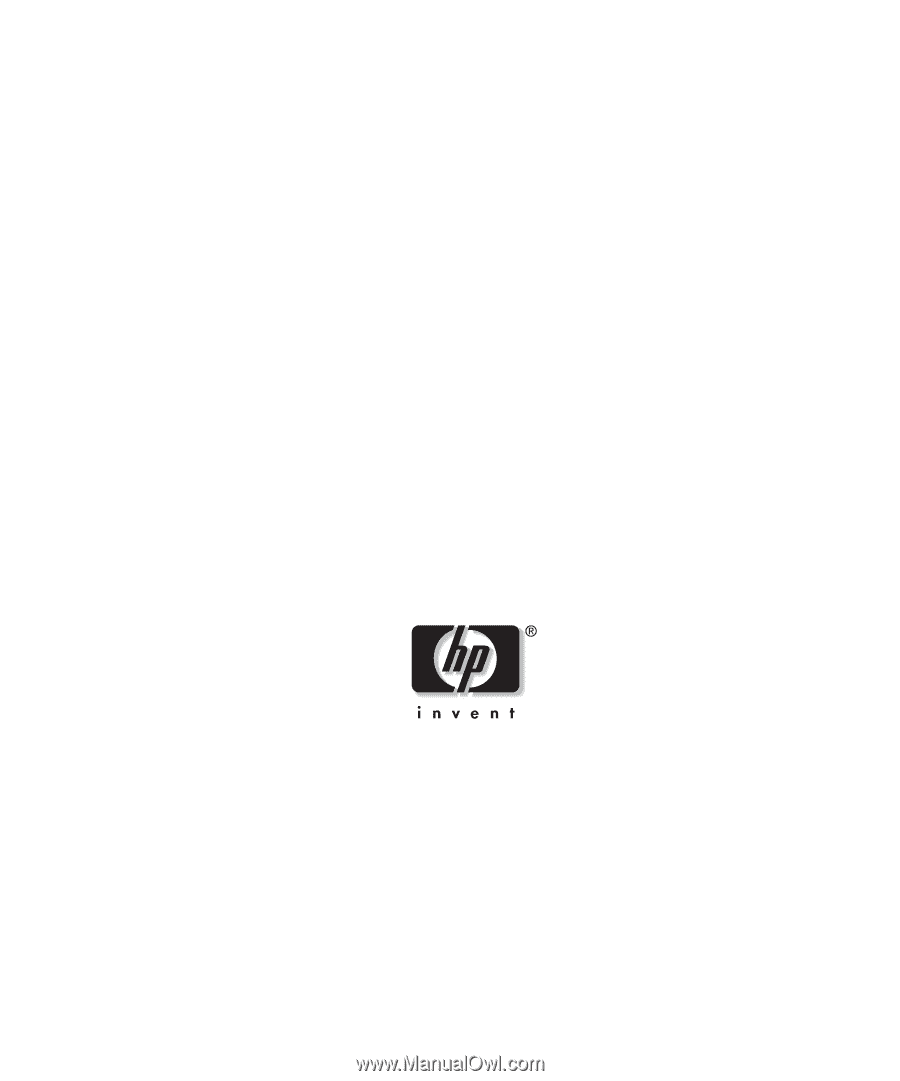
HP ProLiant DL760
Generation 2 Server
User Guide
June 2003 (Second Edition)
Part Number 201264-002