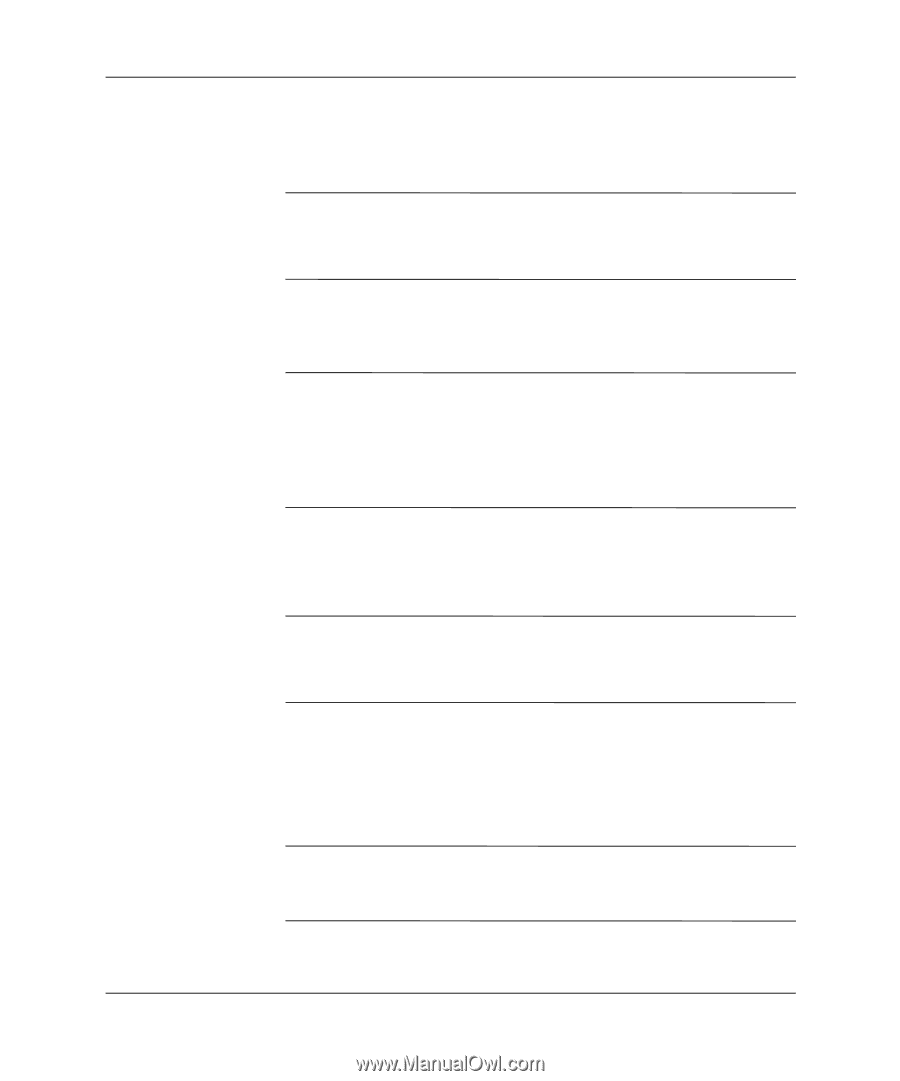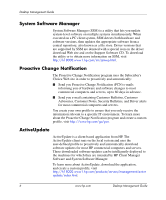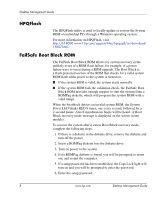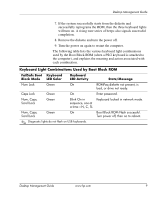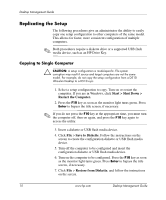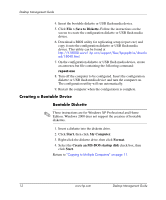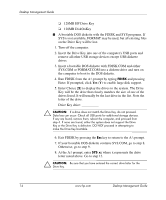HP Dc5000 Desktop Management Guide - Page 15
Copying to Multiple Computers, Start > Shut Down >, Restart the Computer.
 |
UPC - 829160313740
View all HP Dc5000 manuals
Add to My Manuals
Save this manual to your list of manuals |
Page 15 highlights
Desktop Management Guide 8. Restart the computer when the configuration is complete. Copying to Multiple Computers Ä CAUTION: A setup configuration is model-specific. File system corruption may result if source and target computers are not the same model. For example, do not copy the setup configuration from a D510 Ultra-slim Desktop to a D510 e-pc. This method takes a little longer to prepare the configuration diskette or USB flash media device, but copying the configuration to target computers is significantly faster. ✎ A bootable diskette cannot be created in Windows 2000. A bootable diskette is required for this procedure or to create a bootable USB flash media device. If Windows 9x or Windows XP is not available to use to create a bootable diskette, use the method for copying to a single computer instead (see "Copying to Single Computer" on page 10). 1. Create a bootable diskette or USB flash media device. See "Bootable Diskette" on page 12, "Supported USB Flash Media Device" on page 13, or "Unsupported USB Flash Media Device" on page 16. Ä CAUTION: Not all computers can be booted from a USB flash media device. If the default boot order in the Computer Setup (F10) Utility lists the USB device before the hard drive, the computer can be booted from a USB flash media device. Otherwise, a bootable diskette must be used. 2. Select a setup configuration to copy. Turn on or restart the computer. If you are in Windows, click Start > Shut Down > Restart the Computer. 3. Press the F10 key as soon as the monitor light turns green. Press Enter to bypass the title screen, if necessary. ✎ If you do not press the F10 key at the appropriate time, you must turn the computer off, then on again, and press the F10 key again to access the utility. Desktop Management Guide www.hp.com 11