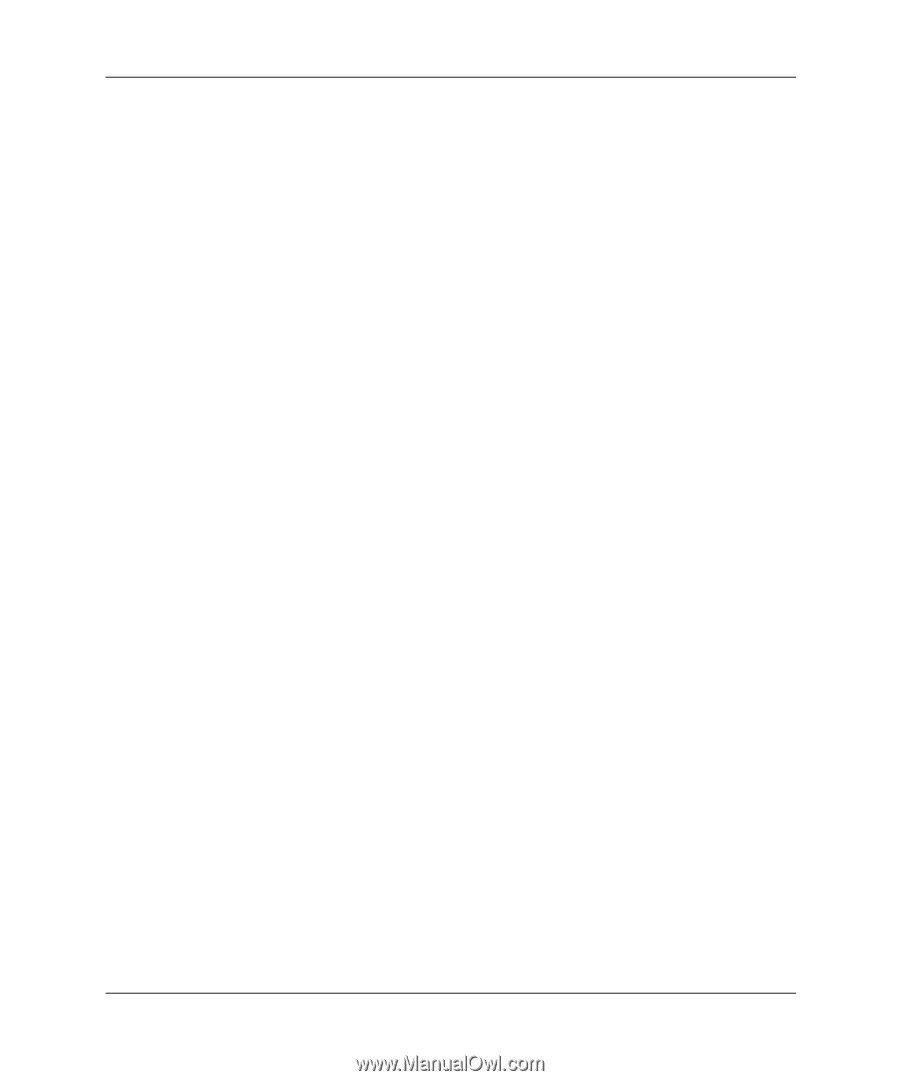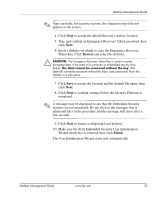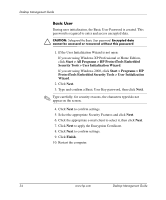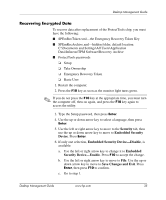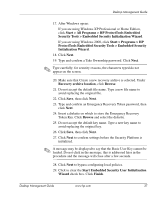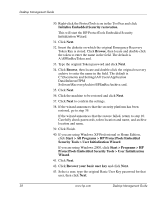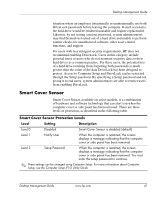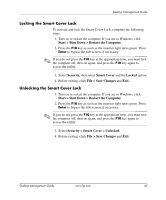HP Dc5000 Desktop Management Guide - Page 42
ProtectTools Embedded Security Tools > User Initialization
 |
UPC - 829160313740
View all HP Dc5000 manuals
Add to My Manuals
Save this manual to your list of manuals |
Page 42 highlights
Desktop Management Guide 30. Right-click the ProtectTools icon in the Tool bar and click Initialize Embedded Security restoration. This will start the HP ProtectTools Embedded Security Initialization Wizard. 31. Click Next. 32. Insert the diskette on which the original Emergency Recovery Token Key is stored. Click Browse, then locate and double-click the token to enter the name in the field. The default is A:\SPEmRecToken.xml. 33. Type the original Token password and click Next. 34. Click Browse, then locate and double-click the original recovery archive to enter the name in the field. The default is C:\Documents and Settings\All Users\Application Data\Infineon\TPM Software\RecoveryArchive\SPEmRecArchive.xml. 35. Click Next. 36. Click the machine to be restored and click Next. 37. Click Next to confirm the settings. 38. If the wizard announces that the security platform has been restored, go to step 39. If the wizard announces that the restore failed, return to step 10. Carefully check passwords, token location and name, and archive location and name. 39. Click Finish. 40. If you are using Windows XP Professional or Home Edition, click Start > All Programs > HP ProtectTools Embedded Security Tools > User Initialization Wizard. If you are using Windows 2000, click Start > Programs > HP ProtectTools Embedded Security Tools > User Initialization Wizard. 41. Click Next. 42. Click Recover your basic user key and click Next. 43. Select a user, type the original Basic User Key password for that user, then click Next. 38 www.hp.com Desktop Management Guide