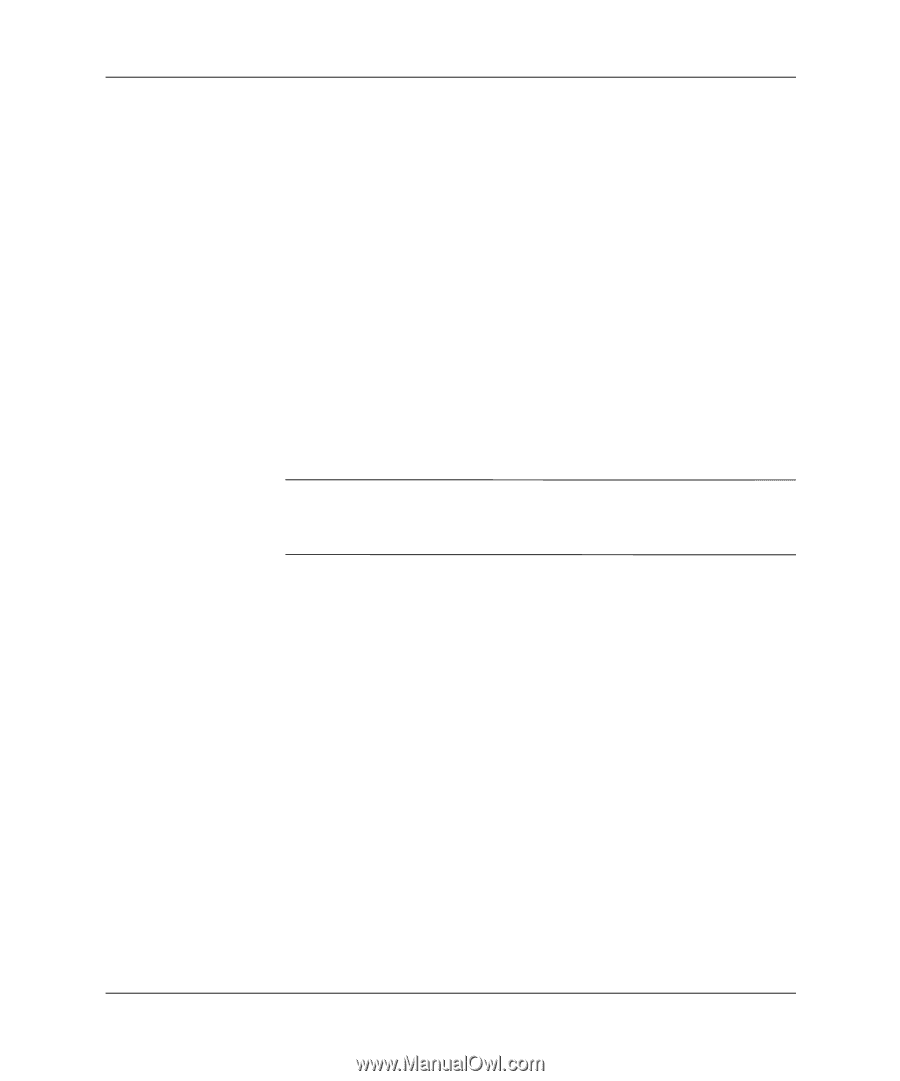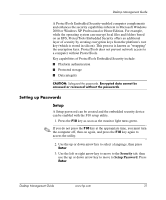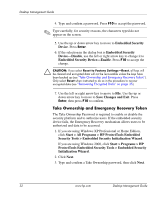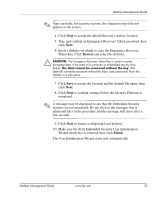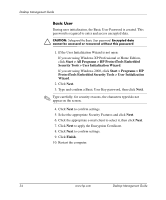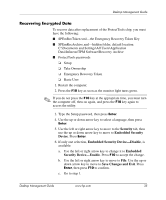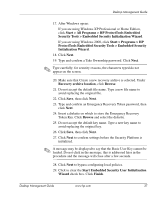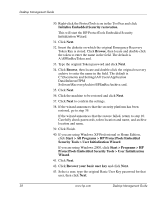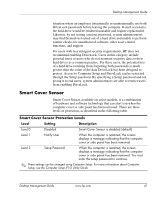HP Dc5000 Desktop Management Guide - Page 40
Save Changes and Exit, Reset to Factory Settings-Reset
 |
UPC - 829160313740
View all HP Dc5000 manuals
Add to My Manuals
Save this manual to your list of manuals |
Page 40 highlights
Desktop Management Guide If two selections are available, go to step 7. 7. Use the up or down arrow key to move to Reset to Factory Settings-Do Not Reset. Press the left or right arrow key once. A message is displayed stating: Performing this action will reset the embedded security device to factory settings if settings are saved on exit. Press any key to continue. Press Enter. 8. The selection will now read Reset to Factory Settings-Reset. Press F10 to accept the change. 9. Use the left or right arrow key to move to File. Use the up or down arrow key to move to Save Changes and Exit. Press Enter, then press F10 to confirm. 10. Restart the computer. 11. Press the F10 key as soon as the monitor light turns green. ✎ If you do not press the F10 key at the appropriate time, you must turn the computer off, then on again, and press the F10 key again to access the utility. 12. Type the Setup password, then press Enter. 13. Use the up or down arrow key to select a language, then press Enter. 14. Use the left or right arrow key to move to the Security tab, then use the up or down arrow key to move to Embedded Security Device. Press Enter. 15. If the selection in the dialog box is Embedded Security Device-Disable, use the left or right arrow key to change it to Embedded Security Device-Enable. Press F10. 16. Use the left or right arrow key to move to File. Use the up or down arrow key to move to Save Changes and Exit. Press Enter, then press F10 to confirm. 36 www.hp.com Desktop Management Guide