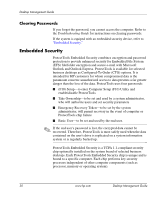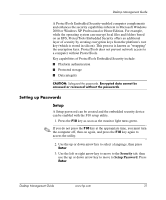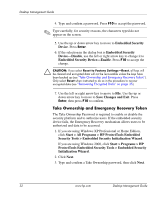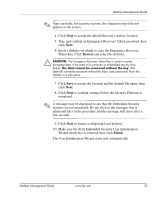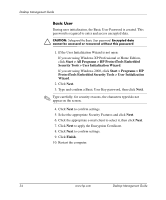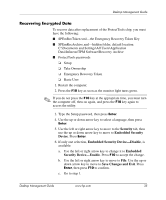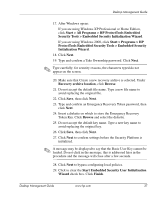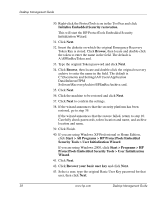HP Dc5000 Desktop Management Guide - Page 39
Recovering Encrypted Data, Security, Embedded Security, Device, Embedded Security Device-Disable
 |
UPC - 829160313740
View all HP Dc5000 manuals
Add to My Manuals
Save this manual to your list of manuals |
Page 39 highlights
Desktop Management Guide Recovering Encrypted Data To recover data after replacement of the ProtectTools chip, you must have the following: ■ SPEmRecToken.xml-the Emergency Recovery Token Key ■ SPEmRecArchive.xml-hidden folder, default location: C:\Documents and Settings\All Users\Application Data\Infineon\TPM Software\Recovery Archive ■ ProtectTools passwords ❏ Setup ❏ Take Ownership ❏ Emergency Recovery Token ❏ Basic User 1. Restart the computer. 2. Press the F10 key as soon as the monitor light turns green. ✎ If you do not press the F10 key at the appropriate time, you must turn the computer off, then on again, and press the F10 key again to access the utility. 3. Type the Setup password, then press Enter. 4. Use the up or down arrow key to select a language, then press Enter. 5. Use the left or right arrow key to move to the Security tab, then use the up or down arrow key to move to Embedded Security Device. Press Enter. 6. If only one selection, Embedded Security Device-Disable, is available: a. Use the left or right arrow key to change it to Embedded Security Device-Enable. Press F10 to accept the change. b. Use the left or right arrow key to move to File. Use the up or down arrow key to move to Save Changes and Exit. Press Enter, then press F10 to confirm. c. Go to step 1. Desktop Management Guide www.hp.com 35