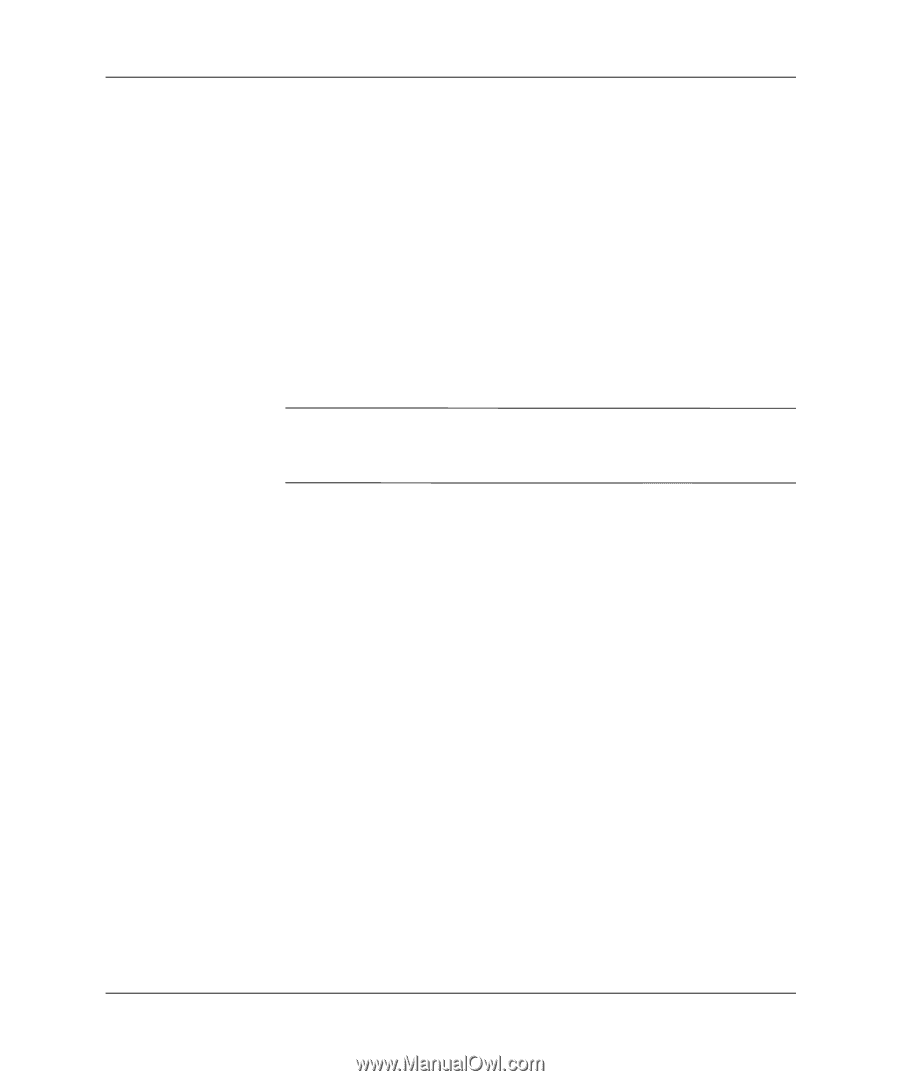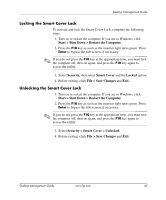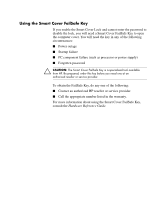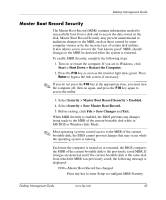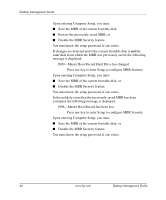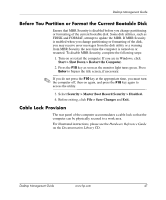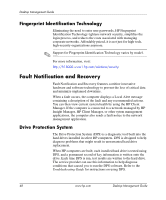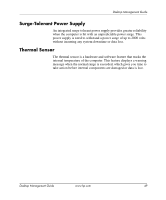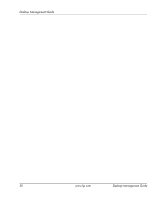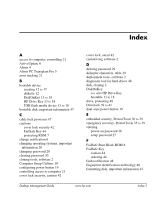HP Dc5000 Desktop Management Guide - Page 51
Before You Partition or Format the Current Bootable Disk, Cable Lock Provision
 |
UPC - 829160313740
View all HP Dc5000 manuals
Add to My Manuals
Save this manual to your list of manuals |
Page 51 highlights
Desktop Management Guide Before You Partition or Format the Current Bootable Disk Ensure that MBR Security is disabled before you change partitioning or formatting of the current bootable disk. Some disk utilities, such as FDISK and FORMAT, attempt to update the MBR. If MBR Security is enabled when you change partitioning or formatting of the disk, you may receive error messages from the disk utility or a warning from MBR Security the next time the computer is turned on or restarted. To disable MBR Security, complete the following steps: 1. Turn on or restart the computer. If you are in Windows, click Start > Shut Down > Restart the Computer. 2. Press the F10 key as soon as the monitor light turns green. Press Enter to bypass the title screen, if necessary. ✎ If you do not press the F10 key at the appropriate time, you must turn the computer off, then on again, and press the F10 key again to access the utility. 3. Select Security > Master Boot Record Security > Disabled. 4. Before exiting, click File > Save Changes and Exit. Cable Lock Provision The rear panel of the computer accommodates a cable lock so that the computer can be physically secured to a work area. For illustrated instructions, please see the Hardware Reference Guide on the Documentation Library CD. Desktop Management Guide www.hp.com 47