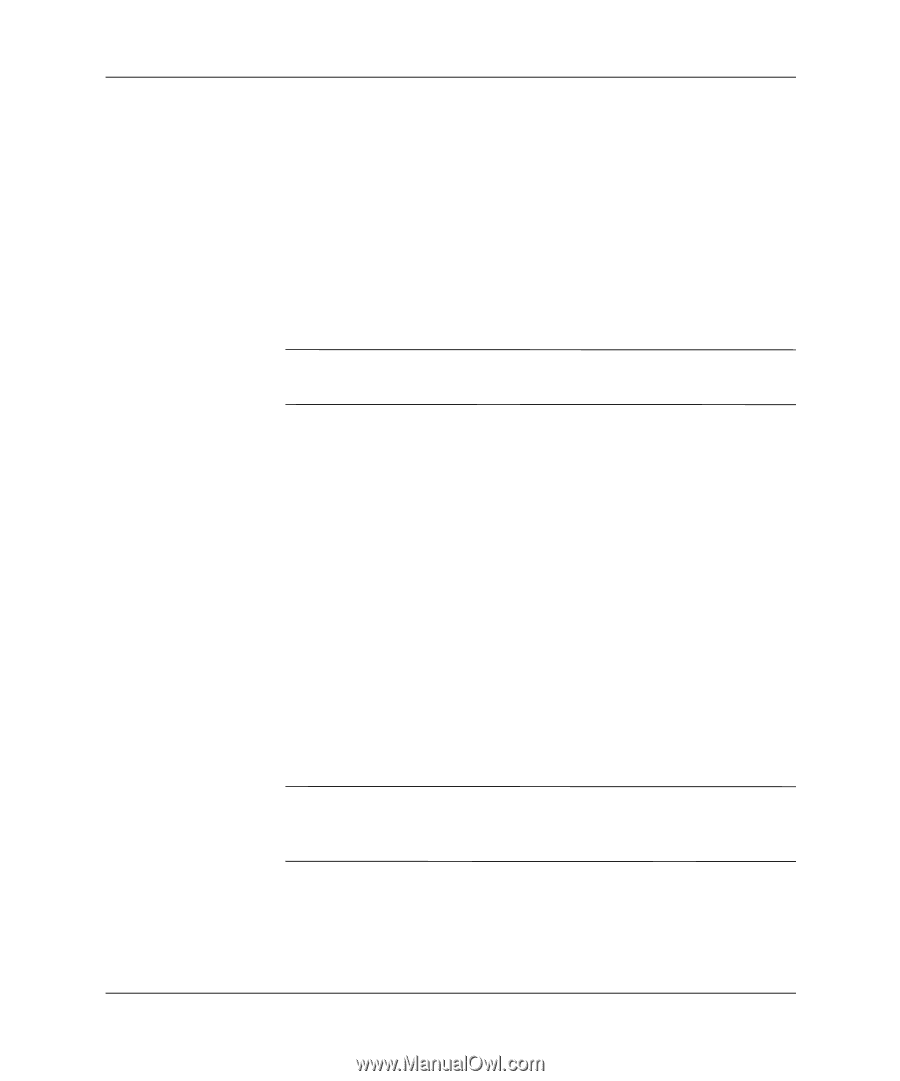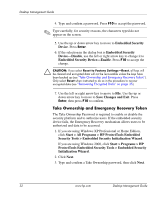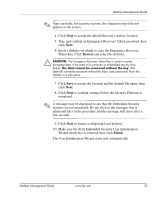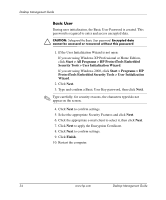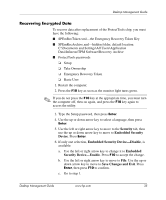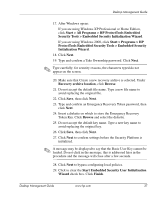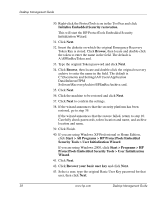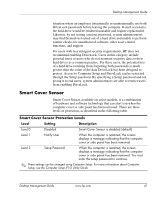HP Dc5000 Desktop Management Guide - Page 41
Start > All Programs > HP ProtectTools Embedded
 |
UPC - 829160313740
View all HP Dc5000 manuals
Add to My Manuals
Save this manual to your list of manuals |
Page 41 highlights
Desktop Management Guide 17. After Windows opens: If you are using Windows XP Professional or Home Edition, click Start > All Programs > HP ProtectTools Embedded Security Tools > Embedded Security Initialization Wizard. If you are using Windows 2000, click Start > Programs > HP ProtectTools Embedded Security Tools > Embedded Security Initialization Wizard. 18. Click Next. 19. Type and confirm a Take Ownership password. Click Next. ✎ Type carefully; for security reasons, the characters typed do not appear on the screen. 20. Make sure that Create a new recovery archive is selected. Under Recovery archive location, click Browse. 21. Do not accept the default file name. Type a new file name to avoid replacing the original file. 22. Click Save, then click Next. 23. Type and confirm an Emergency Recovery Token password, then click Next. 24. Insert a diskette on which to store the Emergency Recovery Token Key. Click Browse and select the diskette. 25. Do not accept the default key name. Type a new key name to avoid replacing the original key. 26. Click Save, then click Next. 27. Click Next to confirm settings before the Security Platform is initialized. ✎ A message may be displayed to say that the Basic User Key cannot be loaded. Do not click in the message; this is addressed later in the procedure and the message will close after a few seconds. 28. Click Next to bypass configuring local policies. 29. Click to clear the Start Embedded Security User Initialization Wizard check box. Click Finish. Desktop Management Guide www.hp.com 37