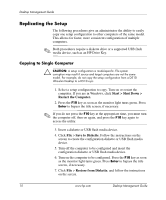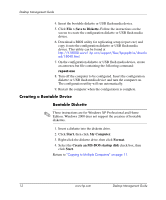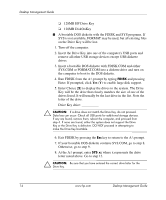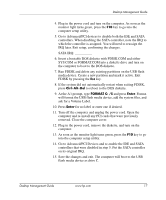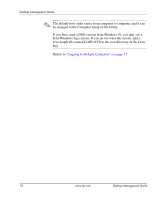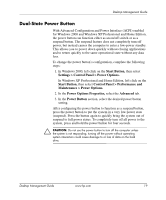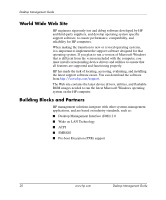HP Dc5000 Desktop Management Guide - Page 19
FORMAT /S X, Enter, Volume Label.
 |
UPC - 829160313740
View all HP Dc5000 manuals
Add to My Manuals
Save this manual to your list of manuals |
Page 19 highlights
Desktop Management Guide After the system files have been transferred, SYS will return to the A:\ prompt. 9. Copy any files you want to keep from your Drive Key to a temporary directory on another drive (for example, the system's internal hard drive). 10. At the A:\ prompt, enter FORMAT /S X: where X represents the drive letter noted before. Ä CAUTION: Be sure that you have entered the correct drive letter for the Drive Key. FORMAT will display one or more warnings and ask you each time whether you want to proceed. Enter y each time. FORMAT will format the Drive Key, add the system files, and ask for a Volume Label. 11. Press Enter for no label or enter one if desired. 12. Copy any files you saved in step 9 back to your Drive Key. 13. Remove the diskette and reboot the computer. The computer will boot to the Drive Key as drive C. ✎ The default boot order varies from computer to computer, and it can be changed in the Computer Setup (F10) Utility. If you have used a DOS version from Windows 9x, you may see a brief Windows logo screen. If you do not want this screen, add a zero-length file named LOGO.SYS to the root directory of the Drive Key. Return to "Copying to Multiple Computers" on page 11. Desktop Management Guide www.hp.com 15