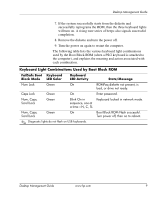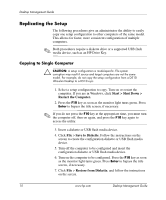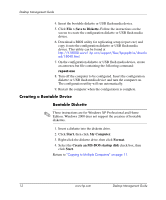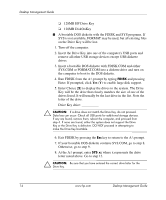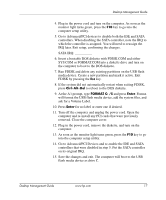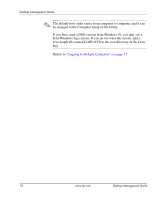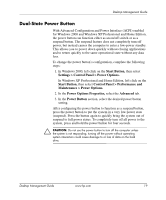HP Dc5000 Desktop Management Guide - Page 18
MB HP Drive Key, Enter Choice
 |
UPC - 829160313740
View all HP Dc5000 manuals
Add to My Manuals
Save this manual to your list of manuals |
Page 18 highlights
Desktop Management Guide ❏ 128MB HP Drive Key ❏ 128MB DiskOnKey ■ A bootable DOS diskette with the FDISK and SYS programs. If SYS is not available, FORMAT may be used, but all existing files on the Drive Key will be lost. 1. Turn off the computer. 2. Insert the Drive Key into one of the computer's USB ports and remove all other USB storage devices except USB diskette drives. 3. Insert a bootable DOS diskette with FDISK.COM and either SYS.COM or FORMAT.COM into a diskette drive and turn on the computer to boot to the DOS diskette. 4. Run FDISK from the A:\ prompt by typing FDISK and pressing Enter. If prompted, click Yes (Y) to enable large disk support. 5. Enter Choice [5] to display the drives in the system. The Drive Key will be the drive that closely matches the size of one of the drives listed. It will usually be the last drive in the list. Note the letter of the drive. Drive Key drive: __________ Ä CAUTION: If a drive does not match the Drive Key, do not proceed. Data loss can occur. Check all USB ports for additional storage devices. If any are found, remove them, reboot the computer, and proceed from step 4. If none are found, either the system does not support the Drive Key or the Drive Key is defective. DO NOT proceed in attempting to make the Drive Key bootable. 6. Exit FDISK by pressing the Esc key to return to the A:\ prompt. 7. If your bootable DOS diskette contains SYS.COM, go to step 8. Otherwise, go to step 9. 8. At the A:\ prompt, enter SYS x: where x represents the drive letter noted above. Go to step 13. Ä CAUTION: Be sure that you have entered the correct drive letter for the Drive Key. 14 www.hp.com Desktop Management Guide