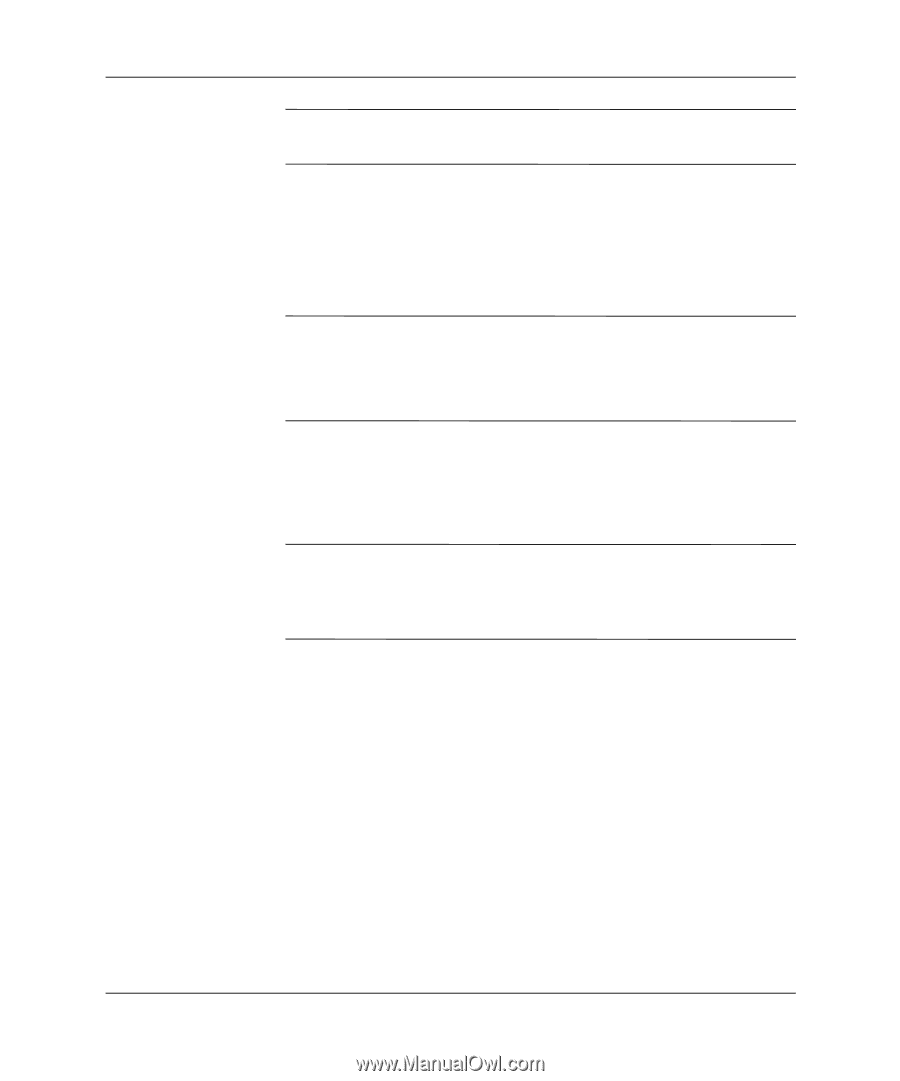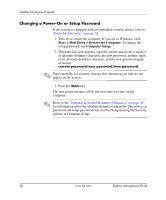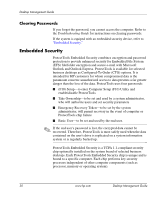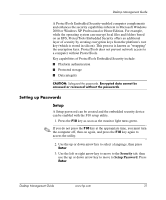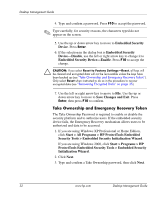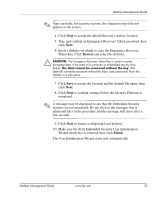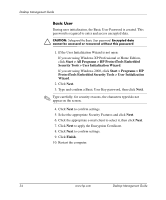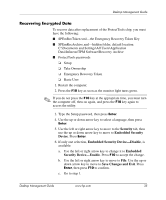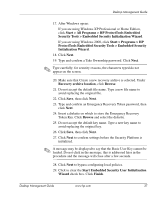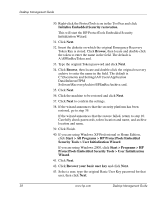HP Dc5000 Desktop Management Guide - Page 37
Browse, Finish, Make sure the Start Embedded Security User Initialization
 |
UPC - 829160313740
View all HP Dc5000 manuals
Add to My Manuals
Save this manual to your list of manuals |
Page 37 highlights
Desktop Management Guide ✎ Type carefully; for security reasons, the characters typed do not appear on the screen. 4. Click Next to accept the default Recovery archive location. 5. Type and confirm an Emergency Recovery Token password, then click Next. 6. Insert a diskette on which to store the Emergency Recovery Token Key. Click Browse and select the diskette. Ä CAUTION: The Emergency Recovery Token Key is used to recover encrypted data in the event of a computer or embedded security chip failure. The data cannot be recovered without the key. (The data still cannot be accessed without the Basic User password.) Store this diskette in a safe place. 7. Click Save to accept the location and the default file name, then click Next. 8. Click Next to confirm settings before the Security Platform is initialized. ✎ A message may be displayed to say that the Embedded Security features are not initialized. Do not click in the message; this is addressed later in the procedure and the message will close after a few seconds. 9. Click Next to bypass configuring local policies. 10. Make sure the Start Embedded Security User Initialization Wizard check box is selected, then click Finish. The User Initialization Wizard starts now automatically. Desktop Management Guide www.hp.com 33