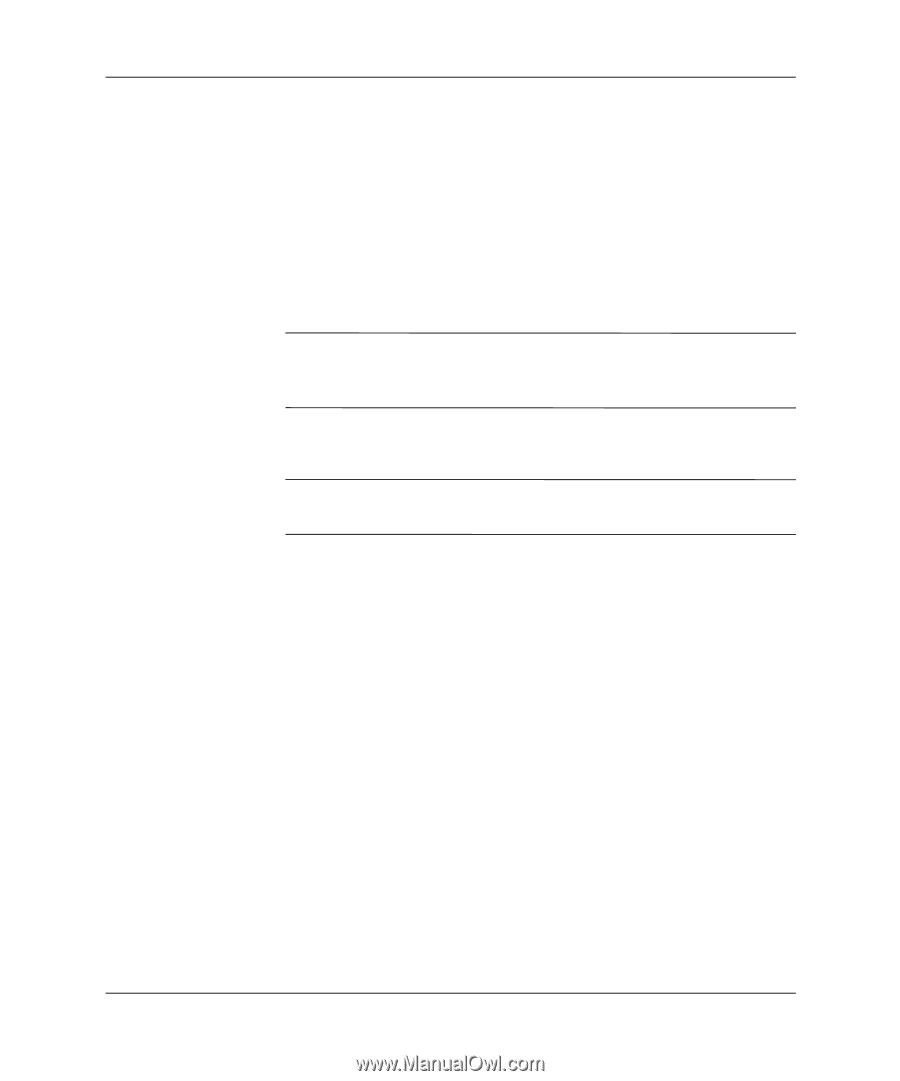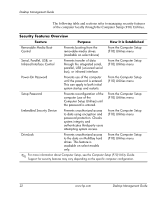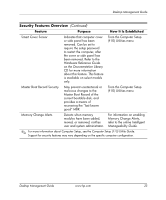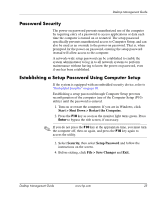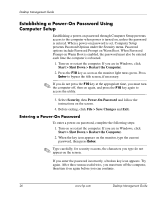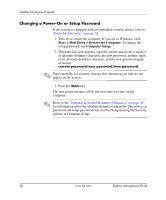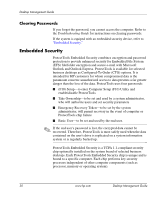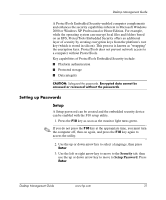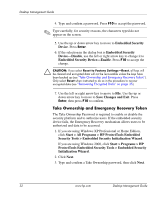HP Dc5000 Desktop Management Guide - Page 31
Entering a Setup Password, Start > Shut Down > Restart the Computer.
 |
UPC - 829160313740
View all HP Dc5000 manuals
Add to My Manuals
Save this manual to your list of manuals |
Page 31 highlights
Desktop Management Guide Entering a Setup Password If the system is equipped with an embedded security device, refer to "Embedded Security" on page 30. If a setup password has been established on the computer, you will be prompted to enter it each time you run Computer Setup. 1. Turn on or restart the computer. If you are in Windows, click Start > Shut Down > Restart the Computer. 2. Press the F10 key as soon as the monitor light turns green. ✎ If you do not press the F10 key at the appropriate time, you must turn the computer off, then on again, and press the F10 key again to access the utility. 3. When the key icon appears on the monitor, type the setup password, then press the Enter key. ✎ Type carefully; for security reasons, the characters you type do not appear on the screen. If you enter the password incorrectly, a broken key icon appears. Try again. After three unsuccessful tries, you must turn off the computer, then turn it on again before you can continue. Desktop Management Guide www.hp.com 27