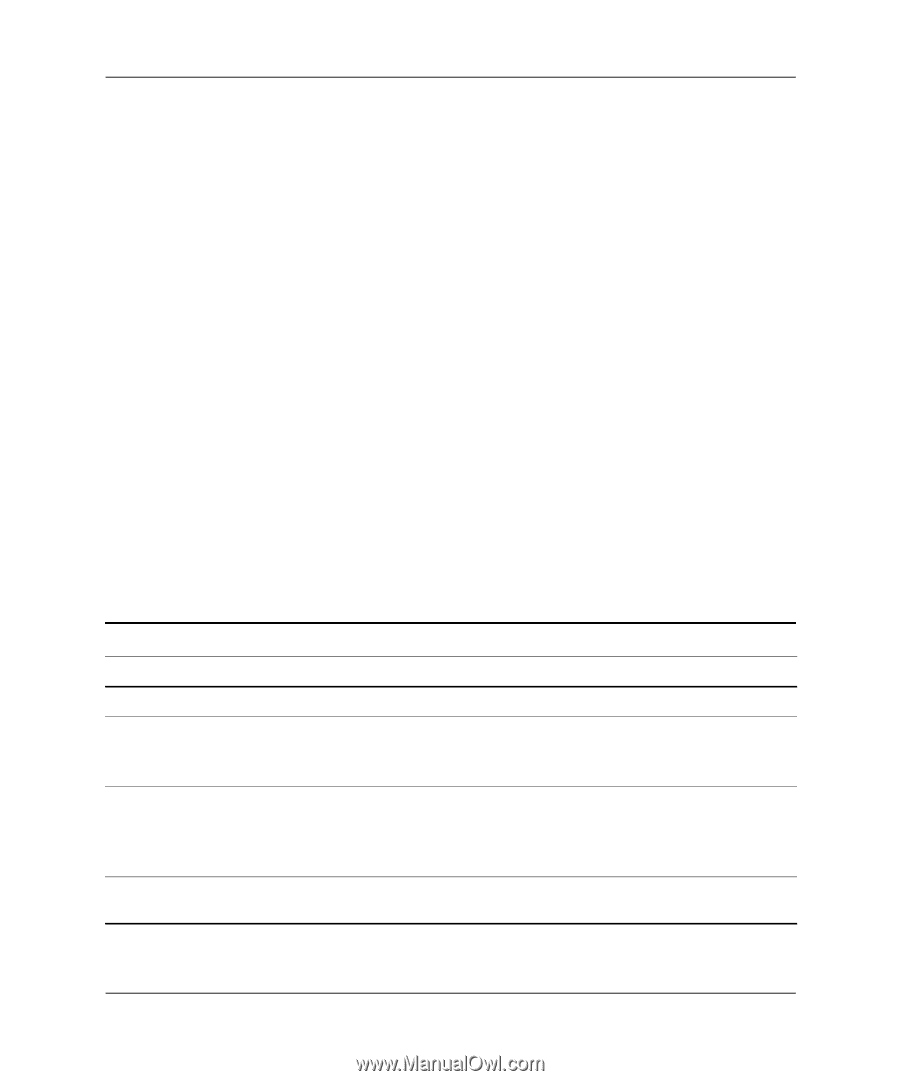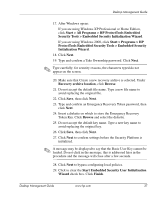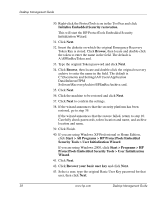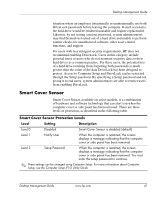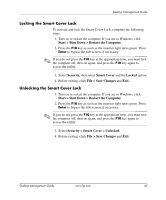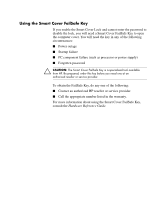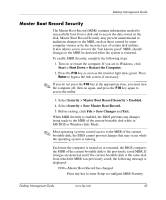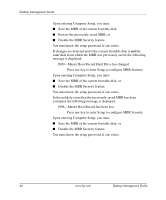HP Dc5000 Desktop Management Guide - Page 45
Smart Cover Sensor, Smart Cover Sensor Protection Levels
 |
UPC - 829160313740
View all HP Dc5000 manuals
Add to My Manuals
Save this manual to your list of manuals |
Page 45 highlights
Desktop Management Guide situation where an employee intentionally or unintentionally sets both DriveLock passwords before leaving the company. In such a scenario, the hard drive would be rendered unusable and require replacement. Likewise, by not setting a master password, system administrators may find themselves locked out of a hard drive and unable to perform routine checks for unauthorized software, other asset control functions, and support. For users with less stringent security requirements, HP does not recommend enabling DriveLock. Users in this category include personal users or users who do not maintain sensitive data on their hard drives as a common practice. For these users, the potential loss of a hard drive resulting from forgetting both passwords is much greater than the value of the data DriveLock has been designed to protect. Access to Computer Setup and DriveLock can be restricted through the Setup password. By specifying a Setup password and not giving it to end users, system administrators are able to restrict users from enabling DriveLock. Smart Cover Sensor Smart Cover Sensor, available on select models, is a combination of hardware and software technology that can alert you when the computer cover or side panel has been removed. There are three levels of protection, as described in the following table. Smart Cover Sensor Protection Levels Level Setting Description Level 0 Disabled Smart Cover Sensor is disabled (default). Level 1 Notify User When the computer is restarted, the screen displays a message indicating that the computer cover or side panel has been removed. Level 2 Setup Password When the computer is restarted, the screen displays a message indicating that the computer cover or side panel has been removed. You must enter the setup password to continue. ✎ These settings can be changed using Computer Setup. For more information about Computer Setup, see the Computer Setup (F10) Utility Guide. Desktop Management Guide www.hp.com 41