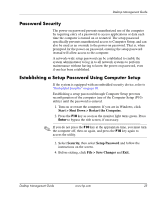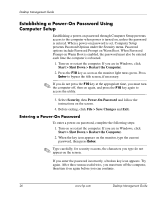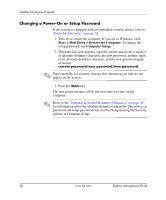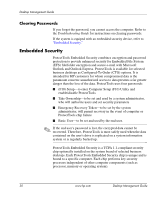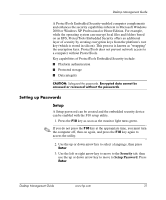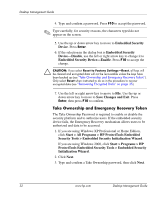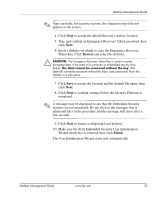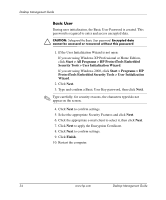HP Dc5000 Desktop Management Guide - Page 33
Deleting a Power-On or Setup Password, National Keyboard Delimiter Characters
 |
UPC - 829160313740
View all HP Dc5000 manuals
Add to My Manuals
Save this manual to your list of manuals |
Page 33 highlights
Desktop Management Guide Deleting a Power-On or Setup Password If the system is equipped with an embedded security device, refer to "Embedded Security" on page 30. 1. Turn on or restart the computer. If you are in Windows, click Start > Shut Down > Restart the Computer. To delete the setup password, run Computer Setup. 2. When the key icon appears, type the current password followed by a slash (/) or alternate delimiter character as shown: current password/ 3. Press the Enter key. ✎ Refer to "National Keyboard Delimiter Characters" for information about the alternate delimiter characters. The power-on password and setup password may also be changed using the Security options in Computer Setup. National Keyboard Delimiter Characters Each keyboard is designed to meet country-specific requirements. The syntax and keys that you use to change or delete the password depend on the keyboard that came with the computer. National Keyboard Delimiter Characters Arabic / Greek - Russian / Belgian = Hebrew . Slovakian - BHCSY* - Hungarian - Spanish - Brazilian / Italian - Swedish/Finnish / Chinese / Japanese / Swiss - Czech - Korean / Taiwanese / Danish - Latin American - Thai / French ! Norwegian - Turkish . French Canadian é Polish - U.K. English / German - Portuguese - U.S. English / * For Bosnia-Herzegovina, Croatia, Slovenia, and Yugoslavia Desktop Management Guide www.hp.com 29