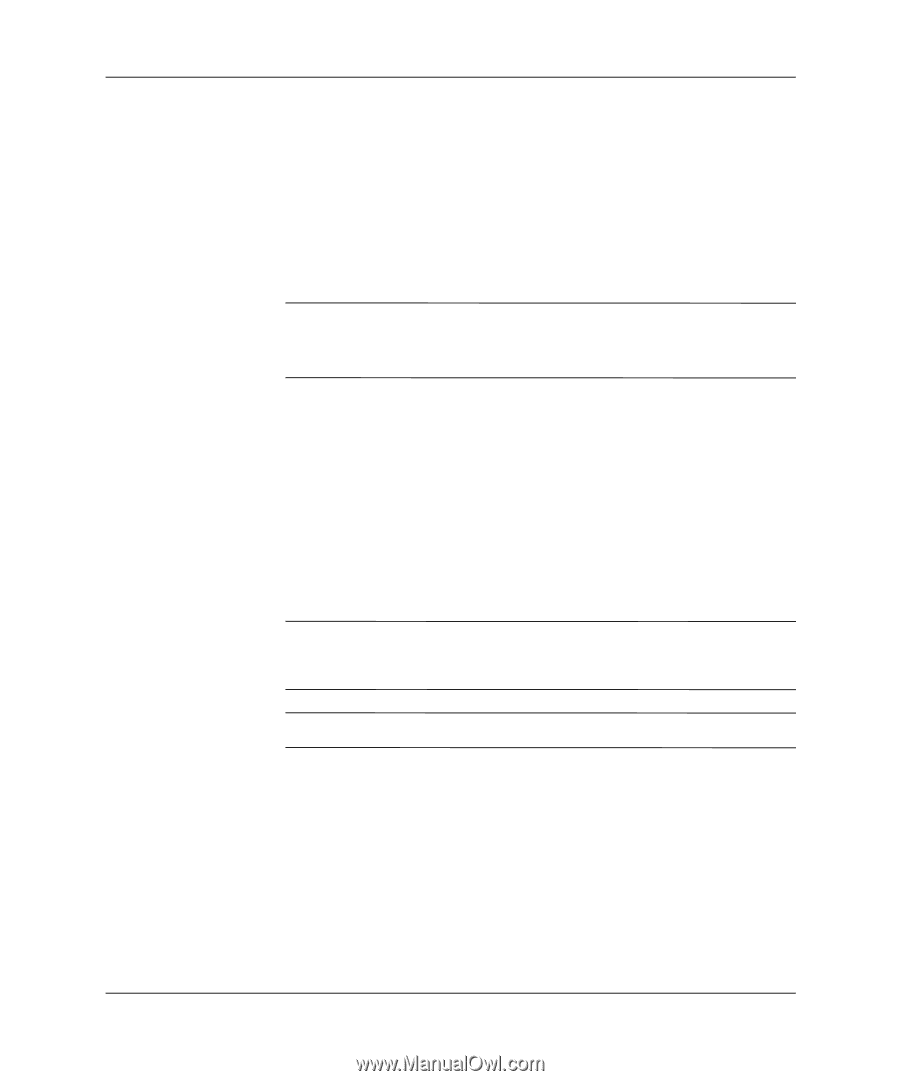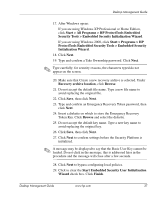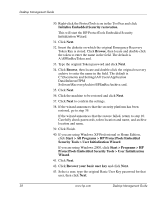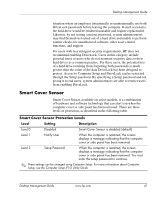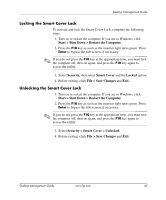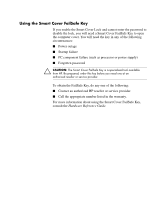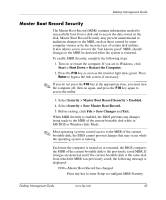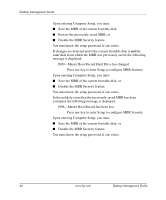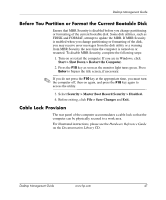HP Dc5000 Desktop Management Guide - Page 46
Smart Cover Lock, Setting the Smart Cover Sensor Protection Level
 |
UPC - 829160313740
View all HP Dc5000 manuals
Add to My Manuals
Save this manual to your list of manuals |
Page 46 highlights
Desktop Management Guide Setting the Smart Cover Sensor Protection Level To set the Smart Cover Sensor protection level, complete the following steps: 1. Turn on or restart the computer. If you are in Windows, click Start > Shut Down > Restart the Computer. 2. Press the F10 key as soon as the monitor light turns green. Press Enter to bypass the title screen, if necessary. ✎ If you do not press the F10 key at the appropriate time, you must turn the computer off, then on again, and press the F10 key again to access the utility. 3. Select Security, then Smart Cover, and follow the instructions on the screen. 4. Before exiting, click File > Save Changes and Exit. Smart Cover Lock The Smart Cover Lock is a software-controllable cover lock featured on select HP computers. This lock prevents unauthorized access to the internal components. Computers ship with the Smart Cover Lock in the unlocked position. Ä CAUTION: For maximum cover lock security, be sure to establish a setup password. The setup password prevents unauthorized access to the Computer Setup utility. ✎ The Smart Cover Lock is available as an option on select systems. 42 www.hp.com Desktop Management Guide