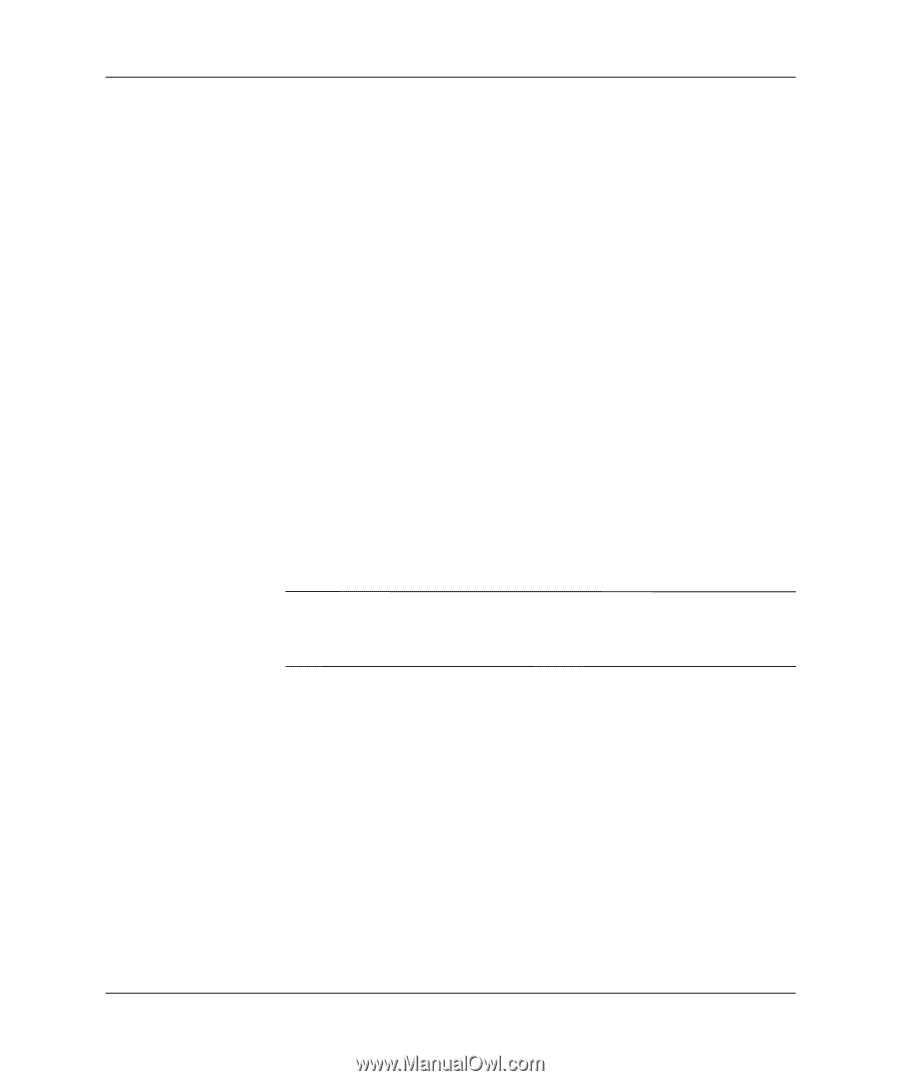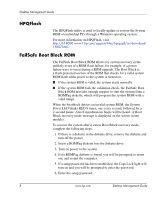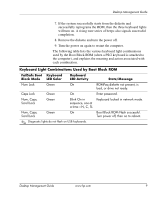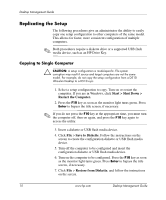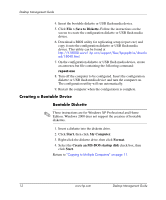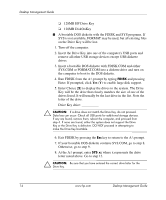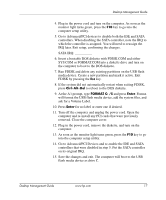HP Dc5000 Desktop Management Guide - Page 16
Creating a Bootable Device, Bootable Diskette, File > Save to Diskette., Start, My Computer, Format - bios download
 |
UPC - 829160313740
View all HP Dc5000 manuals
Add to My Manuals
Save this manual to your list of manuals |
Page 16 highlights
Desktop Management Guide 4. Insert the bootable diskette or USB flash media device. 5. Click File > Save to Diskette. Follow the instructions on the screen to create the configuration diskette or USB flash media device. 6. Download a BIOS utility for replicating setup (repset.exe) and copy it onto the configuration diskette or USB flash media device. This utility can be found at http://h18000.www1.hp.com/support/files/hpcpqdt/us/downlo ad/18040.html. 7. On the configuration diskette or USB flash media device, create an autoexec.bat file containing the following command: repset.exe 8. Turn off the computer to be configured. Insert the configuration diskette or USB flash media device and turn the computer on. The configuration utility will run automatically. 9. Restart the computer when the configuration is complete. Creating a Bootable Device Bootable Diskette ✎ These instructions are for Windows XP Professional and Home Edition. Windows 2000 does not support the creation of bootable diskettes. 1. Insert a diskette into the diskette drive. 2. Click Start, then click My Computer. 3. Right-click the diskette drive, then click Format. 4. Select the Create an MS-DOS startup disk check box, then click Start. Return to "Copying to Multiple Computers" on page 11. 12 www.hp.com Desktop Management Guide