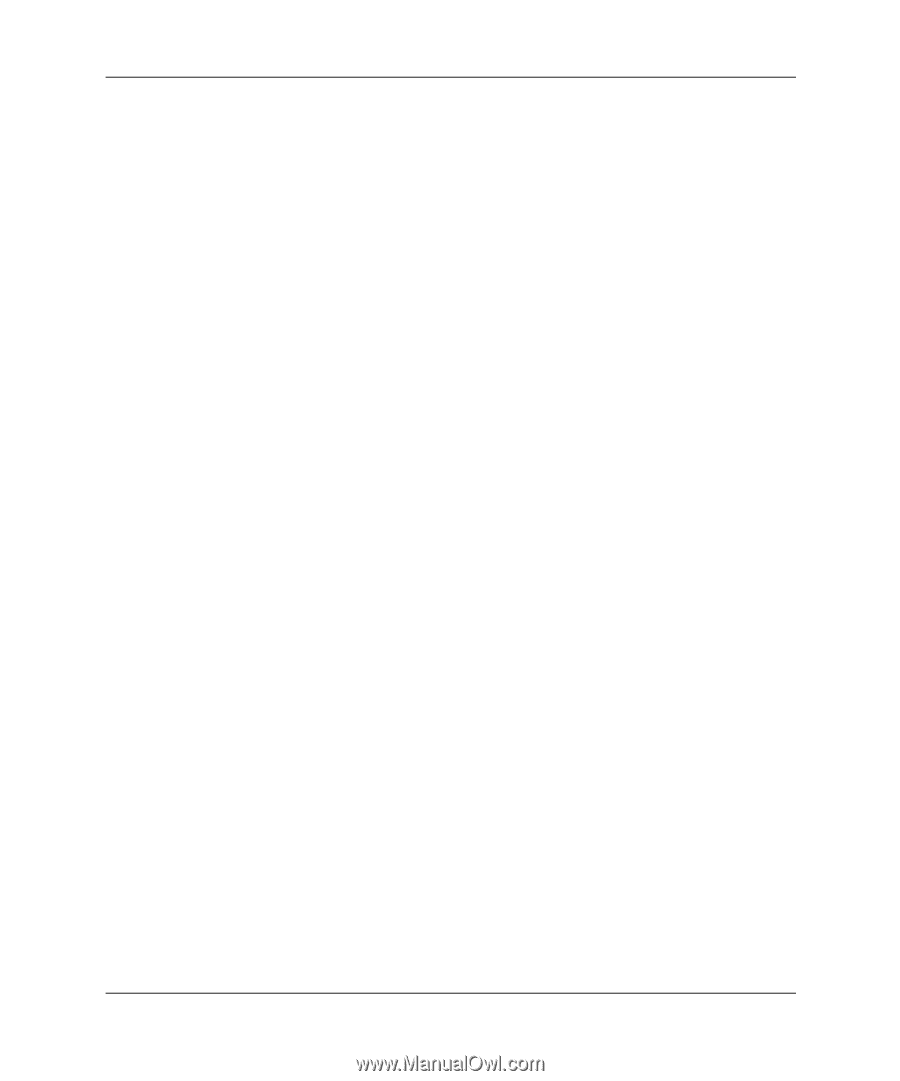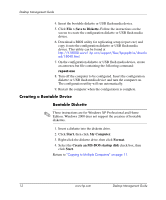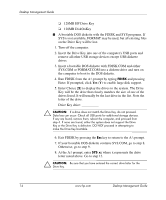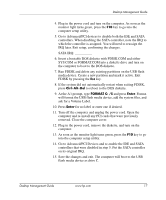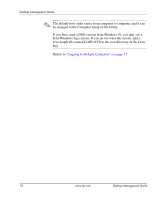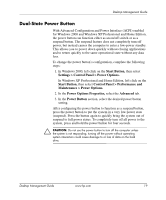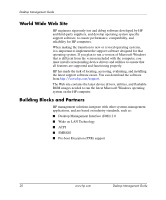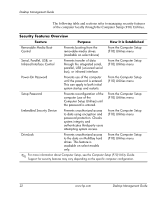HP Dc5000 Desktop Management Guide - Page 21
Go to Advanced/PCI Devices and re-enable the IDE and SATA, FORMAT C: /S, Enter
 |
UPC - 829160313740
View all HP Dc5000 manuals
Add to My Manuals
Save this manual to your list of manuals |
Page 21 highlights
Desktop Management Guide 4. Plug in the power cord and turn on the computer. As soon as the monitor light turns green, press the F10 key to go into the computer setup utility. 5. Go to Advanced/PCI devices to disable both the IDE and SATA controllers. When disabling the SATA controller, note the IRQ to which the controller is assigned. You will need to reassign the IRQ later. Exit setup, confirming the changes. SATA IRQ: __________ 6. Insert a bootable DOS diskette with FDISK.COM and either SYS.COM or FORMAT.COM into a diskette drive and turn on the computer to boot to the DOS diskette. 7. Run FDISK and delete any existing partitions on the USB flash media device. Create a new partition and mark it active. Exit FDISK by pressing the Esc key. 8. If the system did not automatically restart when exiting FDISK, press Ctrl+Alt+Del to reboot to the DOS diskette. 9. At the A:\ prompt, type FORMAT C: /S and press Enter. Format will format the USB flash media device, add the system files, and ask for a Volume Label. 10. Press Enter for no label or enter one if desired. 11. Turn off the computer and unplug the power cord. Open the computer and re-install any PCI cards that were previously removed. Close the computer cover. 12. Plug in the power cord, remove the diskette, and turn on the computer. 13. As soon as the monitor light turns green, press the F10 key to go into the computer setup utility. 14. Go to Advanced/PCI Devices and re-enable the IDE and SATA controllers that were disabled in step 5. Put the SATA controller on its original IRQ. 15. Save the changes and exit. The computer will boot to the USB flash media device as drive C. Desktop Management Guide www.hp.com 17