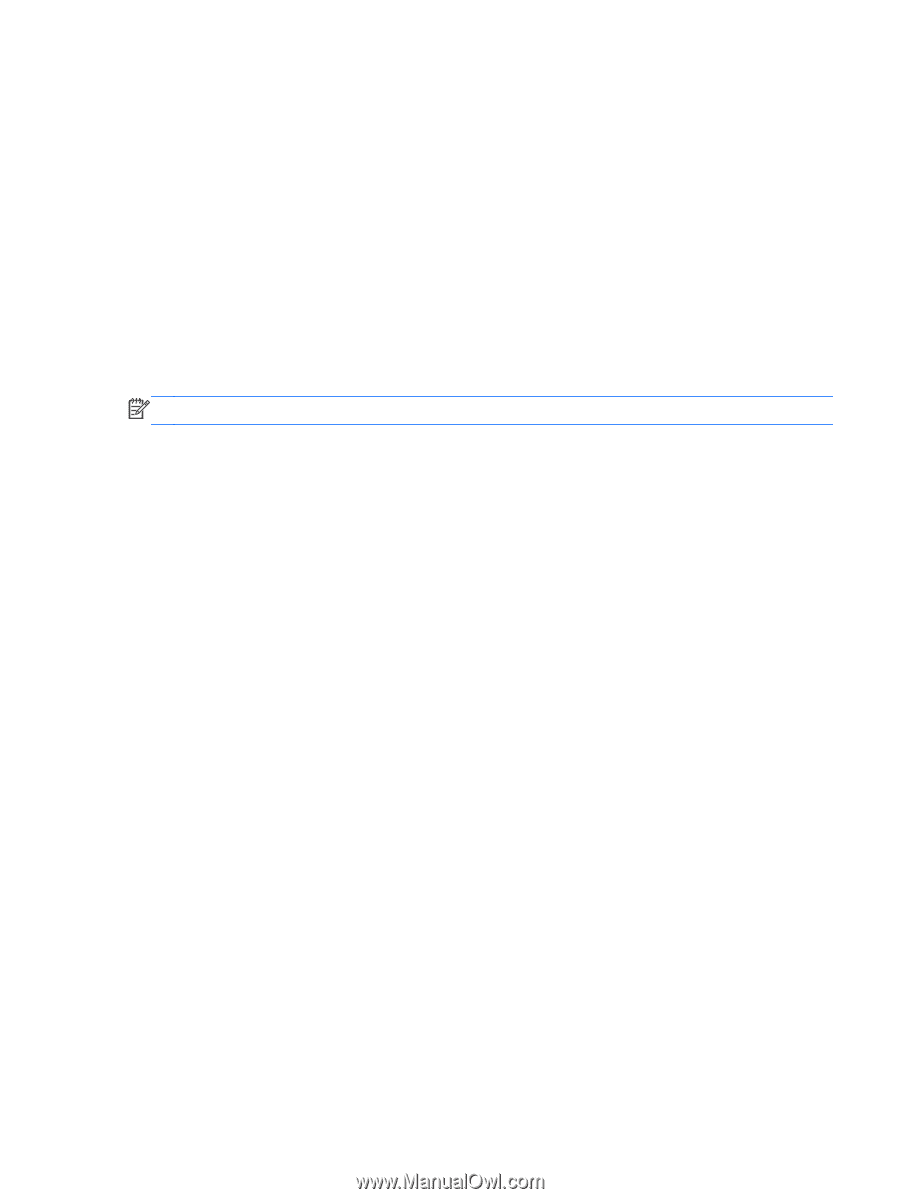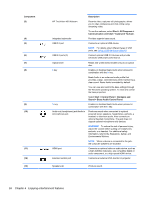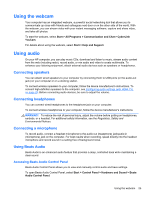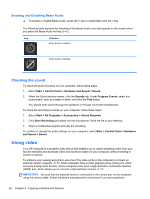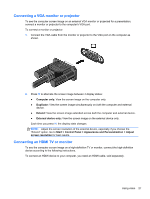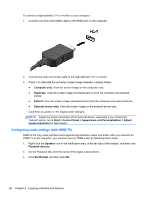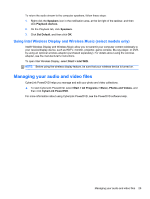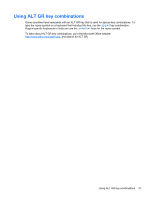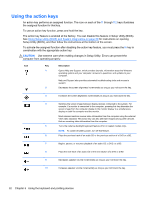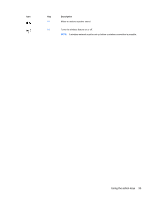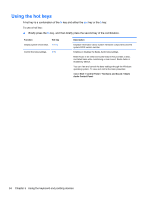HP Pavilion m6-1000 User Guide - Page 39
Using Intel Wireless Display and Wireless Music (select models only)
 |
View all HP Pavilion m6-1000 manuals
Add to My Manuals
Save this manual to your list of manuals |
Page 39 highlights
To return the audio stream to the computer speakers, follow these steps: 1. Right-click the Speakers icon in the notification area, at the far right of the taskbar, and then click Playback devices. 2. On the Playback tab, click Speakers. 3. Click Set Default, and then click OK. Using Intel Wireless Display and Wireless Music (select models only) Intel® Wireless Display and Wireless Music allow you to transmit your computer content wirelessly to your receive/display device, such as HDTV, monitor, projector, game console, Blu-ray player, or DVR, by using an optional wireless adapter (purchased separately). For details about using the wireless adapter, see the manufacturer's instructions. To open Intel Wireless Display, select Start > Intel WiDi. NOTE: Before using the wireless display feature, be sure that your wireless device is turned on. Managing your audio and video files CyberLink PowerDVD helps you manage and edit your photo and video collections. ▲ To start CyberLink PowerDVD, select Start > All Programs > Music, Photos and Videos, and then click CyberLink PowerDVD. For more information about using CyberLink PowerDVD, see the PowerDVD software Help. Managing your audio and video files 29